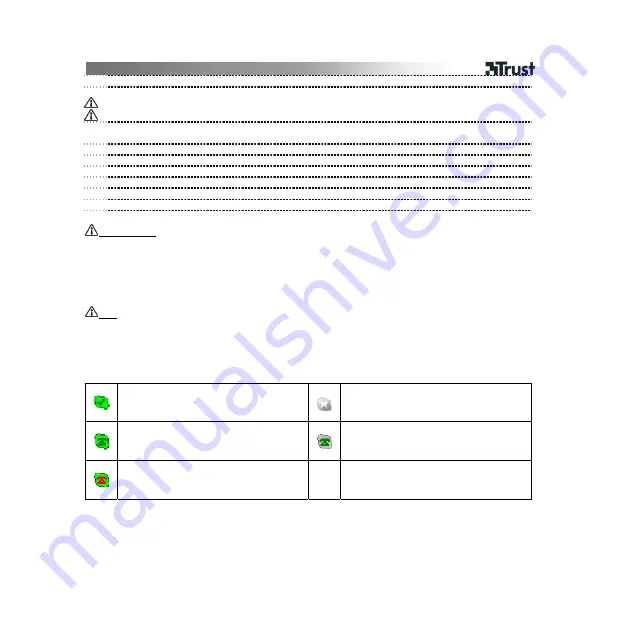
PH-2200 Internet Phone LCD
2
Select desired ring tone from the menu list
Make a speed-dial
Callers must be on each other’s Skype list.
Repeat 9-10 for convenience but use different numbers for different contacts
9
Open Skype and select a contact
Right click on the contact and select “Assign Speed-Dial”
10
Assign a number, for example ‘21’
11
Press 21 to call the contact
Make a call from incoming call list
12
Press
In
button
13
Use up/down keys to the desired contact
14
Press dial key to call
Reminder
General usage
•
To make call to regular phone number, it’s required to buy SkypeOut credit.
•
Press ‘00’ is same as press ‘+’.
•
Change language of menu: (a) right-click SkypeMate icon on taskbar; (b) Select Language.
•
Install specific language to your system; otherwise option of menu may turn to ‘??’.
•
This device is installed as a USB Audio Device in your system, like a sound card. If you would listen to music using
your system sound card, please either unplug this device or change the audio setting to the system sound card. It may
be required to re-open the media player afterwards.
FAQ
•
Skype has been started but SkypeMate icon remains in grey net with green phone: please open Skype, Tools->
Options-> Privacy -> Manage other programs’ access to Skype. Click on SkypeMate.exe and Click on Change. Do
what as in step 4.
•
Usually the device will be default once it’s plugged in. If not, please open Skype, Tools-> Options -> Sound Devices.
Then select “USB Audio Device” from the pull-down list for all audio options.
Meaning of the icon on taskbar:
Skype is successfully connected to Internet.
(green net & dark green phone)
Action: do nothing.
Skype is not connected to Internet.
(grey icon with white cross)
Action: connect Skype to Internet
SkypeMate is successfully connected.
(green net & dark green phone)
Action: do nothing
Skype is not ok but device is ok.
(grey net & dark green phone)
Action: Install or start Skype
The device is not ok but Skype is ok.
(green net & red phone)
Action: re-connect device or check USB
If you have any problems, go to
www.trust.com/14484
for FAQ, drivers and manuals.
Safety
•
Keep this device away from liquids, such as water.



