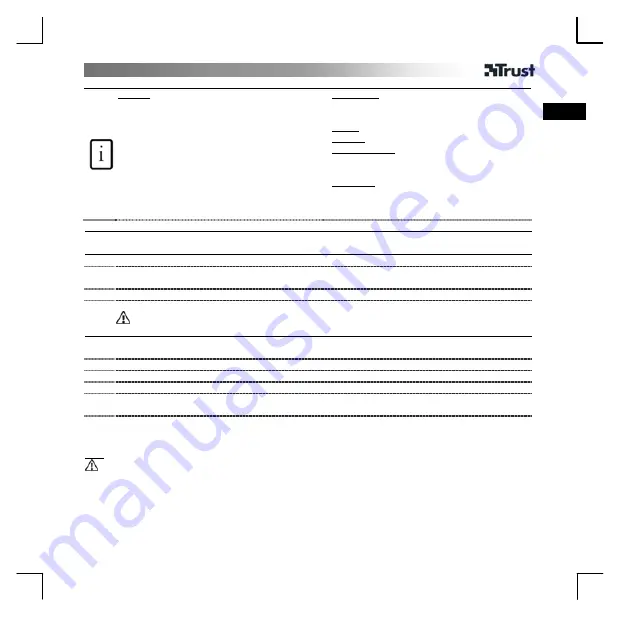
USER’S MANUAL
1
UK
Product information
MOUSE
A: tilt + button 3
B: Right button
C: Left button
D: Buttons 4, 5 and 6
E: DPI switch button
F: DPI indicator
G: Laser
H: Battery compartment
I: On / off button
J: Connect button 2
K: Channel switch button
RECEIVER
L: Connect button 1
M: Connect status indicator:
Steady: no mouse activity
Flashing: RF connect mode
Flashing quickly: mouse activity
ADAPTER
N: USB to PS/2 converter
Batteries
1 Open battery cover. Place batteries. Close cover.
Installation
2 PC off.
3 A: Connect USB, or
B: Use USB to PS/2 converter
4 PC on.
5
(1) Press connect button receiver. (2) Press connect button mouse.
Mouse is ready to use.
Configuration
6 Press DPI button to increase DPI to 1600 (indicator lit), press again to decrease DPI to 800 (indicator
off).
7 Insert CD-ROM. Click ‘Install driver’.
8 Follow on-screen instructions to finish. Restart PC.
9 Double click icon.
10 Adjust wheel settings and mouse pointer speed if necessary and click “Apply”. Click “Restore” to set
default values.
11 Click ‘Button’. Program buttons 3, 4, 5 and 6 if necessary and click “OK”. Click “Restore” to set default
values.
Note
General use
•
If Trust driver is not installed, the mouse will have standard Windows 5 button support. Install driver for
extra functions of button 3, 4, 5 and 6.
•
Some applications may need MS IntelliMouse default settings for correct function: right click on icon (see 9)
and select “Exit”. Start utility again via Windows Start menu.
•
The “Zoom” button 6 will only work within applications supporting this function. Use buttons 4 and 5 to zoom
in and out.




















