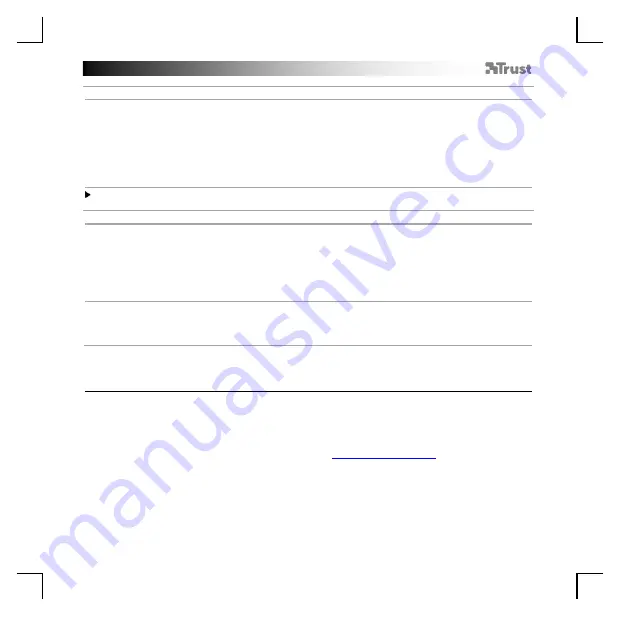
GXT 930 Gaming Mouse
-
USER’S
MANUAL
4
Macro Settings
8.
a
b
c
d
e
f
Create a Macro
(Store a sequence of keys in the software)
-
Click on the ‘
Macro
’
tab.
-
Click on ‘
New macro
’
to create a new macro.
- Set the delay time between each action and/or the loop/repeat setting.
- Click
‘
Record
’
to start recording the macro. Now enter your preferred macro sequence.
- Click
‘
Stop
’
to stop recording the macro. (max. 168 actions)
- C
lick on ‘
Add to Mouse
’.
-
The created macro is now available under the ‘M
acro
’ function.
To assign a macro follow step 3 of this manual.
Profile Settings
9.
a
b
c
d
e
Select, Save or Load a profile
-
Click on the ‘
Buttons
’
tab.
- Select one of the 2 profiles by clicking on the preferred profile.
-
Click on ‘
Save Profile
’ to save a setup, Click on ‘
Load Profile
’ to
load a setup.
- Enter a name for the mouse setup you want to save, or choose the preferred profile to load.
-
Click on ‘Save’ to
save the s
etup, click on ‘Open’ to loa
d the setup.
10.
a
b
Reset default settings
-
Click on the ‘
Buttons
’
tab.
- Click on
‘
Reset
’
to reset all profiles to factory default.
Trouble shooting
Problem
Solution
The software is not starting.
- Make sure the TRUST GXT 930 mouse is connected and try to
start the software again.
If your problem is not solved, please contact the help desk at
Summary of Contents for GXT 930
Page 1: ...WWW TRUST COM 23575 FAQ JACX PC LAPTOP RGB...
Page 3: ...4 A A B 5 B A B 3 3...
Page 4: ...B C F E A A D A B B C C 8 8 6 7...
Page 5: ...9 10 D B A E 9 B A 9 C...
























