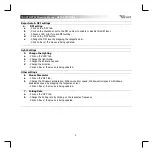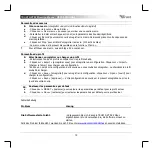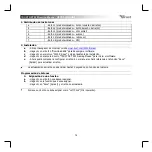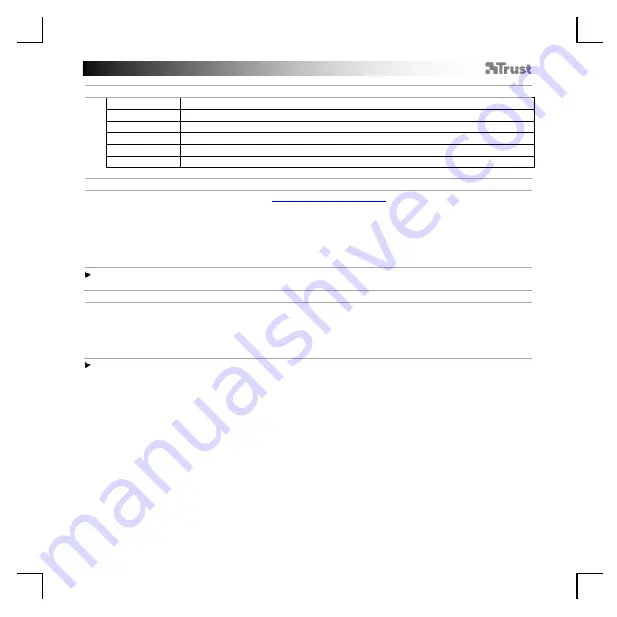
TRUST GXT 922 Gaming Mouse
-
USER’S
MANUAL
2
1. Mouse Button layout
a
- Mouse Button 1 (Default = Left Mouse Button)
b
- Mouse Button 2 (Default = Right Mouse Button)
c
- Mouse Button 3 (Default = Mid click)
d
- Mouse Button 4 (Default = Forward)
e
- Mouse Button 5 (Default = Backward)
f
- Mouse Button 6 (Default = DPI)
2. Installation
a
b
c
d
e
- Open the internet browser and go to
-
Click the “Download EXE”
Mouse Button to download the software.
-
Click on the “
24309_X.exe
” and foll
ow the installation wizard.
-
Click on the “
TRUST GXT 922 Gaming Mouse
” shortcut to start the s
oftware.
- You can now start to configure the mouse.
In the manual will be referred to ‘
Save
’ to update the
mouse.
Updating the mouse can take up to 20 seconds depending on your system.
Mouse Button Programming
3.
a
b
Assign a function
- Click on the Button you want to re-assign
- Click on the function you want to assign.
-
Click on ‘
Save
’, the mouse is
being updated.
At least one Mouse Button has to be assigned as
“Left Click”
.
Summary of Contents for GXT 922 YBAR
Page 1: ...www trust com 24309 faq YBAR PC Laptop RGB...
Page 2: ......
Page 4: ...a b 3 3 4 a b c d 4 e...
Page 5: ...a b a b 1 b2 e c d 5 5 8 8 c d a b 6 7 a b...
Page 6: ...10 10 a b 9 c d 9 b a...