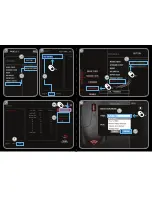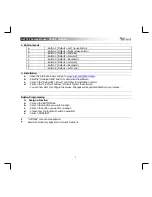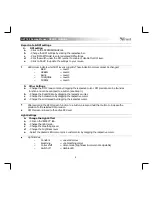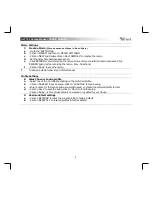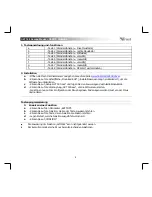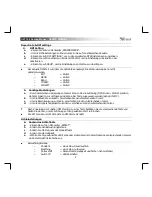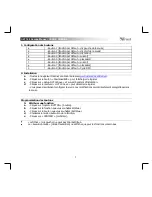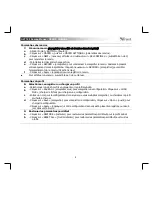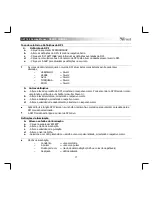GXT 180 Gaming Mouse
- USER’S MANUAL
3
Macro Settings
7.
a
b
c
d
e
f
Create a Macro
(Store a sequence of keys in the software)
- Go to the ‘BUTTON’ tab.
- Click on ‘MACRO’ and then on ‘MACRO SETTINGS’.
- Click on ‘NEW’ and double click on ‘SELF DEFINE X’ to rename the macro.
- Set the delay time between each action.
- Click ‘RECORD’ to start recording the macro. Now enter your preferred macro sequence. Click
‘RECORD’ again to stop recording the macro. (max. 34 actions)
- Click on ‘Apply’ to save the macro.
To assign a macro follow step 3 of this manual.
Profile Settings
8.
a
b
c
d
Select, Save or Load a profile
- Select one of the 5 profiles by clicking on the preferred profile.
- Click on ‘SAVE AS’ to save a setup, Click on ‘LOAD FILE’ to load a setup.
- Enter a name for the mouse setup you want to save, or choose the prefered profile to load.
- Click on ‘Save’ to save the setup, click on ‘Open’ to load the setup.
- Click on ‘Apply’
Your mouse setup is now saved or updated to your mouse.
9.
a
b
Restore default settings
- Click on ‘RESTORE’ to reset the current profile to factory default.
- Click on ‘RESET ALL’ to reset all profiles to factory default.