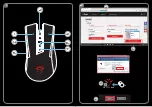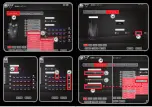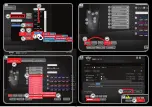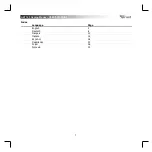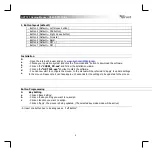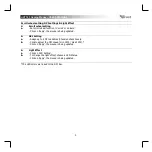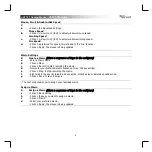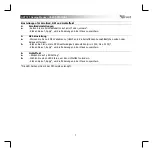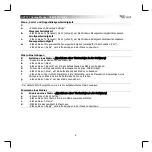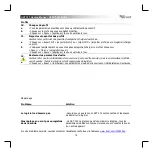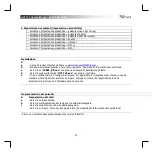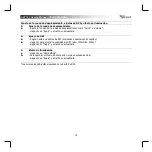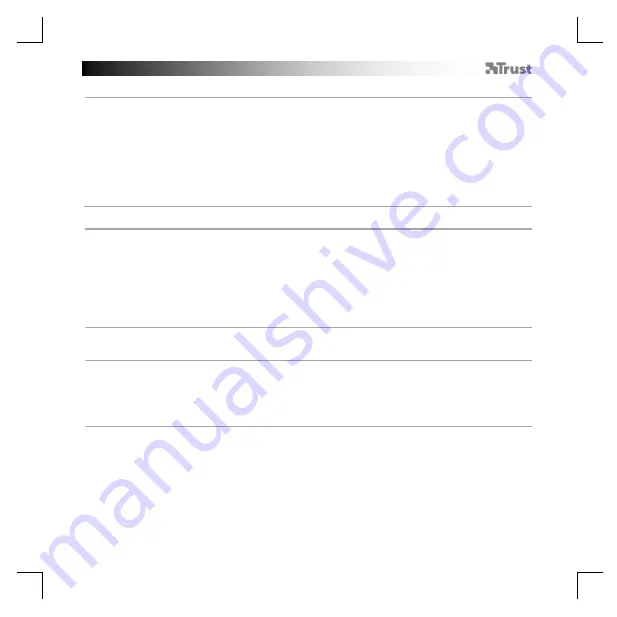
GXT 121 Gaming Mouse
- USER’S MANUAL
4
Mouse, Scroll & Double-click Speed
7.
a.
b.
c.
d.
-
Click on the ‘Advanced Settings’.
Mouse Speed
- Click on 1 (slow) to 10 (fast) to adjust windows mouse speed.
Scrolling Speed
- Click on 1 (slow) to 10 (fast) to adjust windows scrolling speed.
Fire Speed
- Click on a preferred fire speed, this is linked to the ‘Fire’ function.
- Click on ‘Apply’, the mouse is being updated.
Macro Settings
8.
a
b
c
d
e
f
g
Create a Macro
(Store a sequence of keys in the software)
- Enter a Macro Name
- Click on ‘New’
- Click on ‘Record’ to start recording the macro.
- Now enter your preferred macro sequence. (max. 108 key entries).
- Click on ‘Stop’ to stop recording the macro.
- Right click in the key list to add a mouse action, modify delay or delete a specific action.
- Click on ‘Save’ to save the macro.
- The next step shows how to assign your recorded macro.
Assign a Macro
9.
a
b
c
d
Assign a Macro
(Store a sequence of keys in the software)
-
Click on ‘Basic Setting’.
- Click on the key you want to assign a macro.
- Click on ‘Macro’.
- Select your preferred macro.
- Click on ‘Apply’, the mouse is being updated.