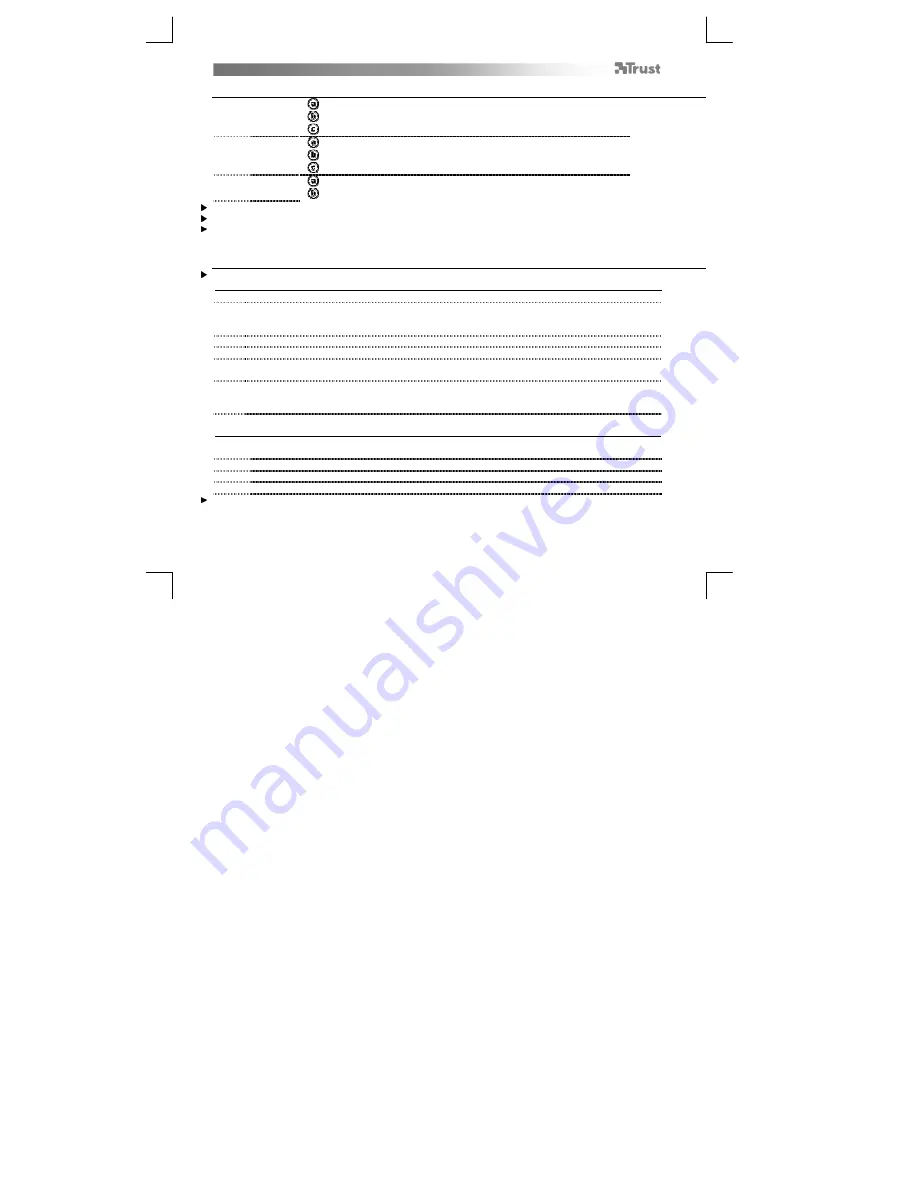
Flex Design Tablet
– User’s Manual
3
Package contents (Package contents)
1
Tablet:
USB Cable
Working area
Hot cells (programmable)
2
Pen:
Lower pen button
Upper pen button
Battery holder
3
Pen-tip removal tool
2x Spare pen-tips
Screw the pen open and place the battery in the pen
Cleaning: Clean the tablet with a dry cloth. Do not use or spill water on the tablet, or its pen.
Storage: Store the pen so that it does not rest on its tip, preferably in its holder. Do not store the pen on the tablet.
Install tablet (Install tablet)
It might be necessary to restart your computer at the end of the driver’s installation. It is therefore preferable that you
save and close all opened documents and applications before starting the installation.
4
Insert the Trust CD-ROM into your CD drive.
5
Windows 8: click the “Tab to choose” message window in the right top corner of the screen
Click “Run Setup.exe – Published by Trust International BV”
Click “Install driver”
Trust Tablet driver installation:
To continue, Click “OK”
Trust Tablet driver was successfully installed:
Click “OK”
You must restart your computer:
Click “OK” to restart your computer. (If you have unsaved
documents and files, select “Cancel” to restart your computer later)
6
Once your computer has restarted, the tablet can be connected to a USB port.
After the driver has been successfully installed (this may take some time), and the message “USB input
device ready to use” appears, the tablet can be used.
Draw (Draw)
Open a drawing program (For example, Artweaver is available on the Trust CD-ROM: select “Install
ArtWeaver” from the menu to install it.)
7
Create a new document (File > New)
8
Set the attributes of your new document, press OK
9
Select a tool that supports Pen Pressure Sensitivity (Ex: in Artweaver: default brush)
With the pen’s pressure levels, you can use your brush the way you would use a real pencil and draw the thickness and
opacity you desire.





































