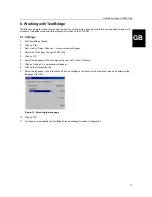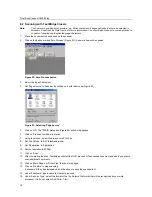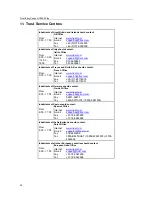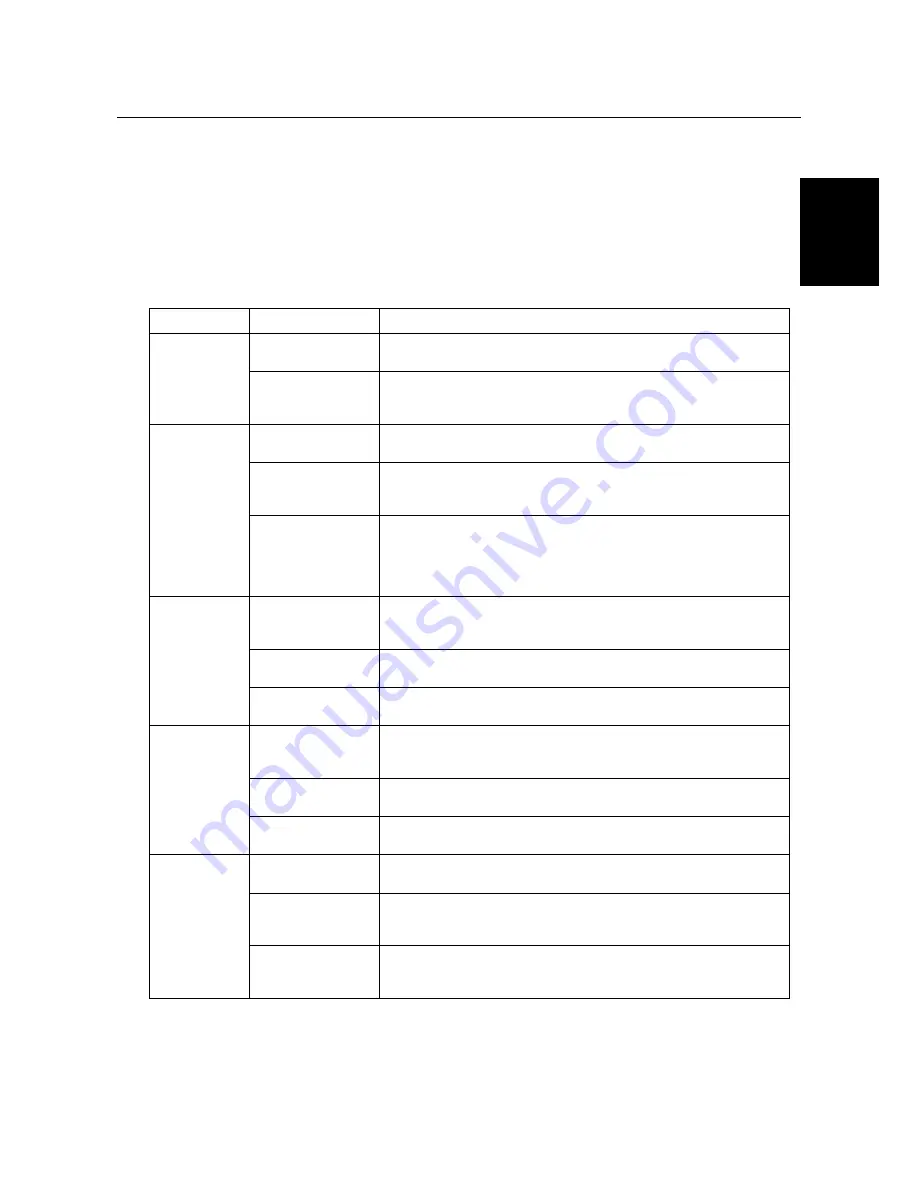
Trust Easy Connect 19200 Plus
21
GB
8. Maintenance
Regularly clean the glass plate using a soft, clean cloth to remove dust and dirt.
A clean glass plate is important, because dirt will show up in the scanned image.
Observe the following safety measures when cleaning the scanner:
1.
Disconnect the power plug from the mains supply before cleaning the scanner.
2.
Do not use aggressive cleaning liquids, liquid cleaners or aerosols to clean the scanner or the glass plate.
9. Troubleshooting
Problem
Possible cause
Solution
Scan is too
dark.
Monitor is set too
dark.
Adjust the brightness of the monitor.
Number of colours of
the VGA card is too
low.
Set the monitor adapter to a minimum of 65,535 (16 bit) colours.
Resolution is too
low.
Set the resolution in the TWAIN driver to at least 300 dpi.
Number of colours of
the VGA card is set
too low.
Set the monitor adapter to a minimum of 65,535 (16 bit) colours.
Poor quality
scan.
The glass plate is
dirty. Dirt on the
glass plate shows up
in the scanned
image.
Thoroughly clean the scanner glass.
Computer printer
port is not set to
EPP.
Set the computer's printer port in the BIOS set-up to the EEP position.
See the computer's instruction manual.
Resolution has been
set too high.
In practice, a maximum resolution of 300 dpi is enough. Only use a
higher resolution for small original images.
Scanner works
very slowly.
Insufficient memory.
You need a minimum of 8MB RAM. 32 MB is recommended for
Windows 95, 98 and Windows NT 4.
Error message
during scan.
The hard disk is full.
You need 3 times the size of the image to be scanned as free hard
disk space. The required space is shown in the TWAIN window. Free
some hard disk space or choose a lower resolution.
Selected resolution
is too high.
Choose a maximum resolution of 300 dpi when scanning an area
equal to A4.
Selected area is too
large.
Only choose 4800 or 192000 dpi for small original images (5 x 5 mm).
The printer
does not react.
Printer is
incompatible.
The scanner's printer connection can have a problem with a number of
printers. It is advisable to add a printer card.
The scanner is not
connected to the
power supply.
Make sure that the scanner is connected to the power supply.
The printer works
according to the GUI
principle.
Use a separate printer card or connect your printer directly to the
parallel port.