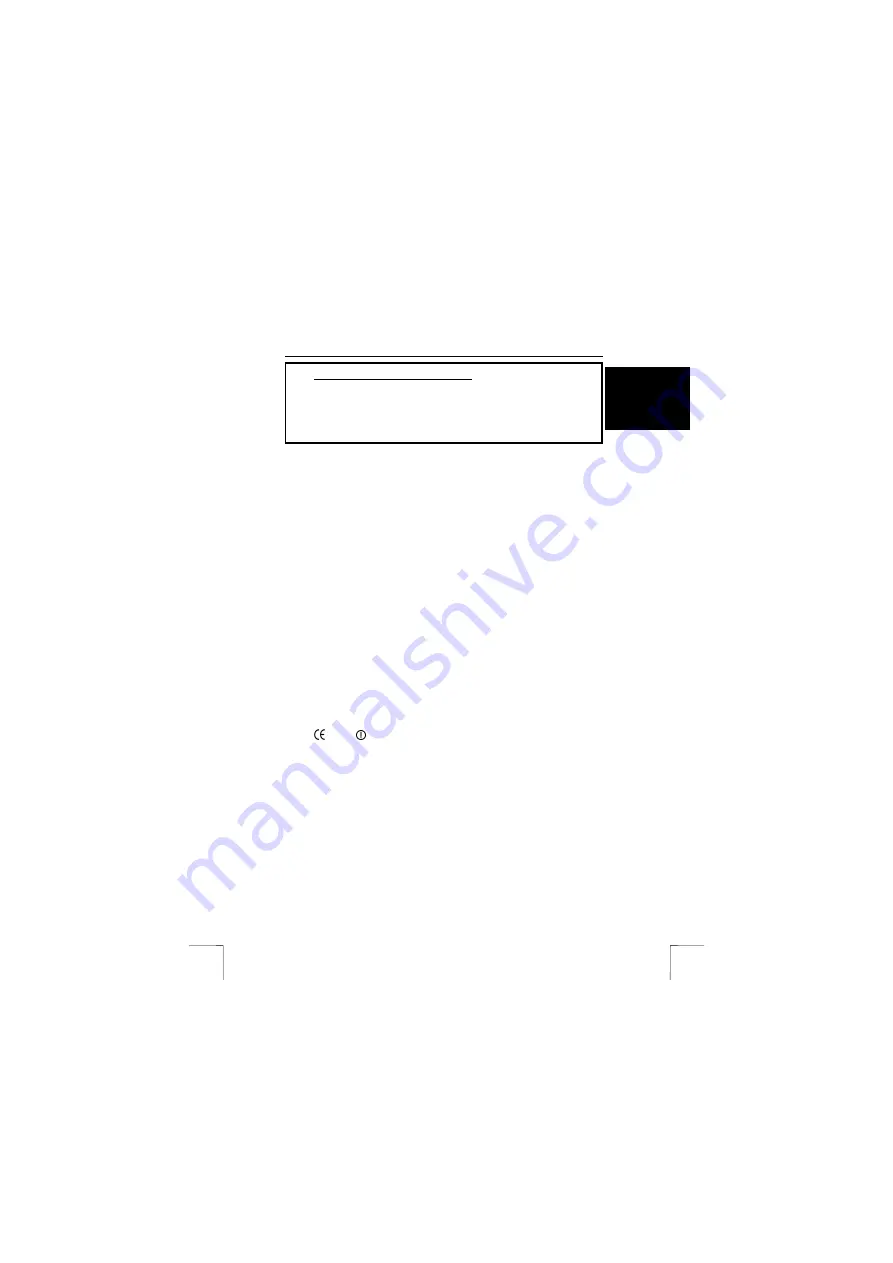
TRUST CN105W WIRELESS NETWORK PC-CARD
1
U K
Method when using for the first time
Chapter
1.
Uninstalling old drivers and devices
(3.1)
2.
Installing the hardware
(3.2)
3.
Installing drivers in Windows
(3.3)
4.
Installing the applications
(3.4)
5.
Testing
(4)
1 Introduction
This instruction manual is for users of the TRUST CN105W WIRELESS NETWORK
PC-CARD. This wireless network card allows you to easily make a direct connection
between your notebook and an existing wireless network or to connect your
notebook to a cable network via an Access Point.
2 Safety
Carefully read the following instructions before use:
-
The TRUST CN105W WIRELESS NETWORK PC-CARD does not require
any special maintenance. Use a slightly damp, soft cloth to clean the device.
-
Do not use aggressive substances, such as petrol or white spirit, to clean the
device. These may harm the material.
-
Do not submerge the device in liquid. This may be dangerous and will
damage the device. Do not use this device near water.
-
Do not repair this device yourself. If you open this device, you may touch live
components. This device must only be repaired by qualified personnel.
-
Under the following circumstances, have the device repaired by qualified
personnel:
* The device has come into contact with rain, water or another liquid.
-
This product works at a frequency of 2.4 GHz. It is approved according to the
European R&TEE guidelines and, therefore, meets the requirements for use
within the EU. There may, however, be local restrictions with regard to the
use of this device. You are personally responsible for ensuring that the use of
this product is permitted according to local regulations. If in doubt, contact
your local authority.
0678
-
Nowadays, there are an increasing number of wireless products (video,
audio, convenience, computer, etc.) which work in the same frequency range
as this device. It may, therefore, be possible that the functionality of this
product is limited by or is limiting for other wireless products. This can only be
avoided by paying attention to the distance between products and, where
possible, by changing channels.
-
Be careful when using wireless devices if you have a pacemaker or are
dependent on other life-saving, sensitive electronic equipment, because this
product transmits radio signals.
!










