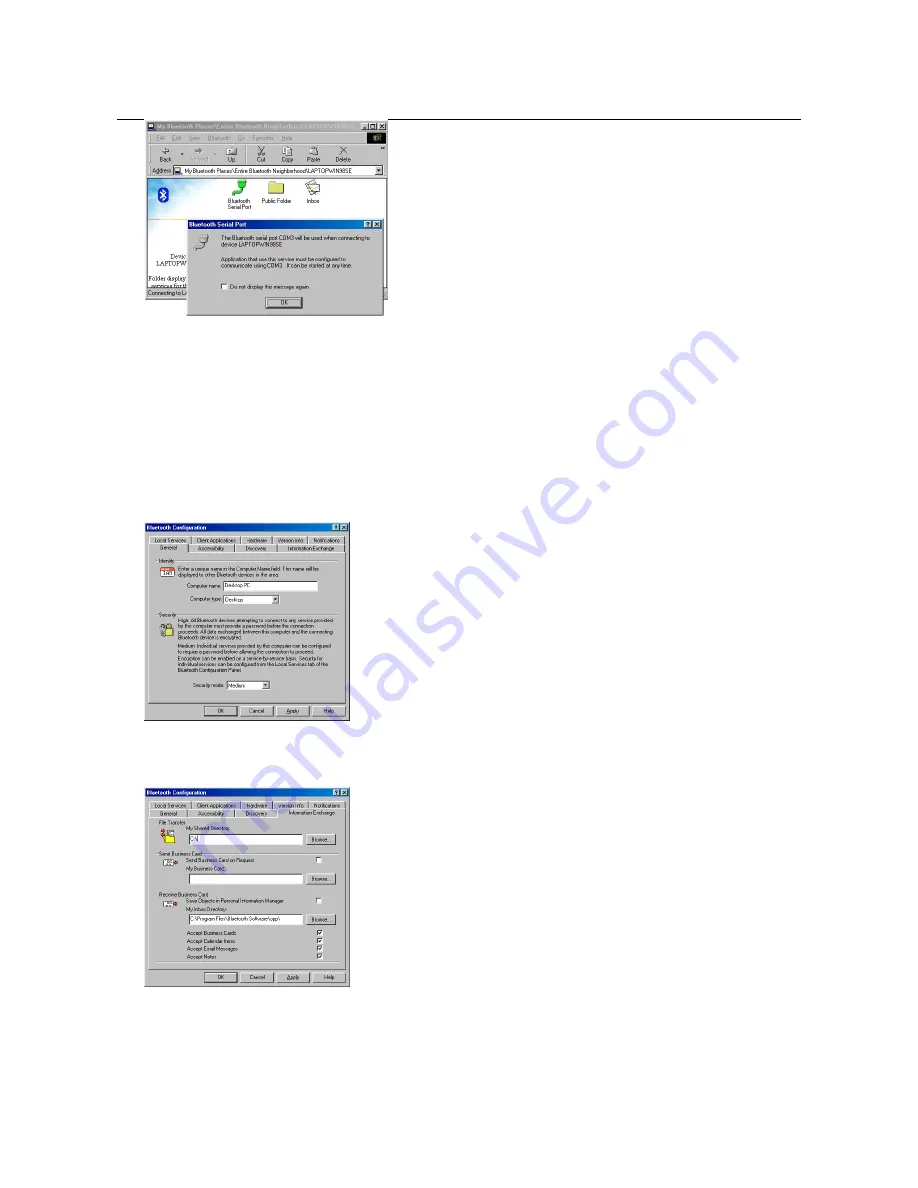
TRUST BT110 USB BLUETOOTH ADAPTER
14
Figure 23: Connection between computers
The ‘Bluetooth Serial Port’ icon will change from yellow to green to indicate that there is a connection with the
other computer.
5. Click on 'OK'
6. Repeat points 1 to 5 with the other computer.
7.3.1 Sharing
folders
Now that the two computers are connected by means of Bluetooth, you can share folders and exchange files.
1. In the menu bar in figure 22, click on ‘Bluetooth’ followed by ‘Device Configuration’. Figure 24 will appear.
Figure 24: Sharing folders
2. Click on the ‘Information Exchange’ tab.
Figure 25: Sharing folders
3. For ‘My Shared Directory’, you can input which folder you wish to share with the other computer which is
connected to your computer via Bluetooth.
To search for a folder, click on ‘Browse’ and scroll to the desired location.
4. The other computer can now move, delete or copy files from the location which you have specified.




















