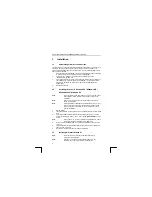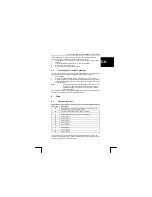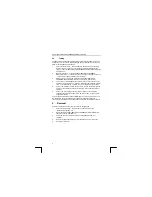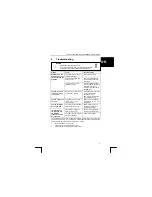TRUST 850F VIBRAFORCE FEEDBACK SIGHTFIGHTER
3
U K
Installing DirectX 8.1 will give you the best support for the Vibration Feedback
functions in games. Follow the instructions given below to do this.
1.
Follow points 1 to 3 in chapter 3.2 to start the Trust Software Installer (see
figure 1).
2.
Click on ‘MICROSOFT DIRECTX 8.1’ to start the installation.
3.
Follow the on-screen instructions.
4.
Restart your computer after the installation.
3.4
Connecting the Trust 850F gamepad
You can connect the 850F VibraForce Feedback SightFighter to your computer after
installing the driver and DirectX 8.1. Follow the instructions given below.
1. Start
Windows.
2.
Connect the gamepad’s USB cable to a free USB port on your computer.
3. Windows
will detect new hardware and automatically install the correct driver.
In Windows 2000 and Windows XP, select the option to automatically search
for the best driver.
Note:
During installation in Windows 2000 and Windows XP, you may
receive a message saying that the driver has not been signed.
This does not cause a problem for the functionality. Continue
with the installation.
Your Trust 850F VibraForce Feedback SightFighter has now been installed. See the
next chapter for instructions on how to test the gamepad.
4 Use
4.1 Gamepad
functions
See the table below and figure 3 for a description of the various gamepad functions.
Function
Description
A
Direction pad for steering in 8 different directions (operates the
x-axis and the y-axis in game controllers).
B
Throttle (operates the 3
rd
axis in game controllers).
C
Rudder (operates the 4
th
axis in game controllers).
D
Action button 1
E
Action button 2
F
Action button 3
G
Action button 6
H
Action button 5
I
Action button 4
J
Action button 8
K
Action button 7
Two motors are built into the gamepad for the Vibration Feedback function. The
vibration can be adjusted via the ‘Game Controller’ settings in the Windows Control
Panel. See chapter 4.2 for more information.