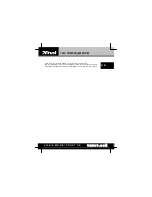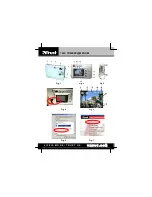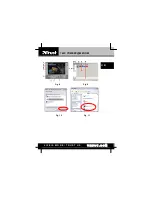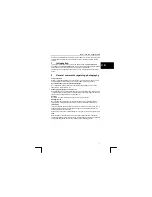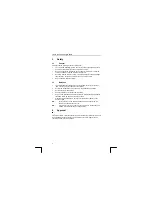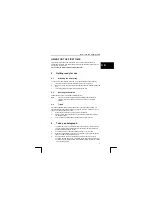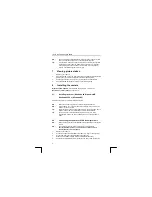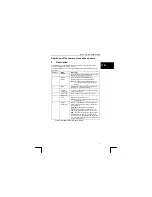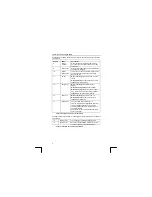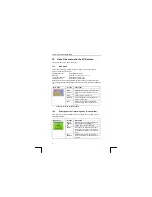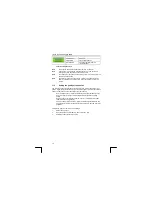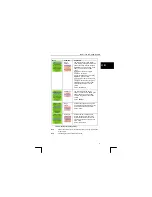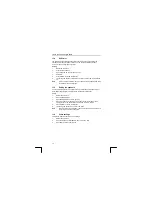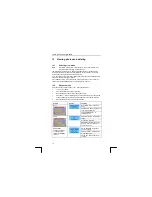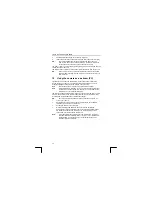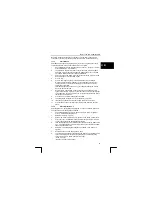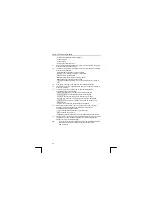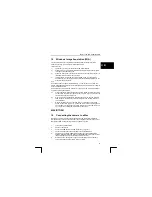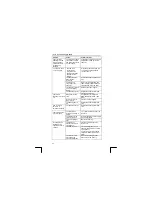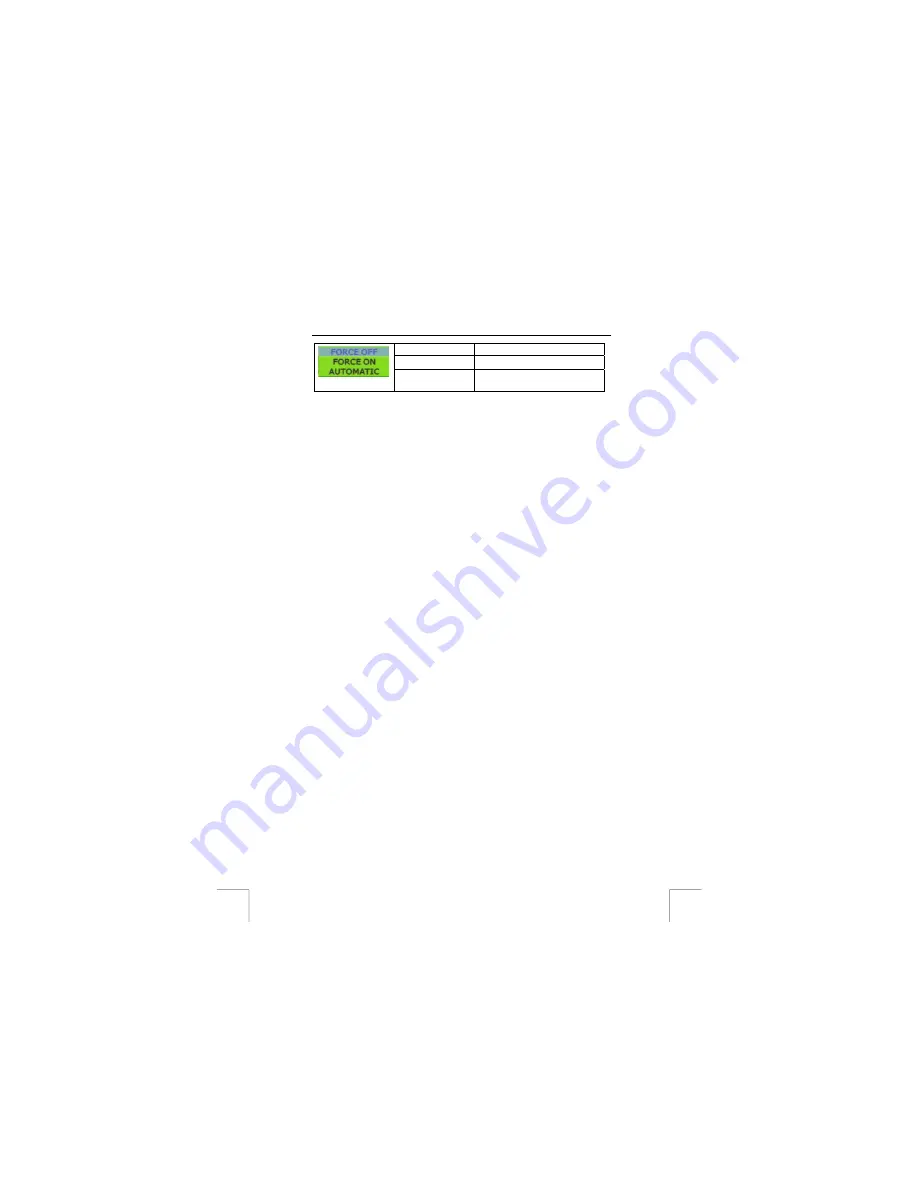
TRUST 740C POWERC@M ZOOM
FORCE OFF
Flash off.
FORCE ON
Flash always flashes.
AUTOMATIC
The flash operates if there is
insufficient light.
Table 8: setting the flash
Note
The batteries quickly become flat when the flash is used a lot.
Note
Under normal circumstances, it takes between 10 and 20 seconds to
recharge the flash, depending on the battery power.
Note
The flash cannot be used when the battery power is too low. Replace the
batteries with fresh ones.
Note
The effective range of the flash is 2 to 3 metres. The photos will be too
dark if the distance is longer than this. In that case stand closer to the
subject.
11.3
Setting the quality of the photos
The camera has an extensive range of possibilities for improving the quality of your
photos. Higher quality means that your photos will take up more memory so that less
photos can be taken. Choose the quality to suit the occasion.
-
Only for playback on TV: Select the lowest resolution and the lowest quality.
-
Only for Internet & Trust Photosite Select the lowest resolution and high
quality.
-
Printing on paper, normal photo size (15 x 10 cm or smaller). Select 1600 x
1200 resolution and high quality.
-
Printing on paper, large size (A5 or larger). Select the highest resolution and
very high quality. Select this position also if the photo is to be used for printing
purposes.
Follow these steps in order to make the settings.
1.
Switch the camera on.
2.
Open the menu and select SETUP. See section 10.1 also.
3.
Select the correct option from Table 9.
10