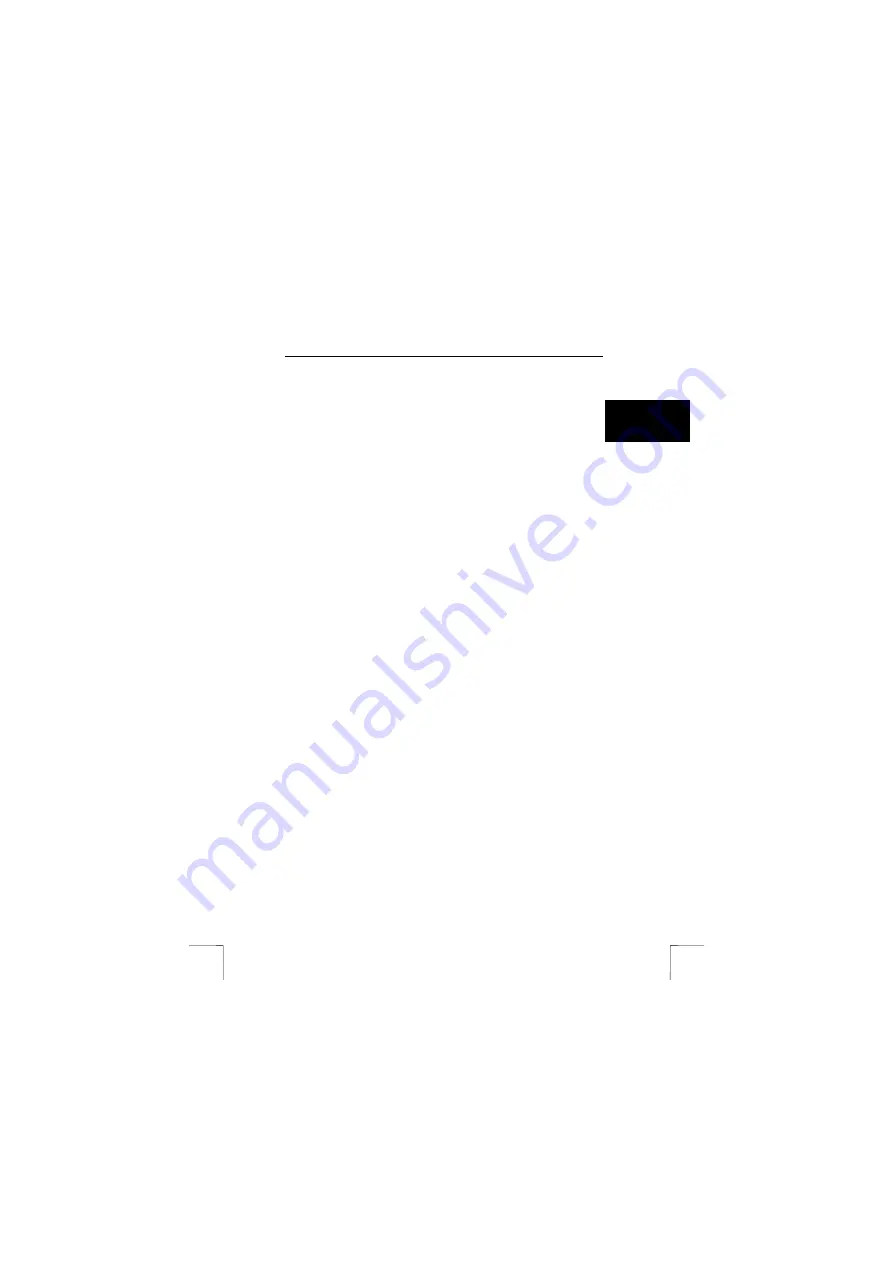
TRUST 460LR MOUSE WIRELESS OPTICAL OFFICE
9
U K
8 Warranty
conditions
-
Our products have a two-year manufacturer's warranty which is effective from the
date of purchase.
-
If there is a fault, return the product to your dealer and include an explanation of
the fault, the proof of purchase and all the accessories.
-
During the warranty period, you will receive a similar model, if one is available. If
no similar product is available, your product will be repaired.
-
Please contact our help desk for missing components, such as the instruction
manual, software or other components.
-
The warranty becomes invalid if the product has been opened, if there is
mechanical damage, if the product has been misused, if alterations have been
made to the product, if the product has been repaired by a third party, in the case
of negligence or if the product has been used for a purpose other than that
originally intended.
-
Excluded from the warranty:
•
Damage caused by accidents or disasters, such as fire, flood, earthquakes,
war, vandalism or theft.
•
Incompatibility with other hardware/software which is not stated in the minimum
system requirements.
•
Accessories, such as batteries, fuses (if applicable).
-
Under no circumstances will the manufacturer be held responsible for any
incidental or consequential damage, including the loss of income or other
commercial losses resulting from the use of this product.



























