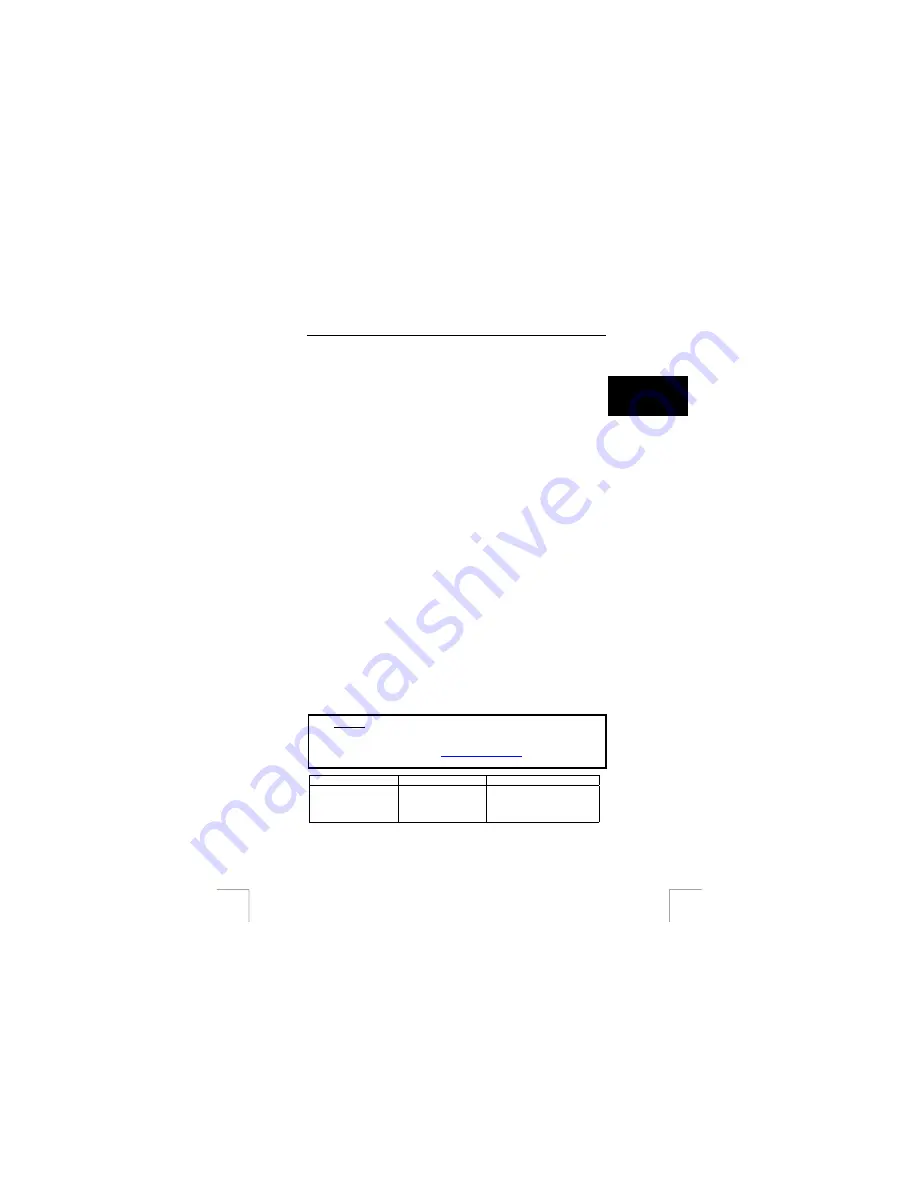
TRUST 450I RJ45 (A)DSL MODEM & ROUTER
Notice:
First start the USB driver installation; a message will appear informing you
to connect the device. See below instructions on how to install the USB
driver.
Notice:
Exit all other programs before beginning installation.
Notice:
In the example we use ‘D:\’ to indicate the CD-ROM drive, although this
varies from computer to computer.
Notice:
During installation under Windows XP, you may see a warning message
about an unsigned driver. This does not affect functionality; you may
continue the installation.
1.
Insert the CD-ROM into your computer’s CD-ROM drive. The installation
program will start automatically. If it does not start automatically, carry out
the following:
a)
Select 'Run' from the Windows Start menu.
b)
Type [D:\SETUP.EXE] and click on 'OK' to start the Trust Software
Installer.
2.
The Trust Software Installer will appear.
3.
Select the language you wish the Trust Software Installer to be displayed in.
4.
Click on ‘Install USB driver‘ to start the installation of the USB driver. Figure
3 will appear.
5. Click
‘OK’.
6.
When the window shown in figure 4 appears connect the webstaion to the
USB port from your computer.
7.
Follow the Windows hardware installation to finish installation.
After installation a virtual network adapter will be installed. Using the modem/router
with the USB port is the same as when connected to the network connection
described in this manual and in the quick installation guide.
13.1
Uninstalling USB driver
Notice:
To uninstall the USB driver the modem/router MUST be connected to the
USB port from the computer otherwise the driver cannot be uninstalled.
1.
Open the Windows ‘control panel’ from the start menu.
2.
Click ‘add and remove programs’.
3.
Select the ‘Conexant USB network adapter’.
4. Click
‘remove’
button.
5.
Follow the onscreen instructions to completely remove the USB driver from
your PC.
14 Trouble-shooting
Method
1. Read the solutions given below.
2. Check for up-to-date FAQ’s, drivers and instruction
manuals on the Internet
Problem Cause Possible
solution
Modem/router
cannot be switched
on.
Power adapter is not
or not correct
connected.
See the quick installation
guide and follow step 1 to
correctly connect the power
adapter.
!
7
U K















