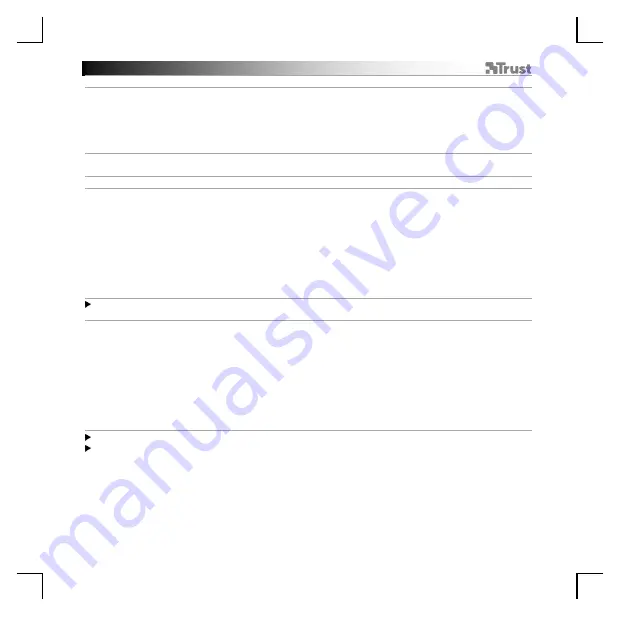
GXT 888 One Handed Keyboard
- USER’S MANUAL
3
Key Mapping
6.
a
b
c
d
Assign a function
- Click on the ‘KEY MAPPING’ button.
-
Click on the key you want to assign.
-
Click on the dropdown menu to select which function you want to assign.
-
Click on ‘APPLY’ to update the keyboard.
Macro Settings
7.
a
b
c
d
e
f
g
h
Create a Macro
(Store a sequence of keys in the software)
- Click on the ‘MACRO’ button.
- Click on the + icon to add a new macro.
-
Type a new name and click on ‘CHANGE NAME’.
- To
change to a default delay between action of 50 ms, click on the ‘CLOCK’ symbol.
- Click on ‘RECORD’ to start recording the macro.
-
Click on ‘STOP’ ones you finished recording the macro.
-
Click on ‘SAVE’ to finalize the Macro.
- Click on the – icon to delete a macro.
The length of the Macros is limited to the amount of onboard memory.
8.
a
b
c
d
e
f
g
h
Modify a Macro
-
To modify your recorded macro, click on the step you want to modify.
- Change the
Key, the Direction (up or down)
or the
delay
.
-
Click on the navigational buttons to rearrange the action.
- Click on ‘D’ to delete selected action.
- Click on ‘E’ to delete all actions.
- Click on ‘MOUSE ACTION’ to insert a mouse command.
- Click on ‘MOUSE ACTION’ again to close the mouse command menu.
-
Click on ‘SAVE’ to finalise the Macro.
The maximum delay between actions is 10 minutes.
The maximum mouse movement in a single action is 255 pixels.























