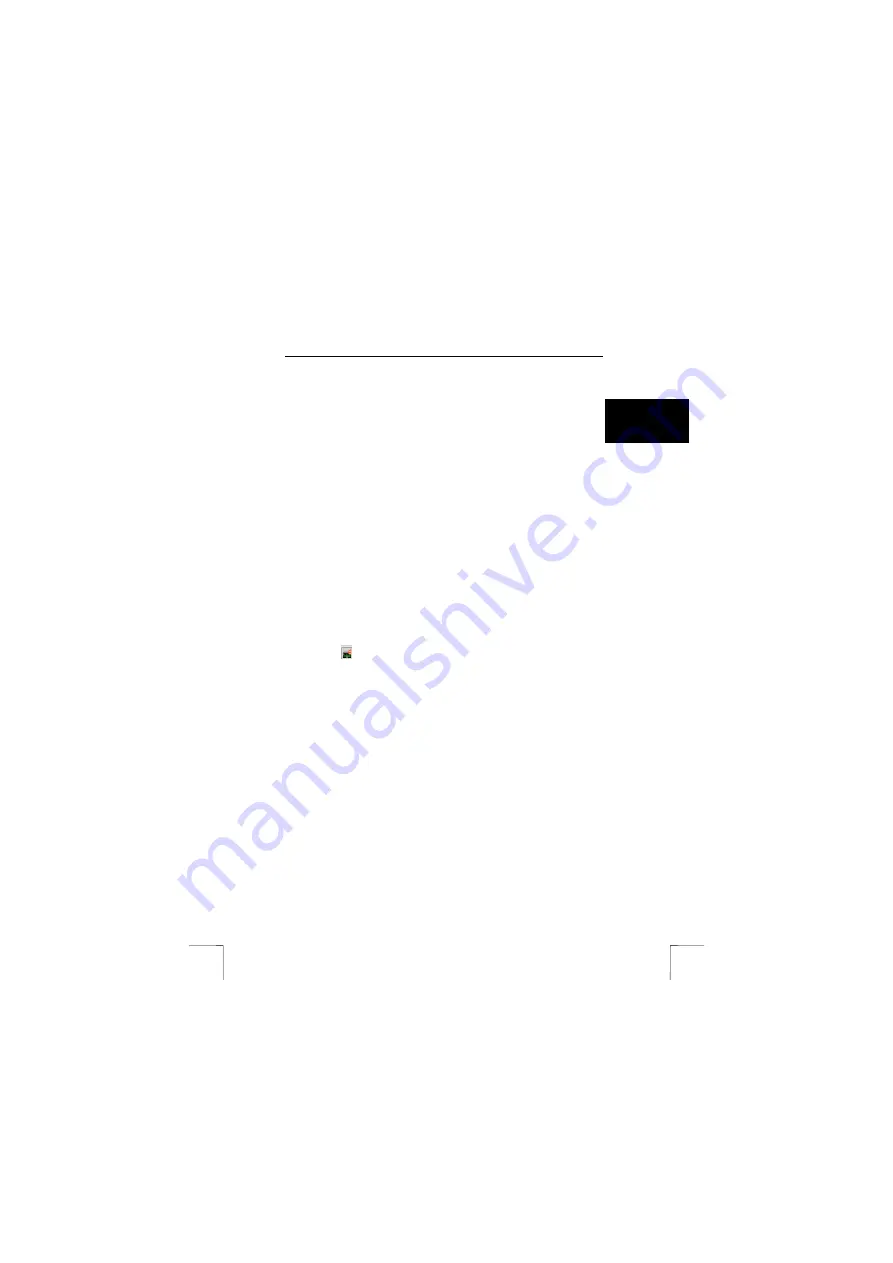
TRUST 215A SPEEDLINK ADSL PCI WEB MODEM
13
U K
4.
Click on ‘Apply’.
Tip:
If you want the connection to be automatically made whenever the
computer is turned on, drag the shortcut from your desktop to the
following folder: ‘C:\Windows\Start Menu\Programs\Startup’. The
next time you start your PC, the dial-up connection screen will
automatically appear. Select the option ‘automatic’. Subsequently,
whenever you start the PC, you will automatically be online.
12.2
Internet via Bridged/Routed Ethernet (NDISLAN /
RFC1483)
If your ISP makes use of Bridged/Routed Ethernet, you have a continuous
connection to the Internet, and it is therefore not necessary to make or start a dial-up
connection. You can go straight to starting your Internet browser.
Do ensure that the settings for Internet access are correctly made.
1.
Go to ‘Internet Options’ from the Control Panel.
2.
Click on tab ‘Connections’.
3.
Select ‘Never dial a connection’.
4.
Click on ‘Apply’.
5.
Click on button ‘LAN Settings…’
6.
Uncheck the option ‘Use a proxy server for your LAN’.
7.
Click on ‘OK’ and then on ‘Apply’.
8.
Click on ‘OK’ to leave this screen.
Should there be no connection, consult the information from your ISP for the correct
network settings. Some providers are known to work with IP addresses that must be
manually filled in.
12.3
Checking the Internet connection
Double-click on the ADSL icon showing in the Windows taskbar. A Window will
appear in which you can see the status of your ADSL connection. Online is ‘ADSL
connected’, offline is ‘disconnected’.
ADSL Icon =
Note:
When all checks seem to have failed, run one more time through all
the settings, and also check once more with your ISP whether all the
details and settings given in sections 6 and 8 are correct.


































