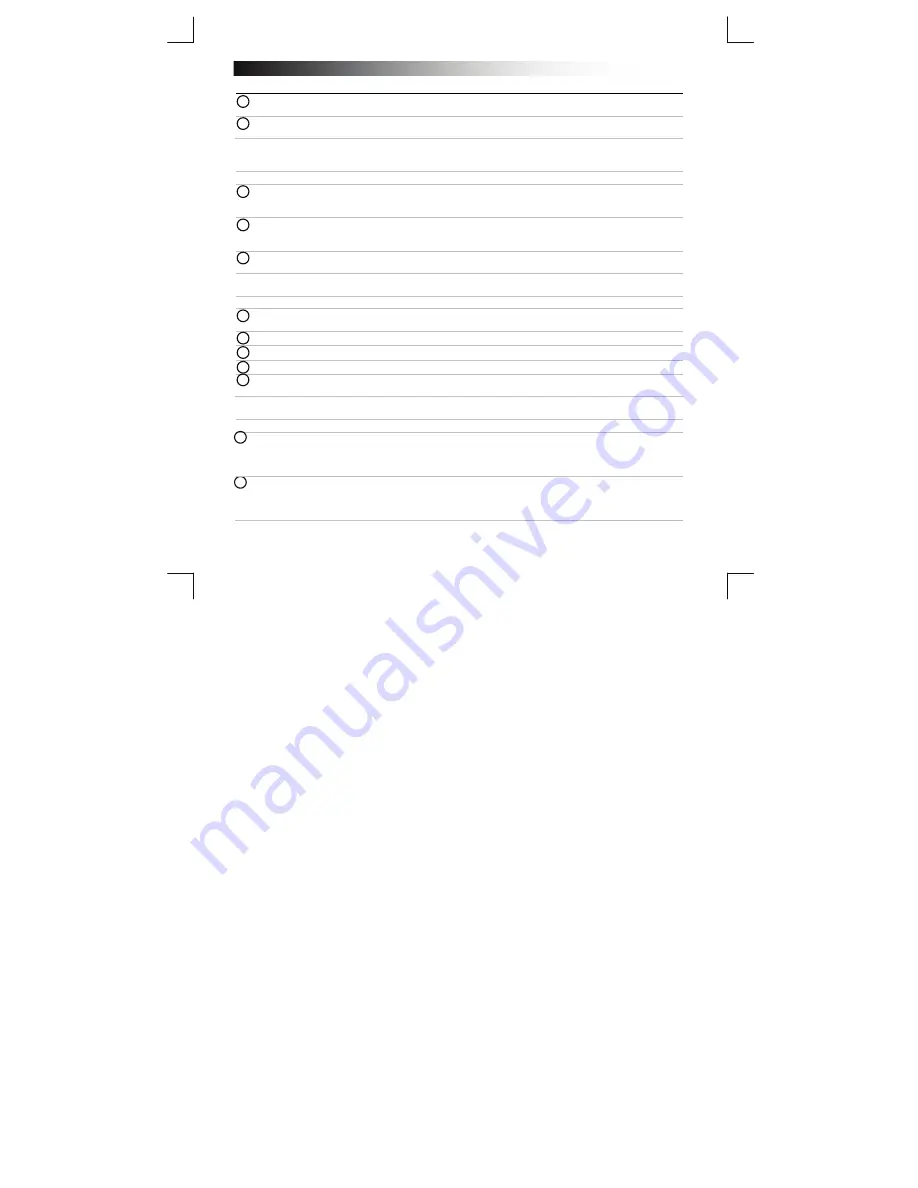
B
luetooth Keyboard - USER’S MANUAL
2
Installation
- Remove battery cover
- Place the batteries in the keyboard
- Power on the Keyboard.
- Press the connect button for 3 seconds to enable the pairing mode.
Configuration
iPad/
iPhone
- Go to ‘Settings’.
- Go to the ‘General’ settings.
- Go to ‘Bluetooth’.
- Make sure that Bluetooth is on.
- Select ‘Bluetooth Keyboard’ in the list of Bluetooth devices. (make sure the keyboard is in pairing
mode)
Type the requested phrase on the keyboard and press enter.
When the device status is ‘paired’, your device is ready to use.
Android
Go to ‘Settings’.
The settings icon can be found on the homescreen, app drawer or clock.
Make sure that Bluetooth
In the Bluetooth menu press ‘search for devices’ if needed.
Select ‘Bluetooth Keyboard’ in the list of Bluetooth devices (make sure the keyboard is in pairing mode).
10
Type the requested phrase on the keyboard and press enter.
Your device is now ready to use.
Windows
8
11
A. Open the settings bar and click on ‘Settings’.
(Go to the top right op the screen or press ‘Windows key + C’ for the settings bar)
B. Click on ‘Change PC settings’.
C. Click on ‘Devices’.
12
A. Click on ‘Add a device’.
B. Select the ‘Bluetooth Keyboard’.
C. Type the requested phrase on the keyboard and press enter.
When the device is successfully added, your device is ready to use.
Click the bottom left corner of the screen to return to the start screen.
5
9
7
6
3
4
8
2
1



















