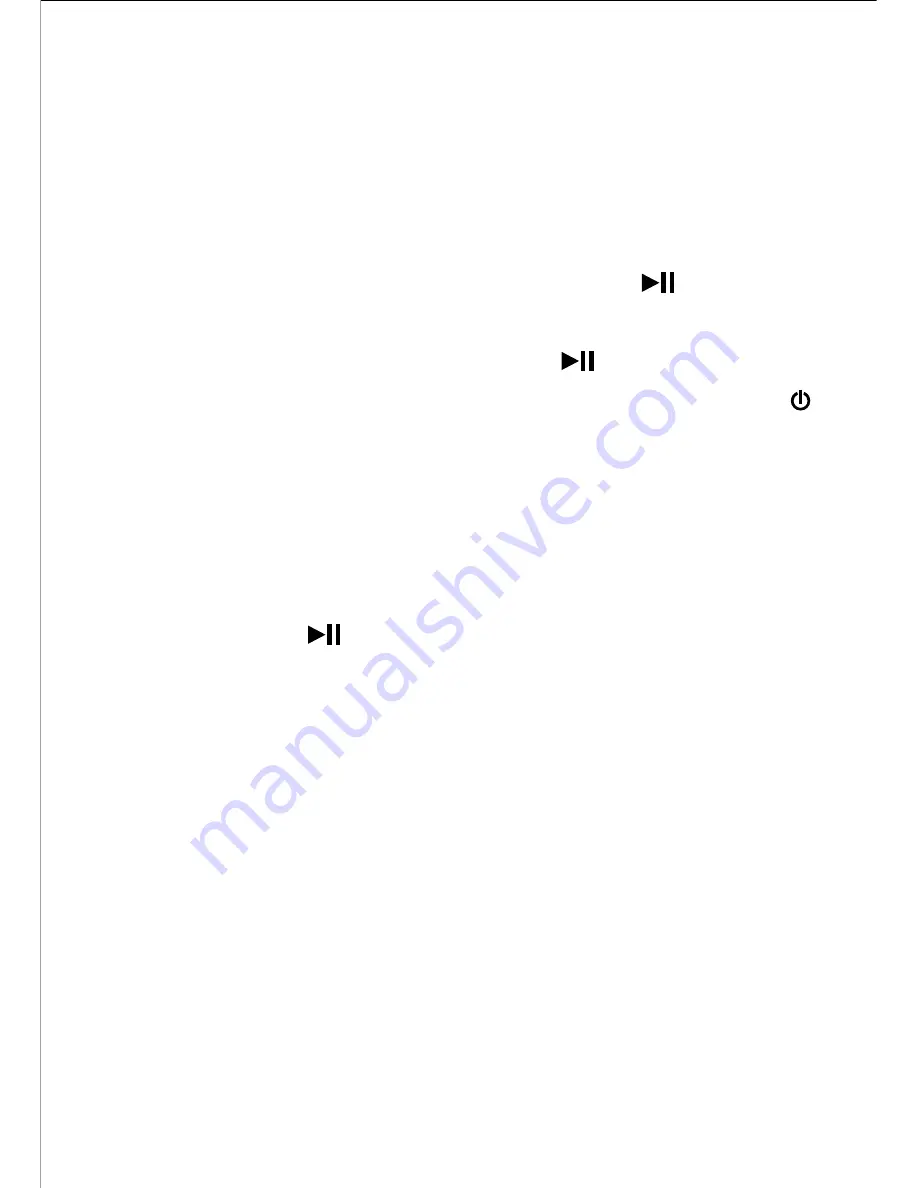
42
How to enjoy radio or music when you are
reading an E-book?
(3)
When in the E-book mode, press [MENU] to
enter the options menu. Press [+/–] to select
“Enable FM radio” and press [
] to enter
the station list. Press [+/–] to select the station
you want to listen. Press [
] to confirm and
go back to the options menu. Press [ESC / ]
to resume reading (figure31). Now, you can
enjoy the radio when you are reading
e-books. If you would like to adjust the
volume or stop listening, press [MENU] to
select “Volume Control” or “Exit Media” and
press [
] to enter the submenu.
this unit only supports text file in TXT
format.
Note:
FM Radio:
(a)
In the options menu, press [+/–] to select “Play
Music” (same operations as those of “Enable
FM Radio”).
Music:
(b)






























