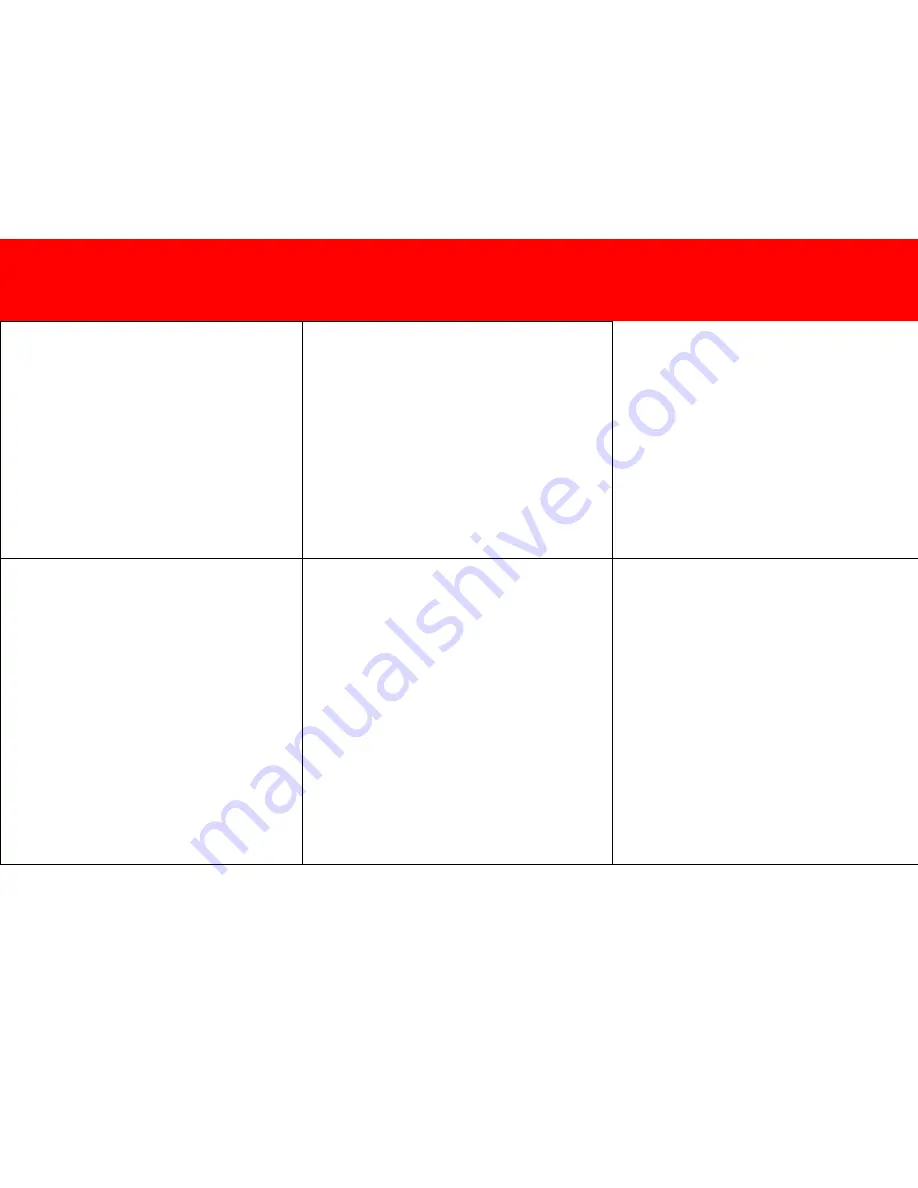
7
G
ERÄTEINSTALLATION
Schritt 1
Schalten Sie sowohl die Videoquelle als auch das Anzeigeger
ä
t aus.
Schritt 2
Schlie
ß
en Sie das Video- und Audiokabel vom Videoquellger
ä
t an die
Eing
ä
nge am Konverter an.
Schritt 3
Schlie
ß
en Sie das HDMI-Kabel vom Ausgang des Konverters an einen
freien Eingang am Anzeigeger
ä
t an.
Schritt 4
Schlie
ß
en Sie den Netzadapter an den Netzeingang am Konverter und
dann an eine W andsteckdose an.
Schritt 5
Schalten Sie das Videoquellger
ä
t und das Anzeigeger
ä
t ein und
vergewissern Sie sich, dass das Anzeigeger
ä
t auf den richtigen
Eingang eingestellt ist.
Hinweis:
Einige HD-Fernseher unterst
ü
tzen modifizierte Signale, die
von einem PC kommen, nicht. In diesem Fall wird auf dem
Anzeigeger
ä
t
„
Nicht unterst
ü
tztes Signal
“
angezeigt. Dies ist eine
Einschr
ä
nkung des HD-Fernsehers und nicht des TruLink VGA-zu-
HDMI-Konverters. Sollte dies auftreten, wenden Sie sich bitte an den
Hersteller des HD-Fernsehers.
D
EVICE
I
NSTALLATION
Step 1
Turn off power to both the video source and the display
Step 2
Connect your video and audio cable from the video source device
to the inputs on the converter
Step 3
Connect your HDMI cable from the output of the converter to an
available input on your display.
Step 4
Connect the power adapter to the power input on the converter, and
then to an A/C wall outlet
Step 5
Power on your video source device and display, and then make
sure that the display is tuned to the proper input.
Note:
Some HDTVs do not offer support for modified signals
coming from a PC. As such, the display will show “Unsupported
Signal”. This is a limitation of the HDTV and not the TruLink VGA to
HDMI Converter. Should this occur, please consult the
manufacturer of your HDTV
I
NSTALLATION DU PERIPHERIQUE
Installation du périphérique
Étape 1
Éteindre la source vidéo et l'écran.
Étape 2
Connecter le câble audio et vidéo de l'appareil source vidéo aux
entrées du convertisseur.
Étape 3
Connecter le câble HDMI de la sortie du convertisseur à une entrée
disponible de l'écran.
Étape 4
Brancher l'adaptateur à l'entrée d'alimentation du convertisseur puis
à une prise d'alimentation secteur CA.
Étape 5
Mettre l'appareil vidéo source et l'écran sous tension, puis s'assurer
que l'écran est adapté à l'entrée appropriée.
Remarque :
certains téléviseurs HD n'acceptent pas les signaux
modifiés provenant d'un PC. Si c'est le cas, l'écran affiche « Pas de
prise en charge du signal ». C'est une restriction du téléviseur HD et
non du convertisseur VGA en HDMI TruLink. Dans ce cas, consulter
le fabricant du téléviseur HD.
D
EVICE
I
NSTALLATION
D
IAGRAMS
D
EVICE
I
NSTALLATION
I
NSTALLAZIONE DISPOSITIVO
Fase 1
Scollegare l’alimentazione sia alla sorgente video sia al display
Fase 2
Collegare il cavo audio e video dal dispositivo della sorgente video
agli ingressi sul convertitore
Fase 3
Collegare il cavo HDMI dall'uscita del convertitore a un ingresso
disponibile sul display.
Fase 4
Collegare l’adattatore di alimentazione all’ingresso di alimentazione
sul convertitore e quindi a una presa CA
Fase 5
Accendere il dispositivo della sorgente video e il display e
accertarsi che il display sia sintonizzato sull’ingresso corretto.
Nota
: alcune HDTV non supportano segnali modificati provenienti
da un PC. Per questo motivo, il display visualizzerà “Segnale non
supportato”. Questa è una limitazione dell’HDTV e non del
convertitore TruLink da VGA a HDMI. Se ciò dovesse accadere,
consultare il produttore dell'HDTV.
I
NSTALLATIE APPARATUUR
Stap 1
Schakel de stroom naar zowel de videobron als de display uit
Stap 2
Sluit uw video- en audiokabel van de videobron op de ingangen van
de converter aan
Stap 3
Sluit uw HDMI-kabel van de uitgang van de converter aan op een
vrije ingang op uw display.
Stap 4
Sluit de stroomadapter aan op de stroomingang op de converter, en
vervolgens op een wisselstroom contactdoos
Stap 5
Zet uw videobron en display aan, en zorg er vervolgens voor dat de
display op de juiste ingang staat afgesteld.
Opmerking: Sommige HDTV’s bieden geen ondersteuning voor
omgevormde signalen die van een pc afkomstig zijn. Als dit zo is,
toont de display "Unsupported Signal" (niet-ondersteund signaal). Dit
is een beperking van de HDTV en niet van de TruLink VGA naar
HDMI converter. Neem als dit gebeurt a.u.b. contact op met de
fabrikant van uw HDTV.
I
NSTALACIÓN DEL DISPOSITIVO
Paso 1
Apague la alimentación de la fuente de vídeo y el dispositivo de
visualización.
Paso 2
Conecte el cable de vídeo y audio de la fuente de vídeo a las
entradas del conversor.
Paso 3
Conecte el cable HDMI de la salida del conversor a una entrada
libre en el dispositivo de visualización.
Paso 4
Conecte el adaptador de alimentación a la entrada de alimentación
del conversor y a una toma de CC de pared.
Paso 5
Encienda la fuente de vídeo y el dispositivo de visualización y
compruebe si este último tiene sintonizada la entrada correcta.
Nota:
hay televisores de alta definición que no admiten señales
modificadas procedentes de un PC. Por ello en el televisor
aparecerá el mensaje “Unsupported Signal”. Esto es una limitación
del televisor de alta definición y no del conversor de VGA a HDMI de
TruLink. Si ocurre esto consulte al fabricante del televisor.













