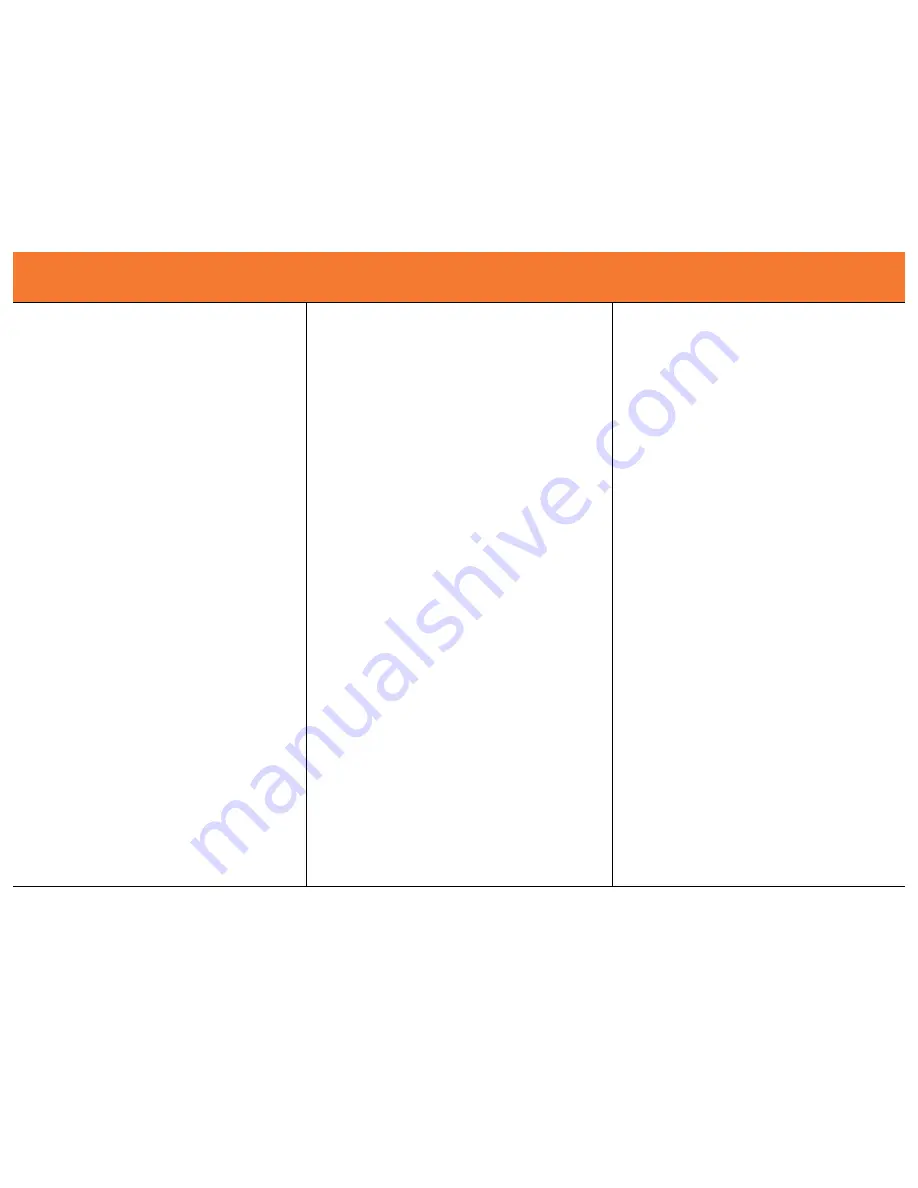
11
D
EVICE
O
PERATION
Hub-Switch Function:
When the Hub-Switch mode is active, the KVM will tie the PC,
and built-in USB hub together allowing them to switch
simultaneously. Using this method, the USB Hub always
switches to the active PC.
This is required in order to use a
USB keyboard and mouse.
The Hub-Switch can be activated by pressing and holding any
of the PC Buttons on the front of the KVM for 4 seconds.
If you are using a PS/2 keyboard, then you may activate the
Hub-Switch by Hot Key, [Scroll Lock] + [Scroll Lock] + [H].
When active, the green LED on the front of the KVM will follow
the red LED that indicates the active computer
When Hub-Switch mode is off you must switch the hub to the
new target host by hotkey.
When active, you can turn off the Hub-Switch mode by
pressing and holding any of the PC buttons on the front of the
KVM for 4 seconds. You can also turn off the hub-switch by
Hot Key, [Scroll Lock] + [Scroll Lock] + [H].
When the hub-switch is not active, the green LED on the front
of the KVM will not follow the red LED when switching
between computers.
Auto-Scan Function:
When you enable Auto-Scan mode the KVM will cycle through
all the ports and display them on the monitor. Each port is
displayed for a time interval before switching to the next
computer. You can adjust the time interval by pressing the
number keys 1, 2, 3, or 4 (Please refer to the hotkey table on
page 10).
Note:
The mouse and keyboard will be disabled in Auto-Scan
mode. This is necessary to prevent errors such as erratic
movement and wrong character display when using the
mouse or keyboard accidentally.
The Auto-Scan mode can be stopped by two different
methods.
Pressing the space bar will turn off Auto-Scan and leave the
KVM’s focus on the computer currently being displayed.
Pressing any other key on the keyboard will stop the Auto-
Scan and the KVM will switch to the PC that was active when
the Auto-Scan was initiated.
F
ONCTIONNEMENT DU PERIPHERIQUE
F
UNCIONAMIENTO DEL DISPOSITIVO

















