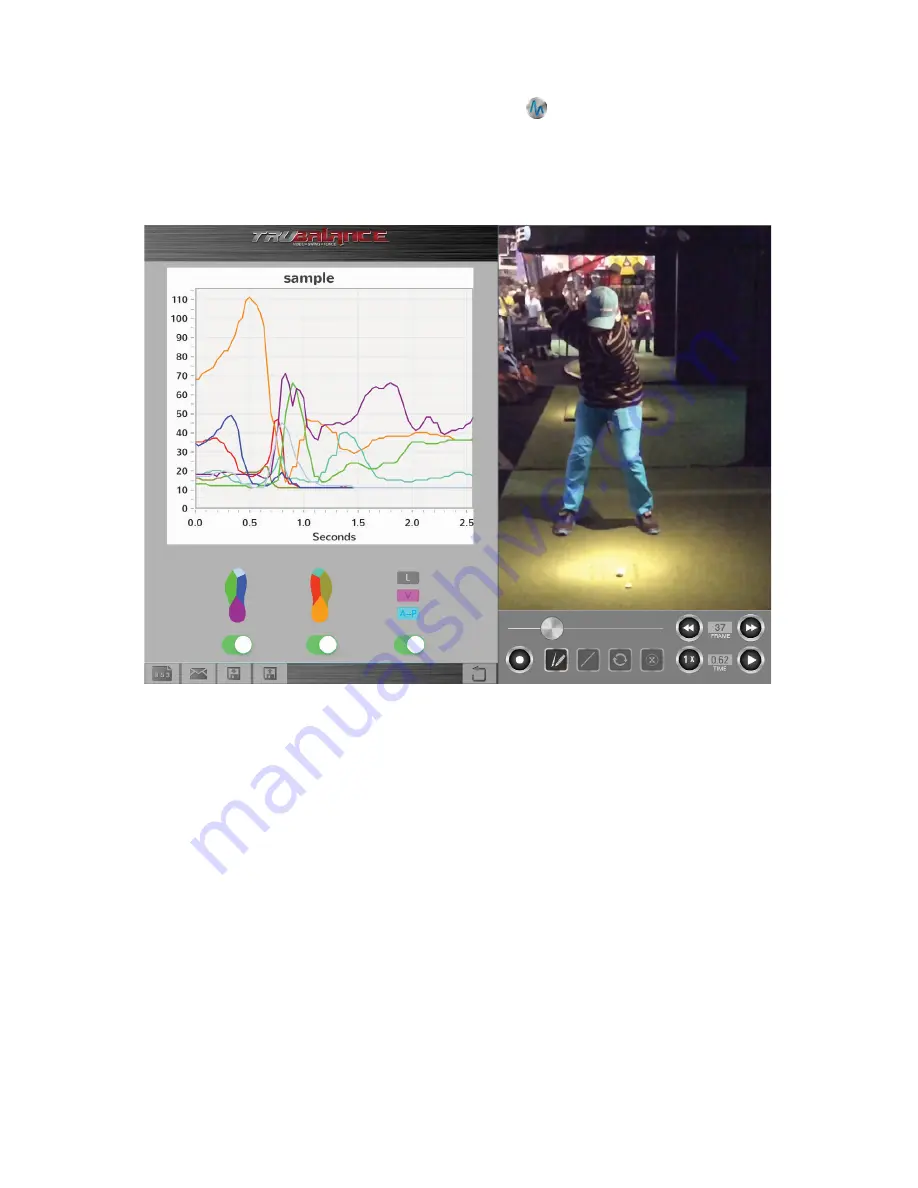
5
EXPORT VIDEO AND DATA
When in the Data Charting Menu (select the Graphing Button
), the Email icon is available. Emailed
files include a PDF file (plotted data), a CSV file (raw data that can read, and plotted, in spreadsheet
applications), and a MP4 file (video).
Note: You must have an email account established and linked to your iOS device in order for this feature
to work properly. iOS system settings include an option to always ‘bcc’ yourself on all emails sent from
the iOS device. TruBalance Mobile imports this iOS setting (when applicable) to all emailed files.
IMPORT VIDEO AND DATA
T
ruBalance Mobile users can open and import TruBalance Mobile video and data files from email. To
import data and video files to TruBalance Mobile, first open and download TruBalance Mobile CSV (raw
data) and MP4 (video) files onto your iOS device. For each respective file (CSV and MP4) select “open
with”, then select “TruBalance Mobile”.
Note: Importing data to TruBalance Mobile does not automatically open the imported data in the
TruBalance Mobile interface. Imported CSV and MP4 files can be accessed by first selecting the
“Save/Load Button”, then select the imported files that you which to view from the Save/Load Menu.








