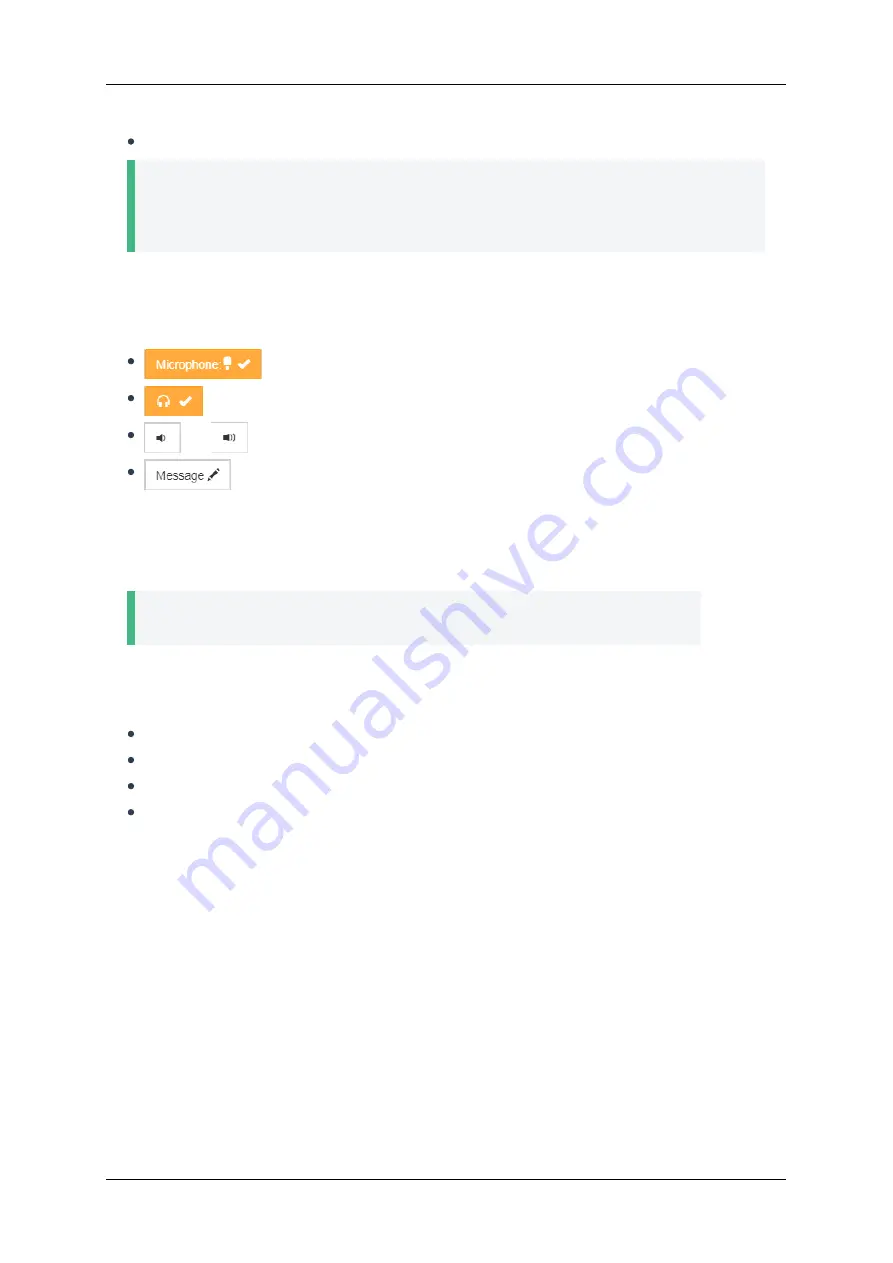
Купить коммерческий сертификат.
Tip
Добавить файлы сертификата и ключа можно только через веб-интерфейс, но включить
или выключить доступ по HTTPS можно также через настройки терминала. Для этого
перейдите в меню
Configuration → Network → HTTP
и измените нужный параметр.
5.2. Device Control Panel
You can use a special panel with several buttons at the bottom of each page in the web interface in
order to control audio devices of the endpoint and send messages to its screen:
: Disabling and enabling the microphone
: Disabling and enabling the speakers
and
: Lowering and increasing the speaker volume respectively
: Sending a message to the endpoint. Click the button and enter a message up to 257
characters long and click
Send
. The text will be displayed on the endpoint screen and will remain
there until someone presses
OK
on the remote control. If meanwhile you run a conference using
the endpoint, then none of its participants will see this message. This feature can be useful if
someone uses the endpoint in the meeting room, and you need to send an impor tant message to
that user.
Tip
You can manage audio devices of the endpoint in
as well.
5.3. Information
In this section you can check the current settings of the endpoint and whether it is ready to work:
Network connection and used equipment status in
Hardware diagnostics
unit
IP, MAC, and SIP/H.323 addresses in
System status
unit
Endpoint software data in
Software components
unit
Information about the license and available features in
License options
unit
5.4. Making Calls and Address Book
Go to
Call request
to call users and also let them join an ongoing
group conference
.
To make a quick call, use the tabs with all types of saved addresses:
,
, and
in
Contacts
unit.
Use
Address book
tab to edit the contact list as
.
5.5. Conference Manager
To access the settings of the camera connected to the endpoint and active video session parameters,
go to
Conference control
tab.
TrueConf Group
User guide
© 2021 TrueConf. All rights reserved.
25






















