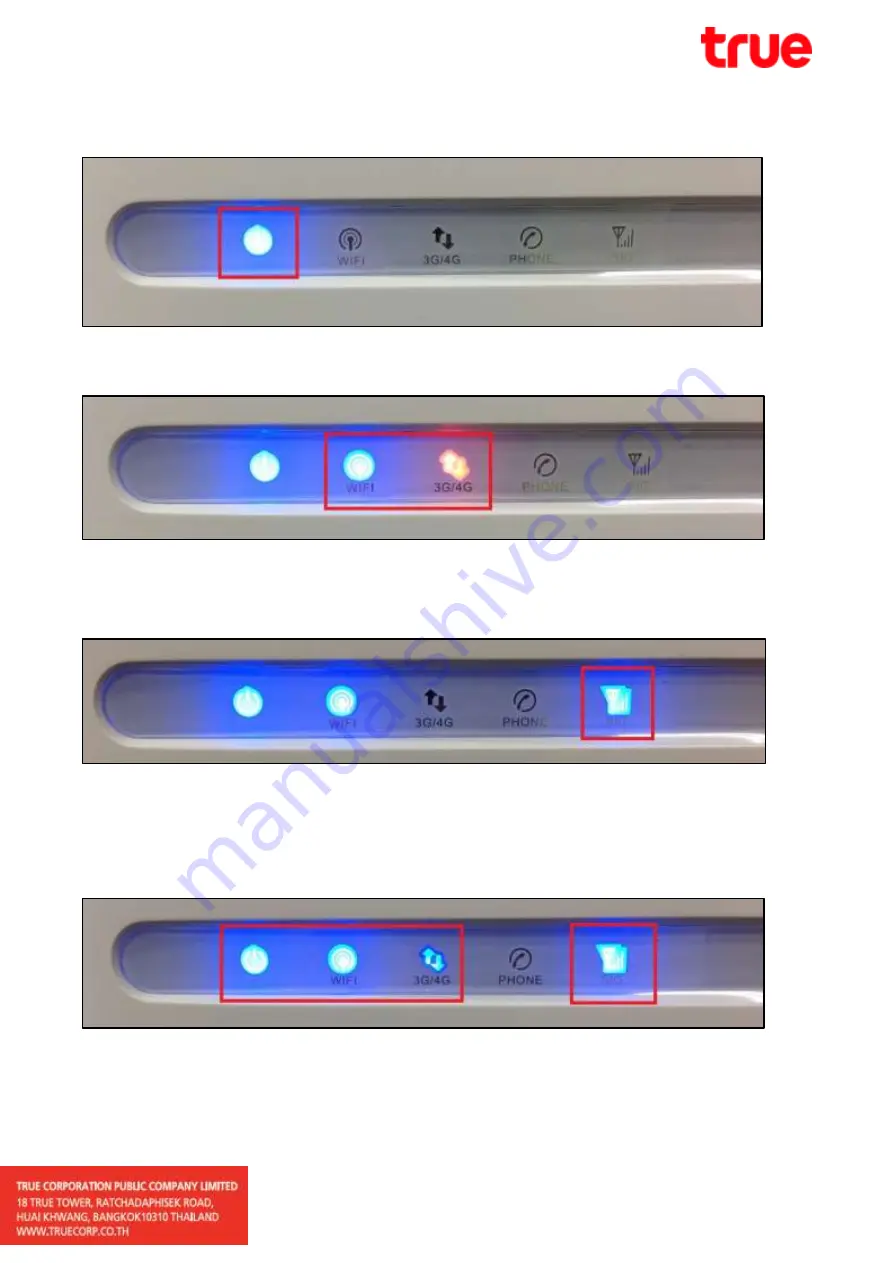
5.
Power LED (left) turns blue = power on
6.
Wait a moment, Wi-Fi turns blue = Wi-Fi ready to use, red 3G/4G = not ready to use
7.
Wait a moment, blue LED at SIG = SIM TRUE connected (mobile network)
*3G/4G LED will disappear*
8.
When device is ready to use, blue LED will show at Power, Wi-Fi and SIG, blue LED at
3G/4G will appear (blink) when sending-receiving data from mobile network only > test
using the device
Summary of Contents for IoT Router WiFi
Page 2: ...3 Plug it into Power port of device 4 Switch ON ...
Page 4: ...9 LED status refer to user manual page 2 3 ...
Page 5: ...10 Test with iPhone select Settings 11 And then Wi Fi ...
Page 8: ...15 Enter Password 16 Then 1 Enter Wlan Key from no 12 30247776 2 Tap Join ...
Page 10: ...19 Try www truemove h com 20 Test speed via App SpeedTest ...




























