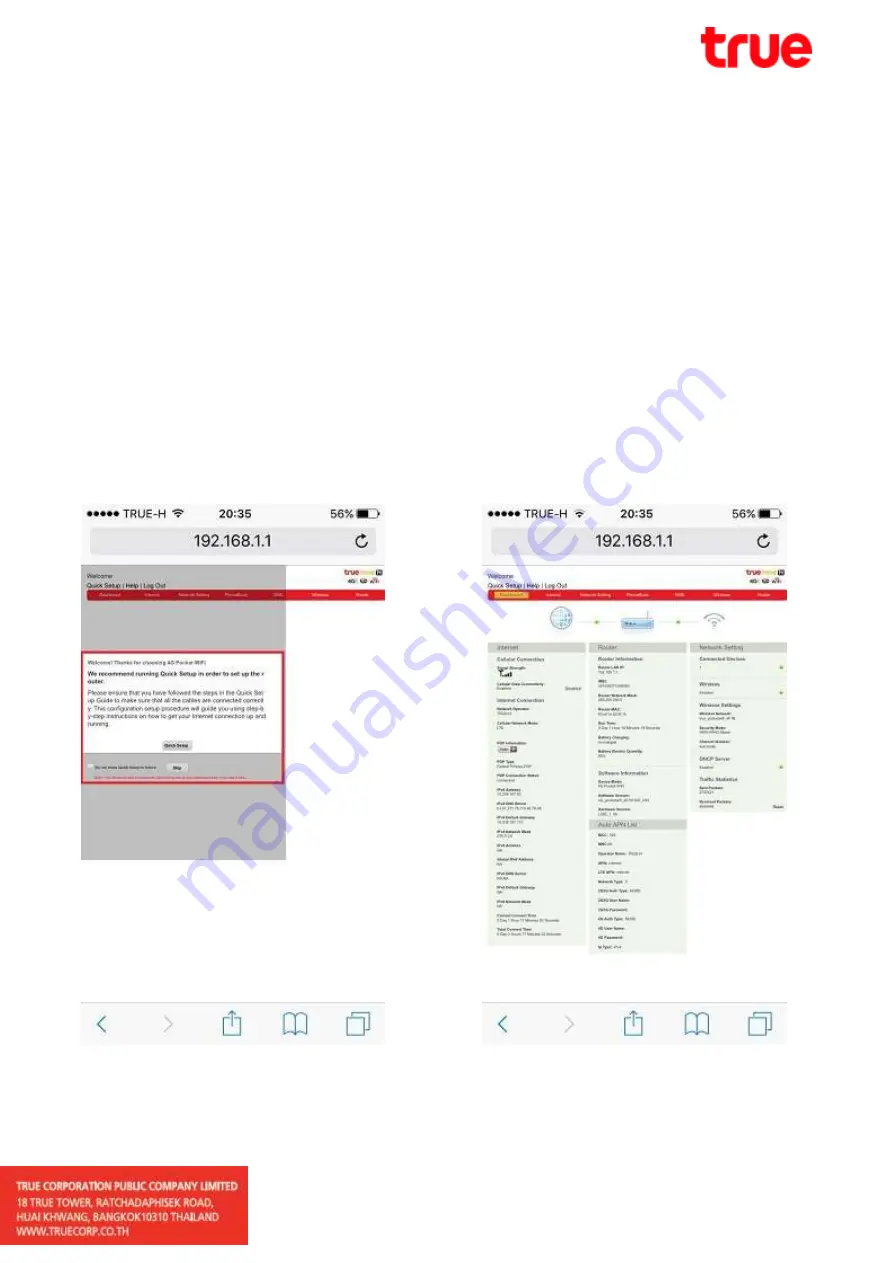
21. Thanks for choosing 4G Pocket
Wi-Fi page will display, you can
choose between Quick Setup and
Skip, select Skip to go the next page
because it’s already set up by default
*To Configure next time and don’t want this
page to show again, choose ‘Do not show
Quick Setup in future’, and press Skip*
22.Configure Main Page will
appear
Summary of Contents for 201511170001
Page 2: ...3 At the other side you ll find SIM Card symbol open it 4 Slot for SIM Card ...
Page 3: ...5 Insert SIM Card 6 Insert device into cigarette lighter in car and then turn on the device ...
Page 8: ...15 Wait a moment 16 Once connected a check mark will appear in front of Wi Fi name ...
Page 12: ...23 To exit from this page select Logout top left corner 24 Back to Main Page again ...






























