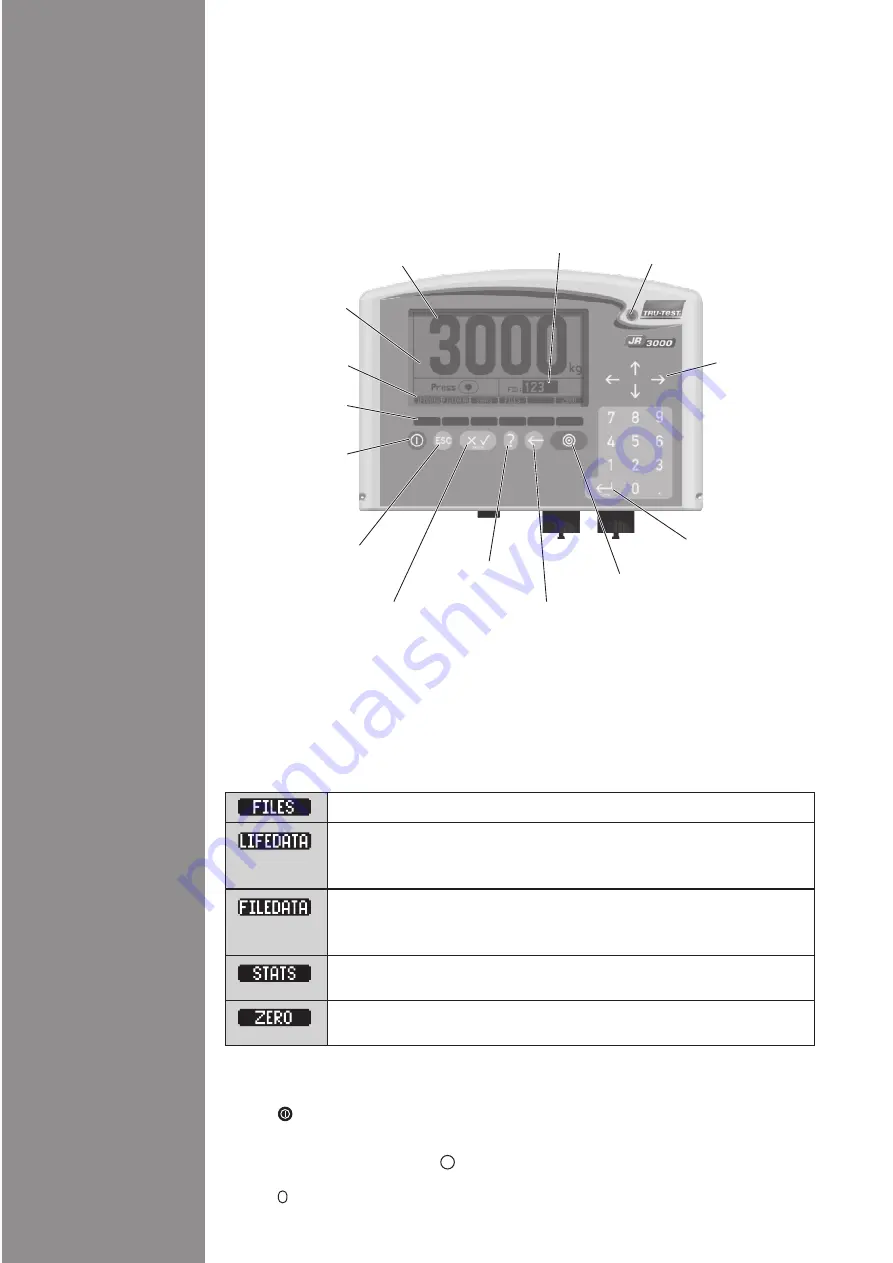
Parts of the
Indicator
Weighing Screen
Soft Keys
Weighing screen
Cursor shows part of screen
that is active and can be
changed or actioned.
Stable light is illuminated
when weight is stable and
can be recorded.
Press to record a weight
Press to enter IDs
and other data
Press to go back one key press.
It allows you to remove the last digit typed,
or get to a previous scrceen.
Press to access the
on-screen help
Press arrow keys to
move the cursor
around the screen.
Live weight
Press soft key to
perform operation
shown on soft key
label above
Press several times to return
to Weighing screen from
any other screen
Press to access setup screens, e.g.
• Lifetime Animal Database
Drafting/Sorting
Printer, computer and EID interfaces
ime and date
• File Data
•
•
• System t
Soft key label
Press to turn indicator
on and off
!
!
!
!
Mount the indicator in a convenient place where animals cannot knock the indicator or chew
the cables.
Mount the bracket firmly to prevent possible operator errors or fatigue.
Position the indicator so that the screen is out of the sun if possible.
When installing load sensors, refer to the documentation supplied with the load sensors.
Installation Tips
To turn on the indicator:
1. Press
to turn on the indicator.
The Startup screen may appear, depending on the setup of the indicator.
2. From the Startup screen, press
to start weighing
- or -
Press
to access the on-screen tutorial.
ESC
?
Getting Started
and access information about the indicator, e.g.
• Battery
• Indicator memory
• Loadcell
Displays a list of files. Each file typically represents one weighing session.
Zeroes the scale manually. Used if dirt builds up on the platform.
Zeroing is usually automatic.
Displays calculations for animals in the file e.g. average, total, minimum
and maximum weights.
Displays information recorded in the weighing session e.g. weights,
measured data, drafting ranges, together with the ID. File data is linked
to life data via the ID. File data can be viewed and edited.
Displays a list of all the IDs. More than one ID can be entered for an
animal. IDs are cross-referenced, so that any ID can be entered in order
to display animal information. Life data can be viewed and edited




