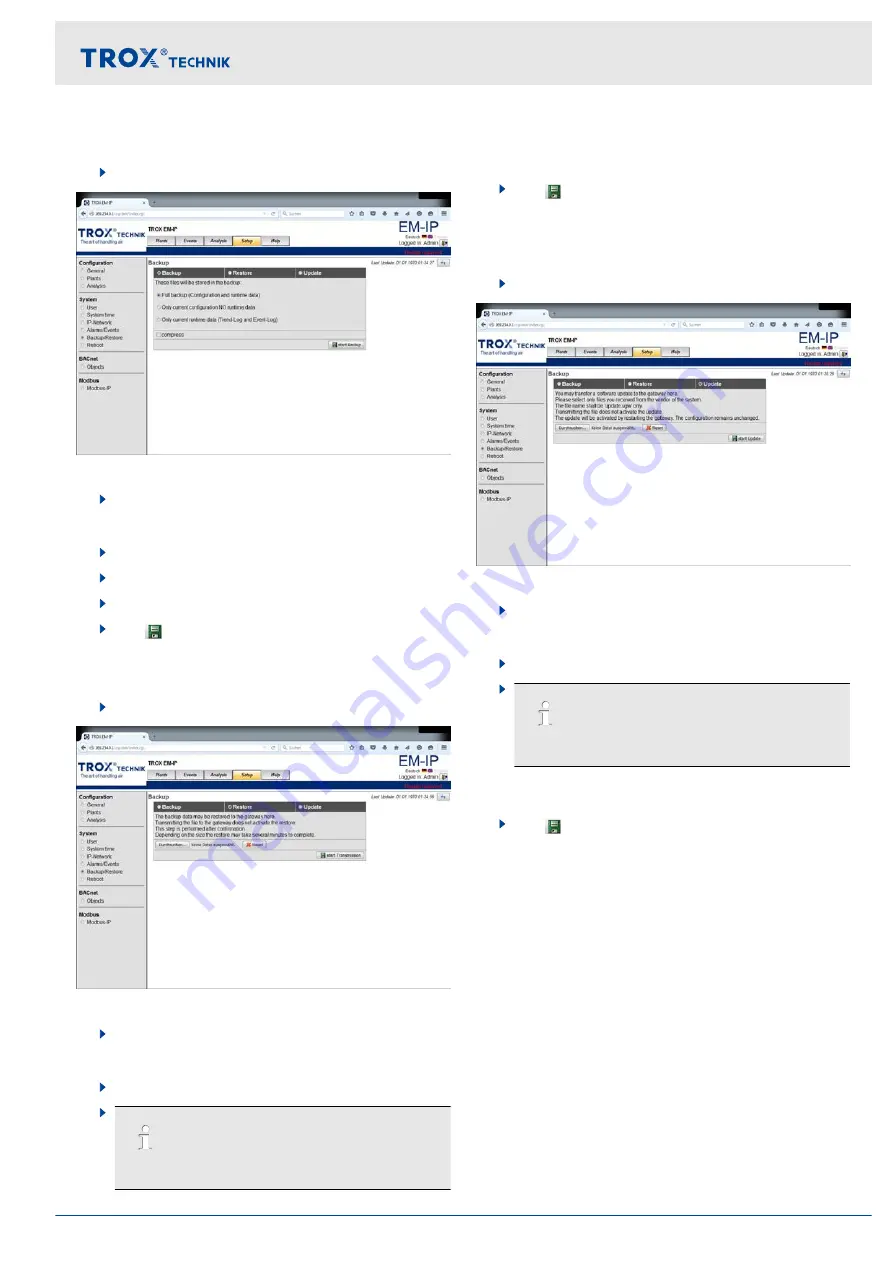
Backup
1.
Select the
‘Setup’
menu from the menu bar.
Fig. 33: Backup
2.
Under
‘System’
, on the left, select
‘Backup’
.
ð
The
‘Backup’
3.
Select
‘Backup’
on the
‘Backup’
page.
4.
Activate the desired option.
5.
Select
‘Compress’
, if necessary.
6.
Use
‘Start backup’
to start the backup process.
Restoring data
1.
Select the
‘Setup’
menu from the menu bar.
Fig. 34: Backup/Restore
2.
Under
‘System’
, on the left, select
‘Backup’
.
ð
The
‘Backup’
3.
Select
‘Restore’
on the
‘Backup’
page.
4.
Follow the instructions on the screen.
Select
‘Search’
, then select the file to be restored
from the respective directory.
5.
Use
‘Start transmission’
to start the restoring
process.
Loading an update
1.
Select the
‘Setup’
menu from the menu bar.
Fig. 35: Backup/Update
2.
Under
‘System’
, on the left, select
‘Backup’
.
ð
The
‘Backup’
3.
Select
‘Update’
on the
‘Backup’
page.
4.
Follow the instructions on the screen.
Use
‘Search’
, then select software update from
the respective directory.
5.
Use
‘Start update’
to start the update process.
3.5.7.9
Reboot
A new configuration is only installed if you have
selected
‘Activate configuration’
. Otherwise the current
configuration remains unchanged. When you carry out a
complete system reboot, the unit is completely
rebooted. The effect is the same as with switching it off
and on again.
After about 80 s the system is active again. You have to
log in again.
When you select
‘Reboot’
, EM-IP is immediately
rebooted. After a reboot no data will be transferred for
about 80 s.
Web server settings
Web server navigation > Functions of the Setup menu
Expansion module EM-IP
21






























