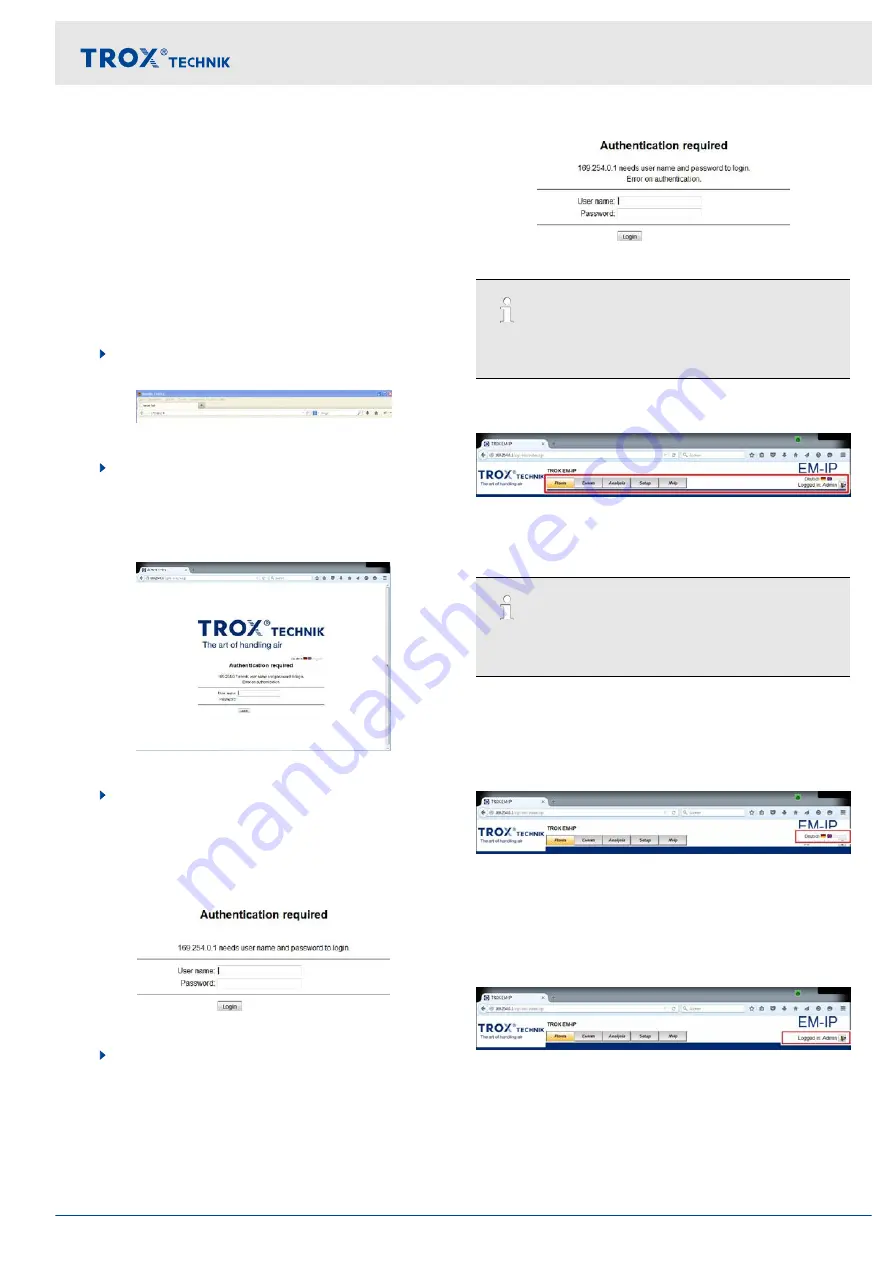
To display the configuration manual for EM-IP, go to the
‘Help’
menu, then select
‘Help/Manual’
on the left side
Chapter 3.5.8 ‘Functions of the ‘Help’ menu’
3.5 Web server navigation
3.5.1 Accessing the web interface
To access the web interface, just enter the IP address of
EM-IP (this should work unless you have changed the
browser settings).
1.
Connect EM-IP with a network cable to your PC
Ä
EM-IP installation manual.
Fig. 3: Browser address field
2.
Enter the IP address of EM-IP into the browser
ð
The authentication window of the web inter-
face is displayed.
Fig. 4: Accessing the web interface
3.
Log in
Chapter 3.5.2 ‘Login’ on page 11
.
3.5.2 Login
You can access the functions of EM-IP only after you
have been authenticated.
Fig. 5: Login
Enter
‘User name’
and
‘Password’
3.3 ‘Supported users’ on page 10
‘Login’
.
ð
The starting screen of the web interface is dis-
played.
Fig. 6: Login failed
If you enter an invalid user name or password,
‘Login failed’ (Fig. 6) is displayed.
3.5.3 Menu navigation
Fig. 7: Menu bar
Use the items in the menu bar (Fig. 7) at the top to navi-
gate to any particular page.
If you are logged in, your user name is displayed in
the top right corner.
The menu items offer the following options:
Language selection
Fig. 8: Language selection for EM-IP
To choose between German and English, select the
appropriate flag (Fig. 8).
Login
Fig. 9: Login menu
If you are logged in, your user name is displayed in the
When you select this item and reply to the safety ques-
tion; any other user who may be logged in is then
logged out, and the Login page is displayed for you to
log in.
Web server settings
Web server navigation > Menu navigation
Expansion module EM-IP
11


























