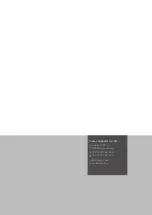EN
Operating Manual – Thermal Imaging Camera AC080V
14
3. Touch the centre of a selected rectangular or circular area for
approx. one second; then a submenu opens in which the
maximum, minimum or average value can be (de-)activated.
4. Press
Confirm
to confirm and save the selection.
If you do not want to save the change, press
Cancel
.
Line analysis
1. Press the button for lines (34).
– The line appears on the display.
Above and below the line the temperature profile is
displayed in form of a chart in the below thermogram area.
– To relocate the line analysis, touch the analysis field and
drag it to the desired thermogram area.
– The button for lines (34) will be enabled.
– The button is now displayed with a recycle bin (39).
– In order to delete the line, drag it to the corresponding
button with the recycle bin.
39
Summary of Contents for AC080V
Page 1: ...AC080V OPERATING MANUAL THERMAL IMAGING CAMERA EN TRT BA AC080V TC 001 EN...
Page 22: ......
Page 23: ......