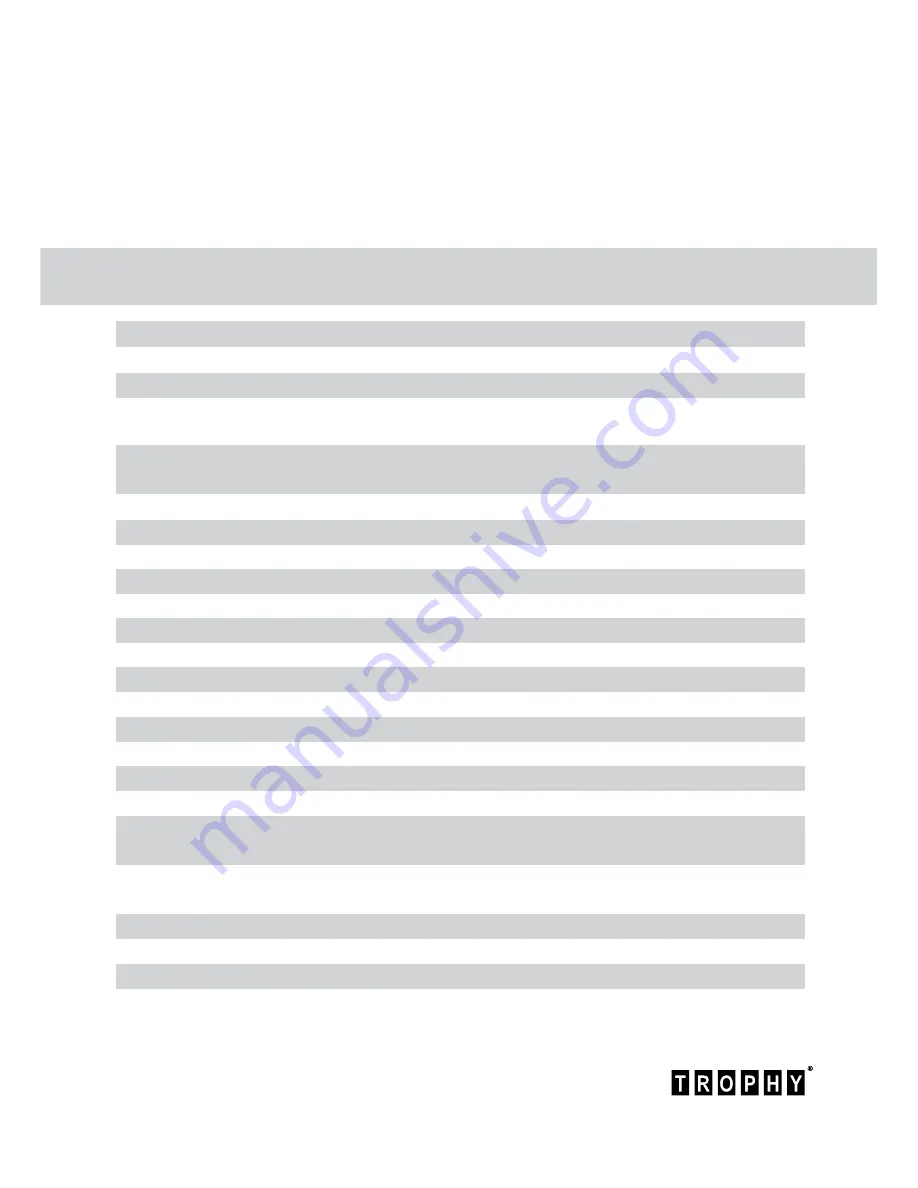
4
www.trophy.com.ua
Trophy TA-1001HD User Manual
In the event of a long pause between the watching, disconnect the device from the power supply by pulling the
plug out of the socket.
In the event of any malfunction (lost image, cracking sound or odor), disconnect the device from the socket
immediately and call the service center.
Subject to compliance with the instructions, the device life is 5 (Five) years following the manufacture date. Terms
and conditions of further operation must be agreed upon by the owner of device and the service company.
Specifications
Demodulation
Input level
Input resistance
Symbol rate
FEC
Input frequency range
Tuning step
Picture ratio
Output connectors Picture ratio
Video output
Output resolution
Color system
Sound
Trophy-Access2 Decoder
Chipset
EPG
Target message to customers
Current balance details
Interface language
Supply voltage
Wattage
Dimensions
Weight
QPSK, 8PSK
-65…-25 dBm
75 Ohm
1...45 Мsymb/s (QPSK)
1… 37 Msymb/s (8PSK)
1/2_2/3_3/4_5/6_6/7_7/8 (QPSK)
1/2_3/5_2/3_3/4_4/5_5/6_8/9_9/10 (8PSK)
950...2150 MHz
1 MHz
4:3; 16:9
6хRCA, HDMI, USB, S/PDIF, LOOP
CVBS, RGB, Component, HDMI
480i,576&576i, 720p x 1080i
PAL, SECAM, NTSC
MPEG-1 Layer2, DD, DD+, MP3
onboard
Fujitsu H60
yes
up to 80 symbols on the screen
on the screen
English, French, German, Indonesian,
Russian, Ukrainian
External Adapter input 180...250VAC
External Adapter 12V
up to 14W
220х120х45
1,6 kg


















