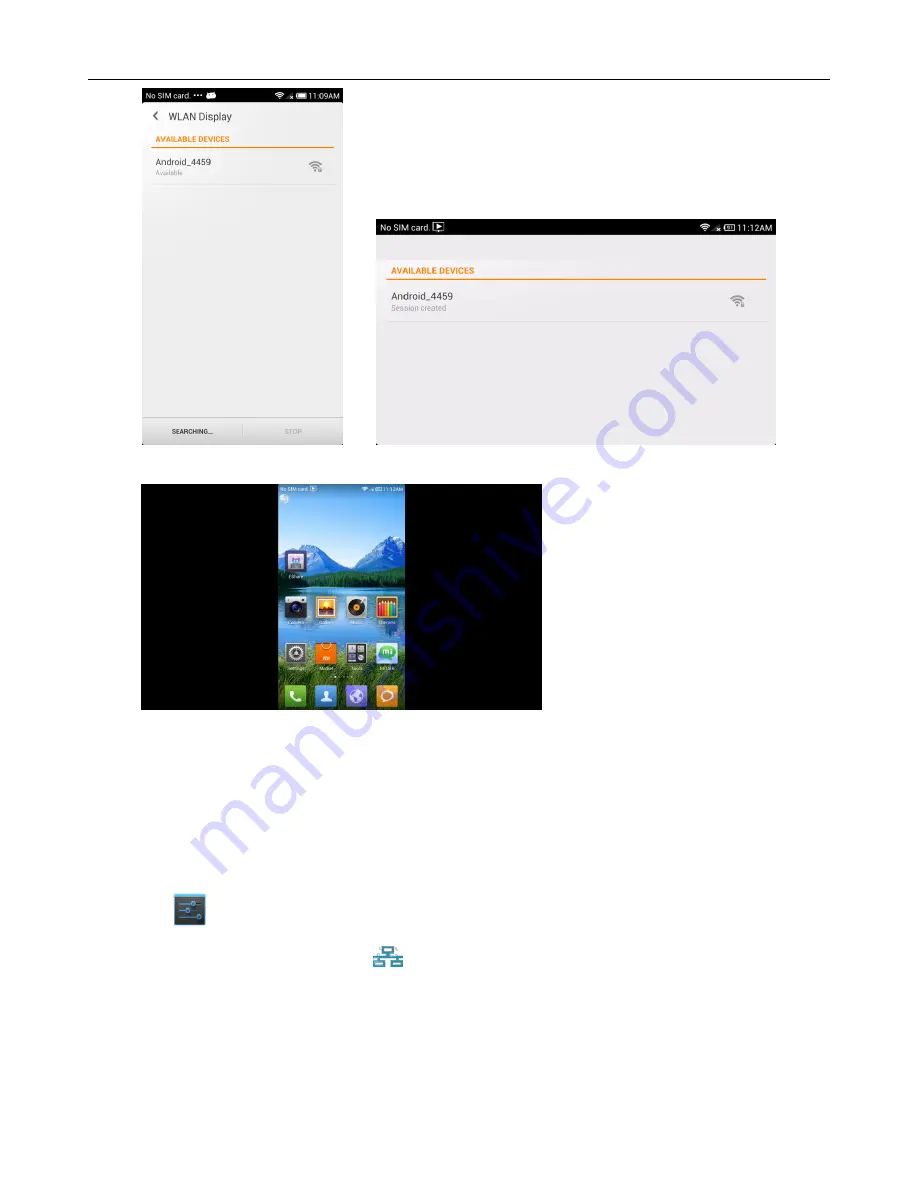
MK908 User Manual
12
Once connected, you can enjoy movies, games on TV.
*
Please ensure that both the MK908 and the smartphone are running Android 4.2 OS and in
the same LAN.
2.5 About Ethernet
2.5.1 Start Ethernet
Click icon on the home screen, click Ethernet switch to ON to start Ethernet. Insert
RJ45 interface into MK908. If local area network is DHCP, MK908 will connect to the network
automatically. When there is icon showed on the right bottom, MK908 has been
connected to the local area network.
































