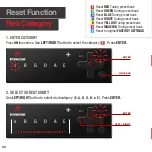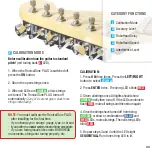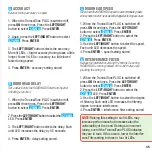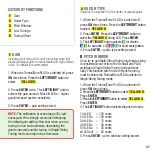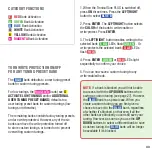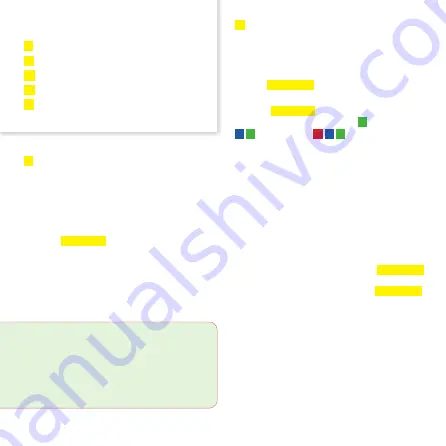
E
GAIN
Increase gain if string LEDs don’t turn yellow when first
plucked; decrease gain in environments with high ambient
noise. The default is recommended.
1. When the TronicalTune PLUS is switched off, press
ON
three times. Press the
LEFT/RIGHT
button to
select
YELLOW D .
2. Press
ENTER
twice. The
LEFT/RIGHT
button
selects the gain amount. More lit LEDs = higher
gain/increased system sensitivity.
3. Press
ENTER
= gain setting stored.
NOTE:
The calibration process (page 33) opti-
mizes gain. We strongly recommend keeping
the default gain setting. However when you are
tuning in loud environments, decreasing the
gain temporarily and/or tuning in Single-String
Tuning mode can improve performance.
A
GUITAR TYPE
Set up the TronicalTune PLUS for electric or acoustic guitar
1. When the TronicalTune PLUS is switched off,
press
ON
three times. Press the
LEFT/RIGHT
button
to select
YELLOW D
.
2. Press
ENTER
. Press the
LEFT/RIGHT
button to
select the
YELLOW A
string LED. Press
ENTER
.
3. The
LEFT/RIGHT
button selects
E
for electric,
A E
for acoustic, or
D A E
for short scale guitars.
4. Press
ENTER
= guitar type setting stored.
D
PITCH WINDOW
If you try to use Multi-String Tuning mode but a string
is considerably out of tune, the TronicalTune PLUS
switches to Single-String Tuning mode automat-
ically. This function sets how far off-pitch a string
must be before the TronicalTune PLUS switches to
Single-String Tuning mode.
1. When the TronicalTune PLUS is switched off,
press
ON
three times.
2. Press the
LEFT/RIGHT
button to select
YELLOW D .
Press
ENTER
.
3. Press the
LEFT/RIGHT
button to select
YELLOW D .
Press
ENTER
.
4. The
LEFT/RIGHT
button selects the pitch window.
1 lit LED = 150 cents
2 lit LEDs = 100 cents
3 lit LEDs = 75 cents
4 lit LEDs = 50 cents
5 lit LEDs = 35 cents
all LEDs lit = 25 cents
5. Press
ENTER
= pitch window setting stored.
E
A
D
G
B
CATEGORY FUNCTIONS
Gain
Guitar Type
Pitch Window
Low Tunings
Tuning Offset
37
Summary of Contents for TUNE PLUS
Page 1: ...TRONICALTUNE PLUS auto tunes your guitar in seconds ...
Page 2: ...You play we tune TronicalTune ...
Page 6: ...Getting started Insert Battery BAT e B G D A E MENU 6 ...
Page 12: ...Getting started String your guitar ...
Page 20: ...MainTuning Preset Bank DefaultTunings ...
Page 22: ...LowTuning Preset Bank DefaultTunings ...
Page 34: ...Advanced Hardware Functions Cyan Category ...
Page 38: ...Advanced Software Functions Yellow Category ...
Page 44: ...Capo Mode ...