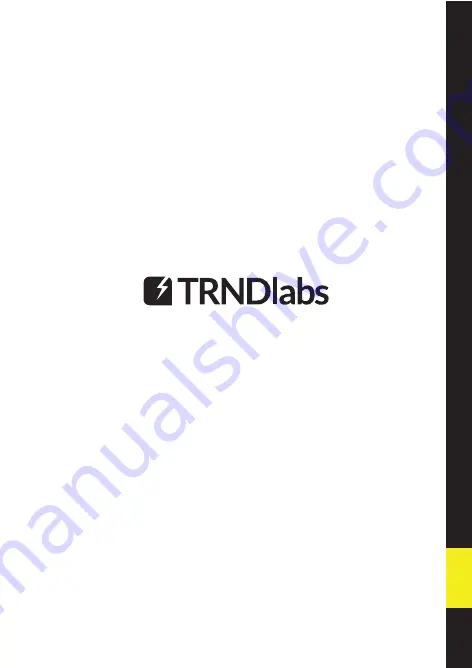
WWW.TRNDLABS.COM
The contents of this document are subject to change.
Download the latest version from
www.trndlabs.com.
If you have any questions about this document, please contact TRNDlabs
by sending a message to [email protected].
© 2018 TRNDlabs. All rights reserved.
















