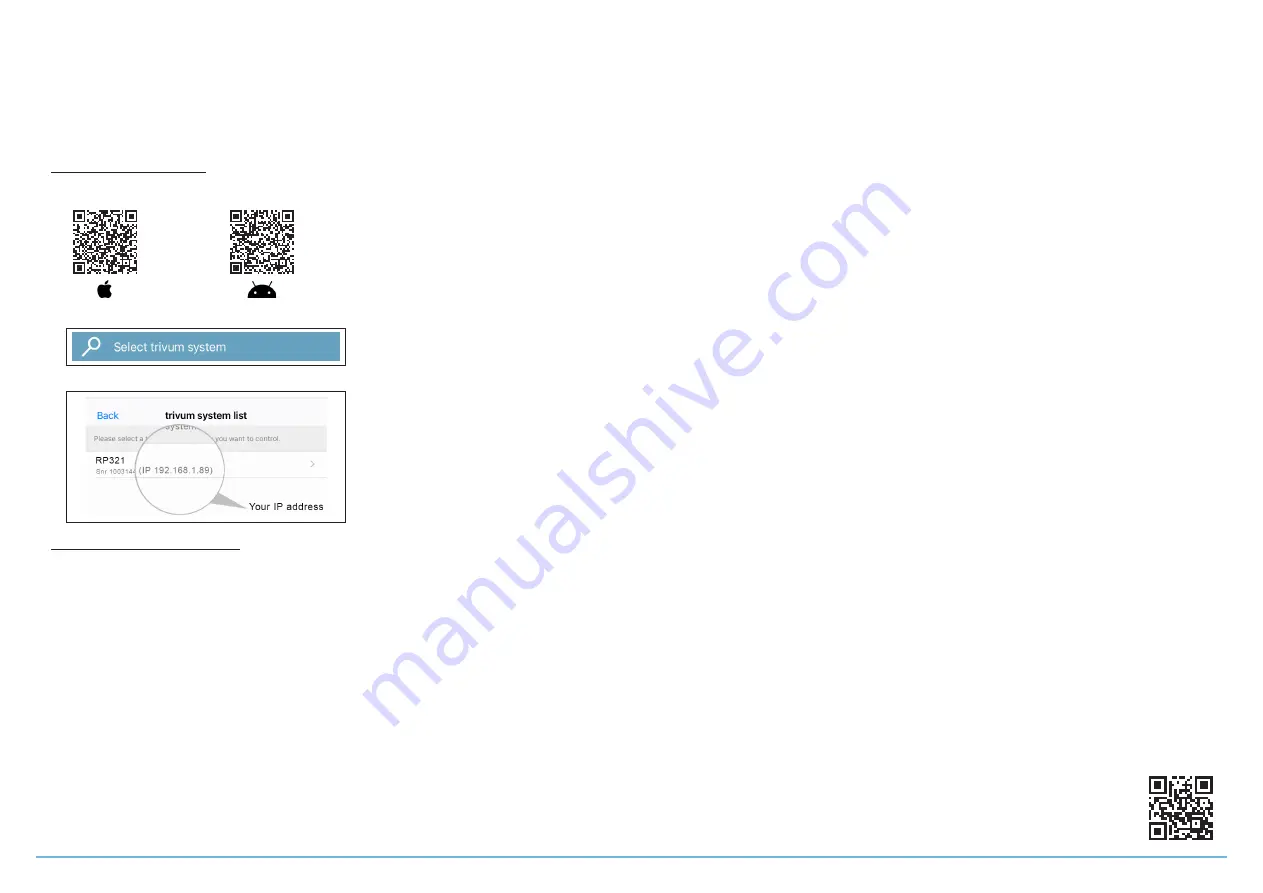
1. Mounting and connection
1.1
Mount the RP321 on a 35 mm DIN-rail.
1.2
Connect cables to audio speakers (check polarity), Ethernet network and power supply.
⚠
Warning: Wrong polarity may damage the device!
Double check power cable polarity before connecting!
2. Configuration
The trivum RP321 has to be configured via web browser. We recommend you to use the trivum Apps or trivum ServerAdmin Tool.
The trivum Apps and ServerAdmin Tool will scan and list all trivum devices and their IP addresses in your network.
Using trivum App (iOS or Android)
2.1
Please scan QR Code to download the trivum iOS App or Android App. You can also visit ->
https://trivum.de/apps
2.2
Start the App and tap on the button
"Select trivum system"
.
Then all trivum devices in your network, their IP addresses and serial numbers will be listed..
Using trivum ServerAdminTool (Windows)
2.3
Please download and install the ServerAdmin Tool. ->
https://trivum.de/admin-tool
2.4
Start the ServerAdmin Tool.
2.5
Double-click on the device (RP321) to open the Music Center WebConfig (main config site).
ℹ
Note: If you are not sure about the assignment of the listed devices, you can compare the serial number in the list with the
serial number on your device.
2.6
If you need static IP instead of DHCP: click
"
Network
"
.
2.7
Select "
Use static IP address
".
2.8
Enter your IP settings and Restart to apply changes.
3. Adding a network share
The trivum RP321 can play audio files which are stored on network shares. If you want to use a shared directory, make sure that it
supports the media sharing service Samba service (smb). To add a network share (e.g. NAS):
3.1
Open the Music Center WebConfig.
3.2
Click:
"Music on NAS -> Setup music library -> Add network share"
.
3.3
Set the network path and user/password if required.
3.4
Click "
Save as new share".
3.5
Click "
Refresh"
your music index now.
4. Adding your Online streaming service account
4.1
Open the Music Center WebConfig.
4.2
Click "
Streaming"
.
4.3
Click "
Add Service"
.
4.4
Select your favorite service and enter your user account.
4.5
Click Create the streaming service given account.
ℹ
Note:
trivum supports only paid accounts.
💡
Tip
: The RP321 is AirPlay ready, so it’s easy to stream every kind of music to the specific zone (with Apple devices).
Backup your configuration
Once you have completed the setup, we recommend you to make a backup of your configuration:
• Open the Music Center WebConfig.
• Click "
Backup/Restore -> Export/import configuration
".
• Follow the instructions.
For easy operation of your RP321, we recommend our trivum TouchPad.
How to use a trivum TouchPad?
• Make sure your TouchPad is running software v2.35 or later.
• Wait a few seconds until the TouchPad has booted.
• On the starting screen press "
Pair TouchPad with Audio System".
• Press
"
Select..."
and select your preferred trivum MusicCenter from the pop-up menu.
How to use KNX?
The KNX programming of RP321 is done via the web browser. No need for extra KNX software.
• Open the Music Center WebConfig.
• Click
"
KNX->Setup KNX communication"
and enable "
use KNX / IP
"
.
• Follow the instructions.
You find further informations for KNX on:
https://trivum.de/knx-setup
Further documentation and troubleshooting
To find helpful log files in support cases:
• Open the Music Center WebConfig.
• Click "
Logs & Warnings"
.
Please visit also our website for the latest documentation, videos and information:
https://www.trivum.com
https://service.trivum.com
If support is needed
Please contact your local trivum dealer or write to:
Download links:
trivum ServerAdmin Tool (Windows):
https://trivum.de/admin-tool
trivum Apps (iOS, Android, Web):
https://trivum.de/apps
trivum technologies GmbH
Eierstraße 48
70199 Stuttgart
www.trivum.com


