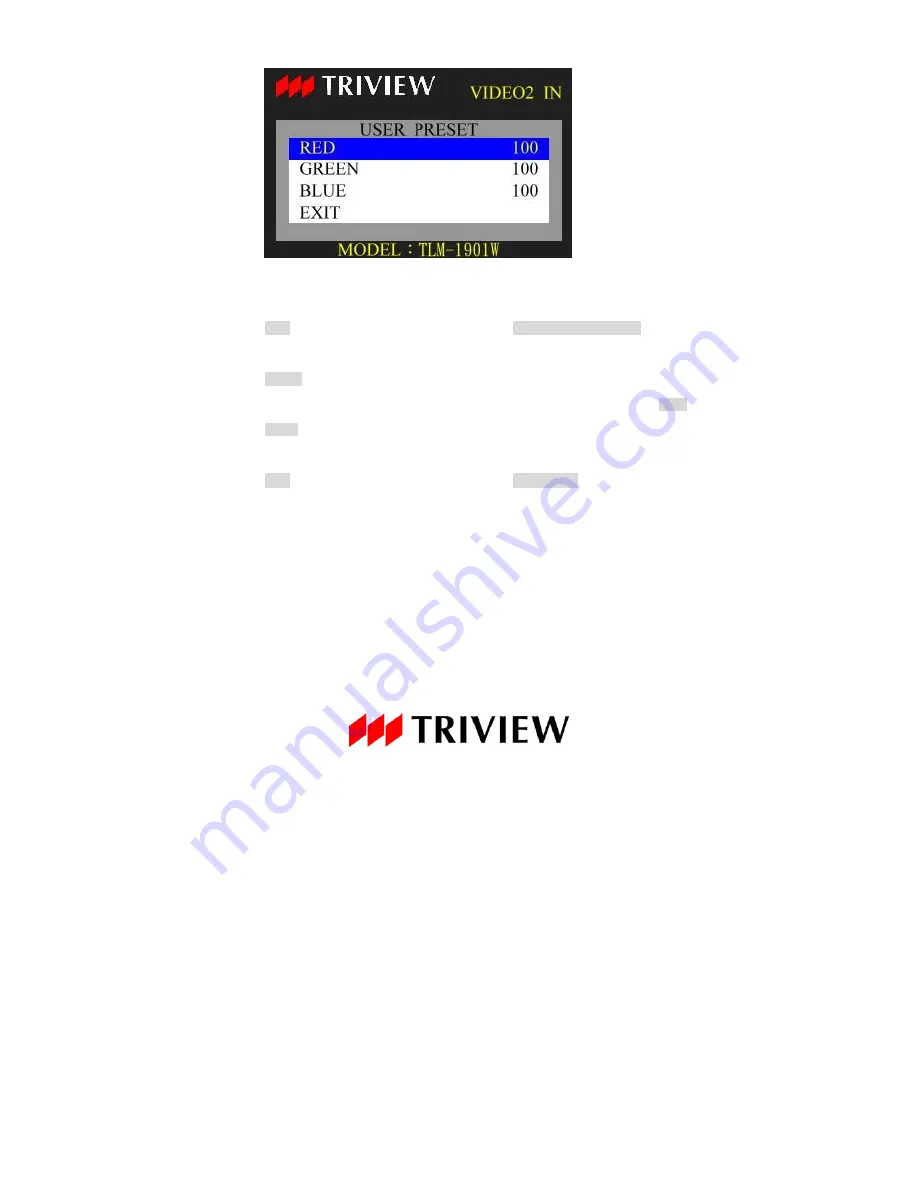
16
Same procedure applies for GREEN and BLUE color adjustment.
EXIT
:
Press
MENU
or
CH
button to return to the COLOR TEMPERATURE menu.
RESET
:
Press
MENU
button to reset the red, green and blue value of user preset
and color temperature return to 6500K, then press
CH
button to return to the MAIN
MENU.
EXIT
:
Press
MENU
or
CH
button to return to the MAIN MENU.
Summary of Contents for TLM-1901W
Page 1: ...OPERATING INSTRUCTIONS TLM 1901W...
Page 2: ......










































