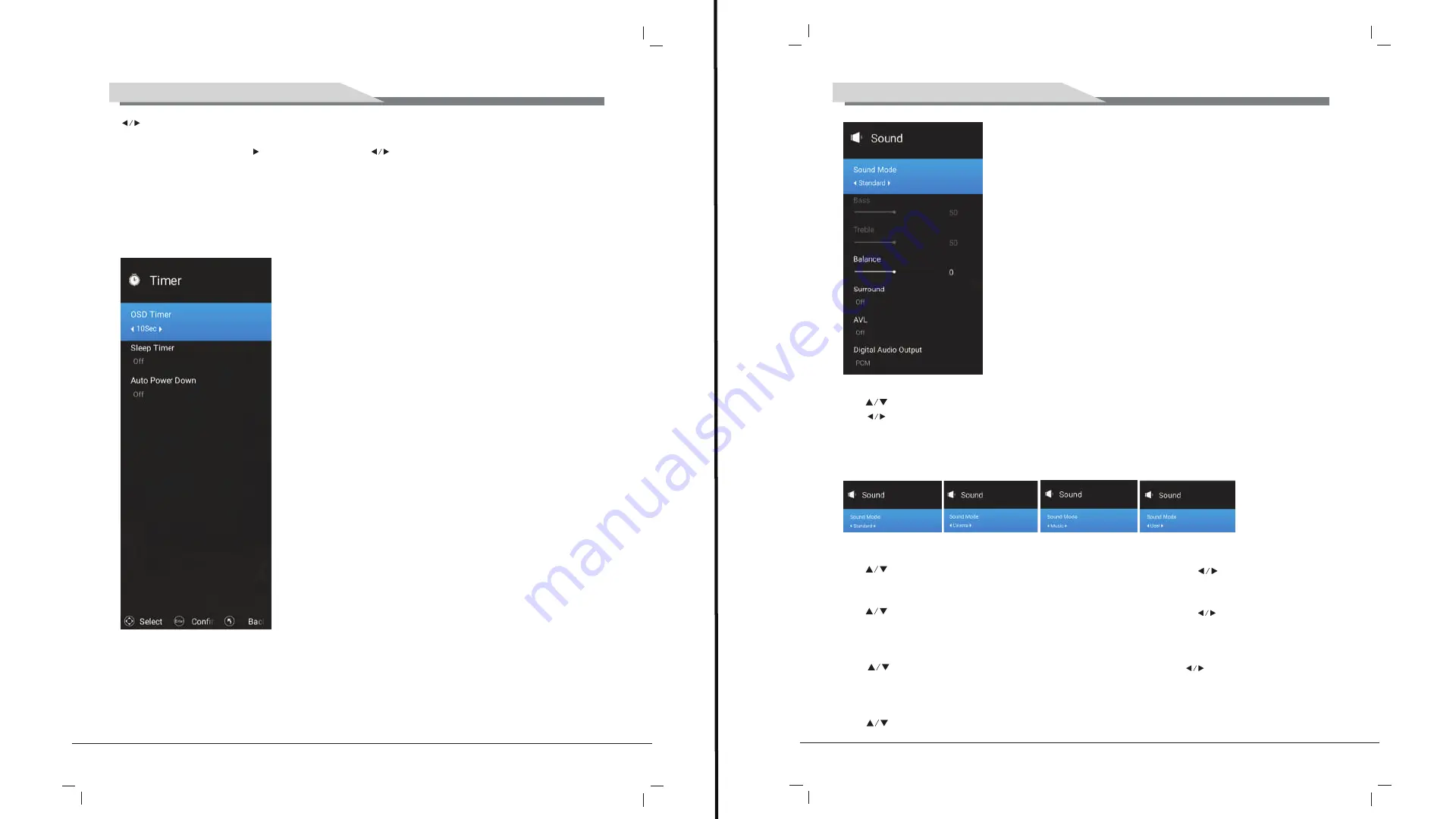
12
11
TV OPERATION AND SYSTEM SETUP
TV OPERATION AND SYSTEM SETUP
5.2.1 Sound mode
Press button to select
Sound mode
,
and then press
ENTER
button to enter. And then
press
button to select. (Available Sound mode: User, Standard, Music, cinema).
You can change the value of bass and treble, Balance and EQ, when the sound is in User
mode.
TIPS
: You can press
S-MODE
button on the remote control to change the Sound Mode
directly.
5.2.2 Balance
Press
button to select Balance, then press
ENTER
button to enter and press
button to adjust. Then press
MENU
button to return back the previous menu directly.
5.2.3 Surround
Press
button to select surround, then press
ENTER
button to enter and press
button to adjust. Then press
MENU
button to return back the previous menu directly.
5.2.4 AVL
Press
button to select
AVL,
then press
ENTER
button to enter and
press
button
to adjust. It can only be adjusted under user mode Then press
MENU
button to return back
the previous menu directly.
5.2.5
Digital Audio output
Press button to select
SPDIF Output
, then press
ENTER
button to enter and press
button
to select.
(Available SPDIF mode: RAW, PCM, OFF)
Then press
ENTER
button or button to enter and press
button to adjust, then press
MENU
button to return back the previous menu directly.
5.3 Timer Menu
5.3.1 OSD Timer
5.3.2 Sleep Timer
5.3.3 Auto Power Down
5.4 System lock
5.4.1 System Lock
5.4.2 Source lock
5.4.3 Channel lock
5.4.4 Program Restrictions
Summary of Contents for 6520HDU9P0
Page 3: ...4 3 4 3 2 1 10 10 10 10 10 30 30 7...
Page 5: ...8 1 5 AAA 7 SOURCE OK MENU ENTER 1 2 3 INFO MENU EXIT NICAM...
Page 8: ...14 13 PIN 5 ENTER ENTER MENU EXIT ENTER MENU ENTER 6 CEC CEC HDMI CEC ARC...
Page 9: ...16 15 7 MENU ENTER ENTER MENU EXIT DTV ENTER ENTER ENTER ENTER ENTER...
Page 10: ...18 17 ENTER ENTER ENTER...
Page 11: ...20 19 ENTER Multi Audio Multi Audio DTV ENTER 8...
Page 12: ...22 21 1 ENTER Tv Store APPS...
Page 13: ...24 23 2 TV ENTER TV 3 Source ENTER MEDIA ENTER EXIT...
Page 14: ...26 25 INFO ENTER EXIT...
Page 15: ...28 27 ENTER EXIT ENTER ENTER EXIT INFO ENTER EXIT...
Page 16: ...30 29 4 SETTING ENTER WI FI...
Page 17: ...32 31...
Page 18: ...34 33...



























