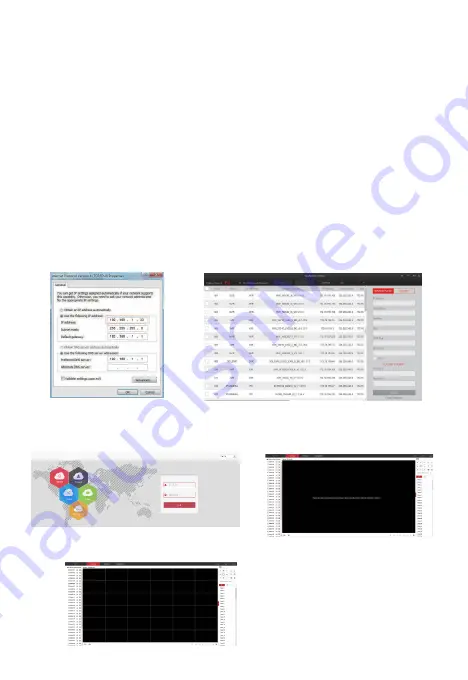
PC Side LAN Access
1. NVR LAN login (the PC and the NVR must be on the same LAN)
① Make sure the recorder and the connected PC (computer) are on the same LAN segment. If not,
please set IP address of your PC to be in the same segment as the NVR’s. For example “172.136.123.
101
”,
but it must be different IP from the NVR’s. (Default IP address of NVR is 172.136.123.
88
).
② Open your browser, select Tools > Internet Options > Safety > customized.
③ Open "Search Tool", double-click the target device from the search result to enter the login interface,
or open the browser to enter the NVR address: such as http://172.136.123.80/ (If you changed the port
80 of the NVR, you need to add the changed port) to access the login interface.
④ On login interface, login NVR. (Note: Default user: ”
admin
”, password: ”
12345
”.).
⑤ Webpage live view for NVR. On “Live Video” interface,click “Play” icon to play video.
①
③
④
⑤-1
⑤-2
(Search Tool)
(The first connection to download and install
HsVRWebplugin control)














