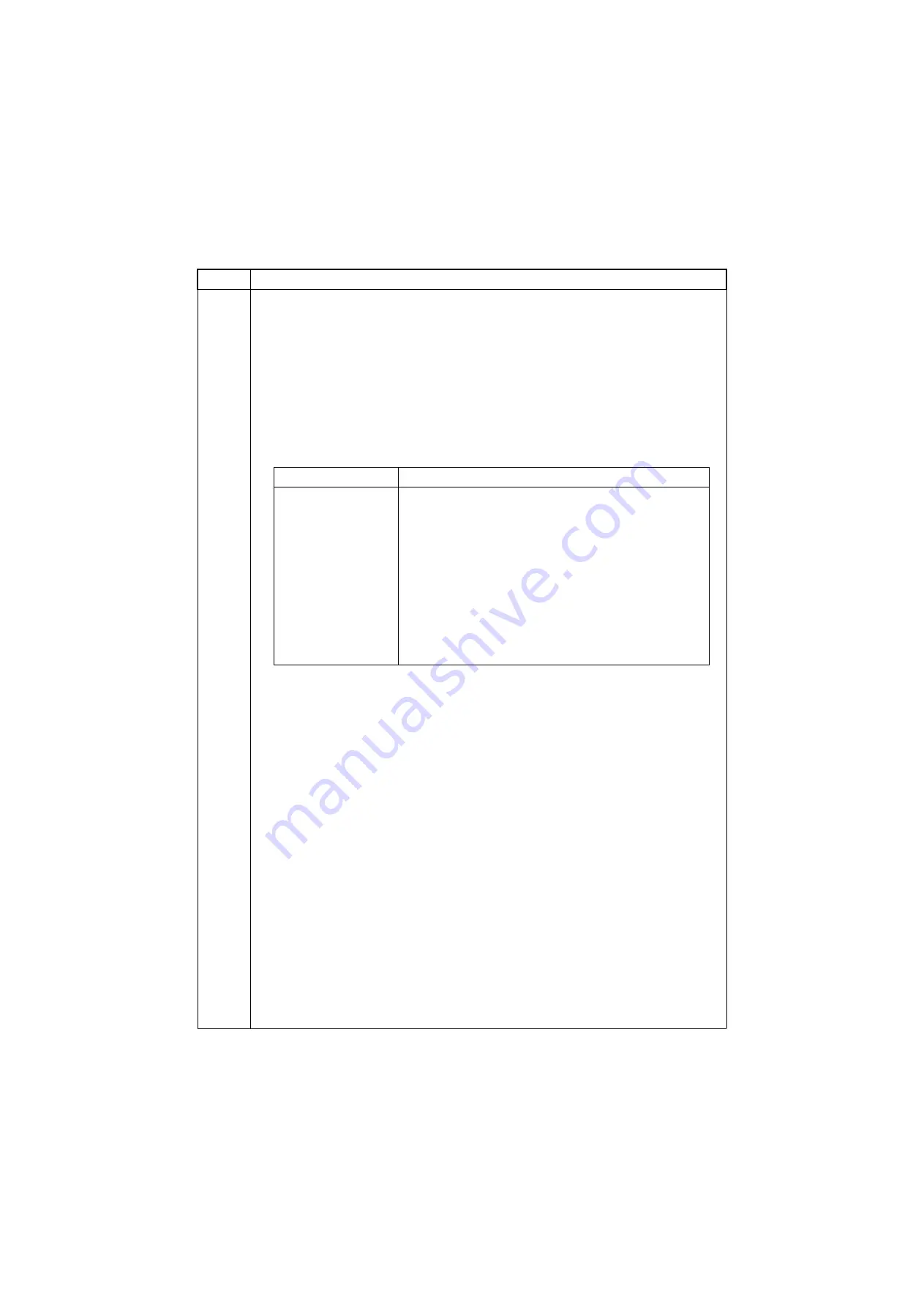
3NL-1
1-3-27
U901
Checking copy counts by paper feed locations
Description
Displays or clears paper feed counts by paper feed locations.
Perform backup when the counters on the engine PWB and PF main PWB do not match.
Purpose
To check the time to replace consumable parts. Also to clear the counts after replacing the con-
sumable parts.
Backup the counter values after completing changing the PF main PWB and the paper feed unit.
Method
1. Press the start key. The counts by paper feed locations are displayed.
* : When an optional paper feed unit is not installed, the corresponding count is not dis-
played.
Clearing
1. Select the counts to be cleared.
[Cassette3], [Cassette4], [Cassette5], [Cassette6] and [Cassette7] cannot be cleared.
2. Select the counts for all and press [Clear].
3. Press the start key. The counts is cleared.
Back up
1. Select the paper feed location.
2. Select [Engine] when changing the PF main PWB.
Backup the [Engine] counter values to [Enhancement].
Select [Enhancement] when changing the paper feed unit.
Backup the [Enhancement] counter values to [Engine].
3. Select [Execute].
4. Press the start key. Back up the counter values.
5. Turn the main power switch off and on. Allow more than 5 seconds between Off and On.
* : The values of cassette 4 counter vary in accordance with the cassette 3 counter.
The values of cassette 7 counter vary in accordance with the cassette 6 counter.
Select [None] if the counter values are not backed up.
Completion
Press the stop key. The screen for selecting a maintenance item No. is displayed.
Item No.
Description
Display
Description
MPT
MP tray
Cassette1
Cassette 1
Cassette2
Cassette 2
Cassette3
Cassette 3 (paper feeder/large capacity feeder)
Cassette4
Cassette 4 (paper feeder/large capacity feeder)
Cassette5
Cassette 5 (side multi tray/side deck)
Cassette6
Cassette 6 (side paper feeder/side large capacity feeder)
Cassette7
Cassette 7 (side paper feeder/side large capacity feeder)
Duplex
Duplex unit
Summary of Contents for UTAX PF 780
Page 1: ...Service Manual 3DSHU HHGHU 3 3 5HY Date 21 201 1 SM06 ...
Page 2: ...Service Manual 3DSHU HHGHU 3 3 5HY Date 21 201 1 SM06 ...
Page 5: ...This page is intentionally left blank ...
Page 11: ...This page is intentionally left blank ...
Page 16: ...3NL 1 1 3 1 1 3 Machine cross section Figure 1 1 2 Paper path ...
Page 17: ...3NL 1 1 4 This page is intentionally left blank ...
Page 59: ...3NL 1 3 30 This page is intentionally left blank ...
Page 104: ...1 1 INSTALLATION GUIDE INSTALLATION GUIDE FOR SIDE MULTI TRAY ...
















































