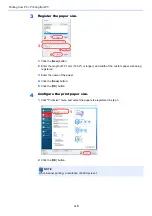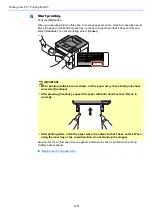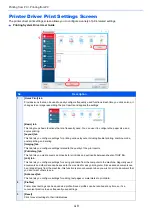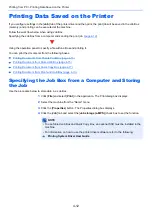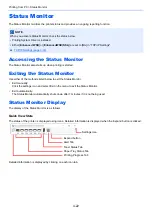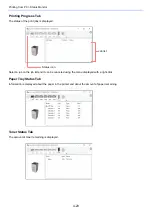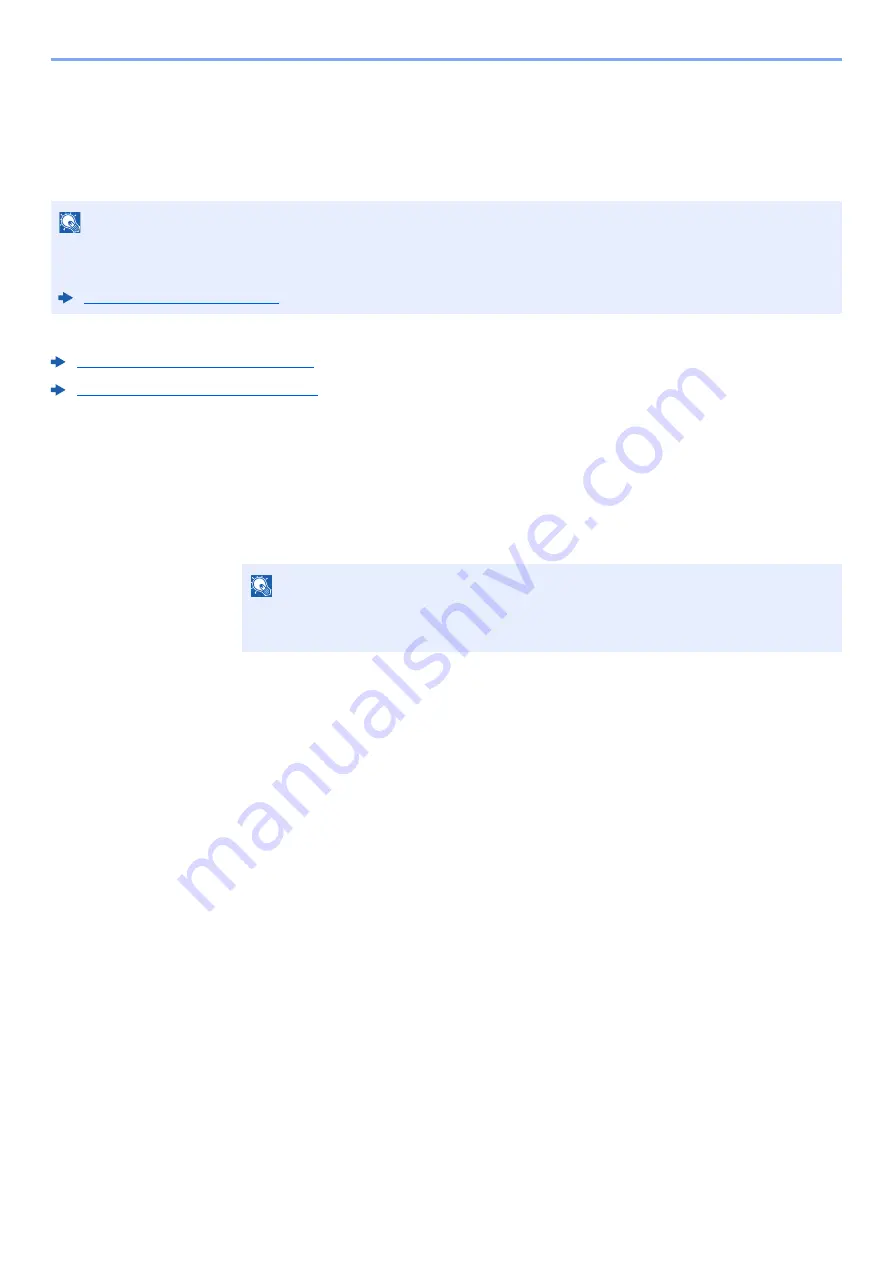
4-17
Printing from PC > Printing Data Saved on the Printer
Printing Document from Quick Copy Box
Quick Copy feature facilitates additional prints of a document already printed. Activating Quick Copy and printing a
document using the printer driver allow the print data to be stored in the Quick Copy Job Box. When additional copies
are required, you can reprint the required number of copies from the operation panel. By default, up to 32 documents
can be stored. When power is turned off, all stored jobs will be deleted.
The following operations are possible:
Printing the Documents (page 4-17)
Deleting the Documents (page 4-18)
Printing the Documents
You can print the documents stored in the Quick Copy box. The procedure is as follows.
1
Display the screen.
1
[
Document Box
] key > [▲] [
] key > [
Quick Copy
] > [
OK
] key
2
Select the creator of the document, and select the [
OK
] key.
2
Print the document.
1
Select the document to print, and [
Select
] > [
OK
] key.
The file is selected. A checkmark will be placed on the right of the selected file.
Checkmarks will be placed on the right of the all files when [
All Files
] is selected.
When all files are checked, all checkmarked files are deselected.
Select the checkmarked file and select [
Select
] again to cancel the selection.
2
[▲] [
] key > [
] > [
OK
] key
3
Specify the number of copies to print as desired, and the [
OK
] key > [
Yes
].
Printing starts.
NOTE
• When the number of jobs reaches the limit, the oldest job will be overwritten by the new one.
• To maintain free space on the box, you can set the maximum number of stored jobs.
NOTE
If the default screen of the box is set to a Custom Box, display the Job Box screen.
[
Document Box
] key > [
Back
] key > [▲] [
] key > [
Job Box
] > [
OK
] key
Summary of Contents for P-4532DN
Page 1: ...Operation Guide P 5532DN P 5032DN P 4532DN ...
Page 219: ...10 5 Troubleshooting Regular Maintenance Replacing the Toner Container 1 2 ...
Page 221: ...10 7 Troubleshooting Regular Maintenance 5 6 7 IMPORTANT Do not touch the points shown below ...
Page 241: ...10 27 Troubleshooting Troubleshooting Duplex Unit 1 2 3 ...
Page 243: ...10 29 Troubleshooting Troubleshooting 4 Inner Tray Inside Rear Cover 1 2 ...
Page 245: ...10 31 Troubleshooting Troubleshooting Bulk Feeder 1 2 3 ...
Page 246: ...10 32 Troubleshooting Troubleshooting 4 Duplex unit when Bulk Feeder is installed 1 2 3 ...
Page 247: ...10 33 Troubleshooting Troubleshooting 4 5 6 ...
Page 281: ......