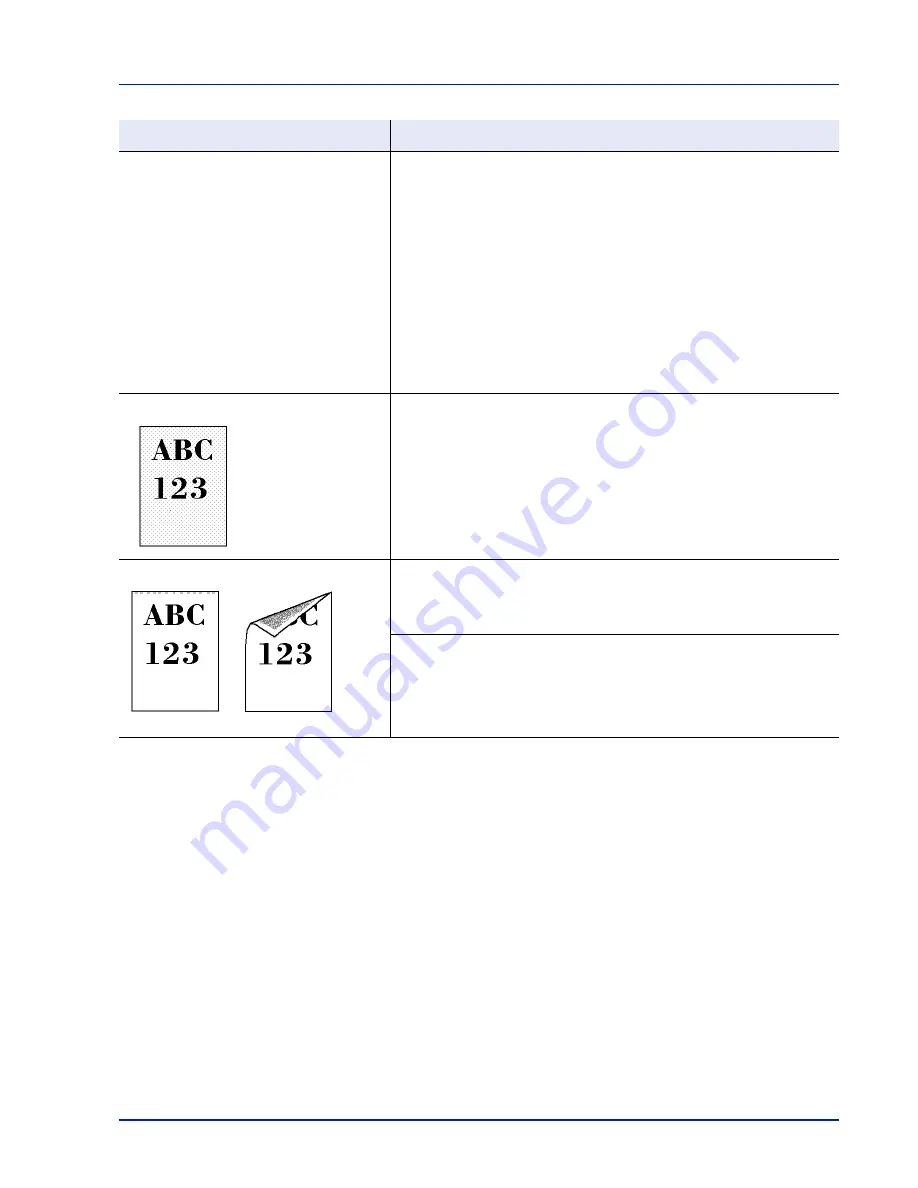
Troubleshooting
6-5
Refresh drum.
Perform the following procedures on the operation panel and try cleaning
the drum surface using the printer's built-in cleaning system.
1
In the Print Settings menu, press [
U
] or [
V
] to select
Adjust/
Maint.
.
2
Press
[OK]
. The
Adjust/Maint.
menu screen appears.
3
Press [
U
] or [
V
] to select
Service Setting
.
4
Press
[OK]
. The
Service Setting
menu screen appears.
5
Press [
U
] or [
V
] to select
Drum
.
6
Press
[OK]
. A drum cleaning confirmation message is displayed.
7
Press
[Yes]
(
[Left Select]
). Drum cleaning begins. When drum
cleaning ends, the
Service Setting
menu reappears.
Grey background
Conduct color calibration either by switching the printer off then on or using
the printer operation panel.
For details, refer to
ColorCalibration on page 4-97
.
Dirt on the top edge or back of the paper
Check the paper chute and the ramp.
Pull out the paper transfer unit and check for toner on the paper ramp.
Clean the paper ramp using a soft, dry, lint-free cloth. For details, refer to
Cleaning the Paper Transfer Unit on page 5-8
.
Clean the LSU.
For details, refer to
LSU (LSU cleaning mode setting) on page 4-109
.
Printed Results
Corrective Action
Summary of Contents for CLP 4635
Page 1: ...Instruction Handbook CLP 4635 Colour Printer ...
Page 2: ......
Page 40: ...2 16 PrintingOperation ...
Page 70: ...4 12 Using the Operation Panel Menu Map Sample Menu Map Printer Firmware version ...
Page 161: ...Using the Operation Panel 4 103 Sample Color Registration Correction Chart Detail ...
Page 168: ...4 110 Using the Operation Panel ...
Page 178: ...5 10 Maintenance ...
Page 212: ...A 14 ...
Page 216: ...Glossary 4 ...
Page 220: ...Index 4 ...
Page 222: ...UTAX GmbH Ohechaussee 235 22848 Norderstedt Germany ...






























