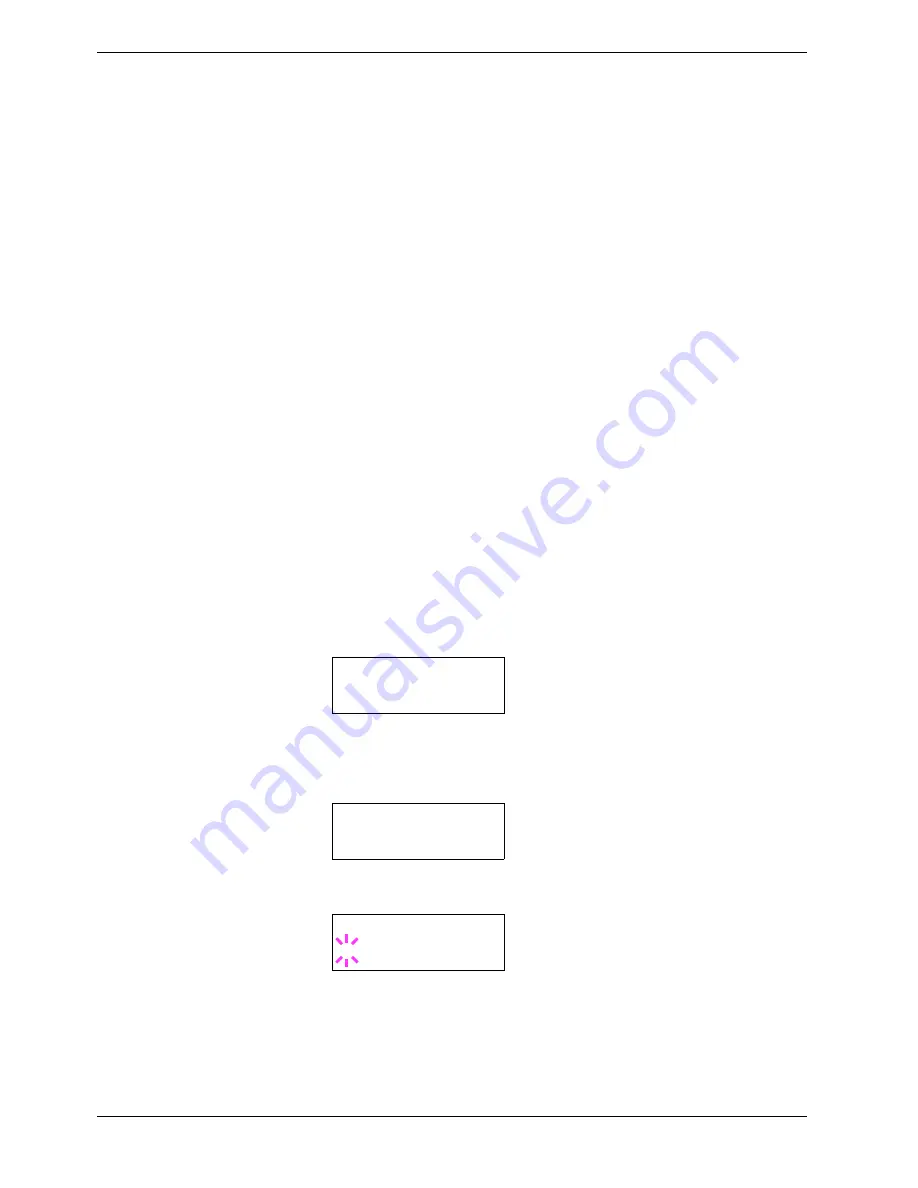
3.10 Paper Handling
3-68
3.10
Paper Handling
This section explains how to change mode for the MP (multi-purpose) tray, the paper size
and type for each paper source, and how to select the paper source and paper destinations.
3.10.1 MP Tray Mode
The MP tray can be used in either of two modes —
Cassette
or
First
. The MP tray
feed paper differently depending on the mode:
•
Cassette Mode (default)
The MP tray acts in the same manner as other paper source. The printer can correctly
feed paper from any paper source as you command on the printer driver. The cassette
mode provides a faster printing speed than the first mode.
•
First Mode
The MP tray automatically feeds paper placed on the MP tray overriding another paper
source that is selected on the printer driver. After all paper sheets in the MP tray have
been used up (approximately 100 sheets [A4 size, 0.11 mm thickness]), paper will be
fed from the paper source originally selected. This mode is convenient to feed paper of
special size or type without reloading the current paper source. However, the MP tray
must be kept empty if you desire to feed paper from the intended paper source.
To switch the MP tray to
First
mode, proceed as follows:
1
Press the
MENU
key.
2
Press the
U
or
V
key repeatedly until
Paper Handling >
appears.
3
Press the
Z
key.
4
Press the
U
or
V
key repeatedly until
>MP Tray Mode
appears.
5
Press the
ENTER
key. A blinking question mark (
?
) appears.
6
Press the
U
or
V
key to change
Cassette
to
First
.
7
Press the
ENTER
key. The MP tray mode is changed.
8
To exit the menu selection, press the
MENU
key.
Paper Handling >
>MP Tray Mode
Cassette
>MP Tray Mode
? Cassette
Summary of Contents for CLP 4516
Page 1: ...Instruction Handbook CLP 4516 Colour Printer ...
Page 2: ......
Page 63: ...3 3 Menu Map and Status Pages 3 16 Figure 3 3 MENU MAP CLP 4516 ...
Page 217: ...Index 4 W Waste toner box location 1 6 location and replacement 5 8 ...
Page 218: ...UTAX GmbH Ohechaussee 235 22848 Norderstedt Germany ...






























