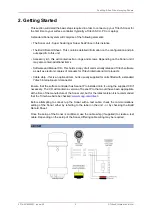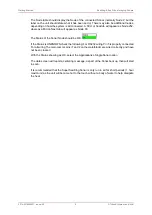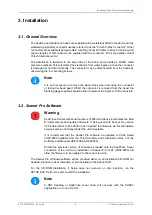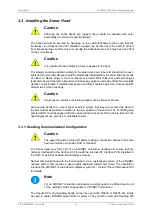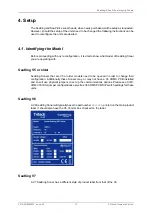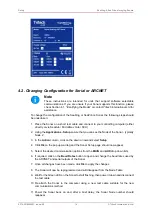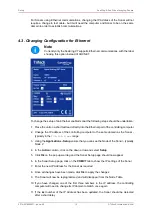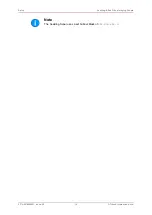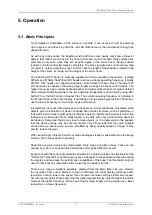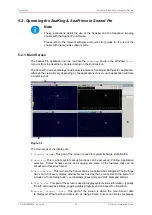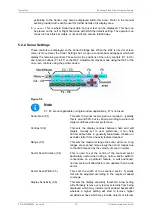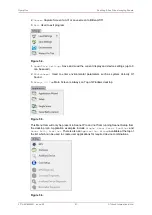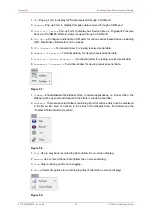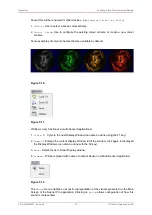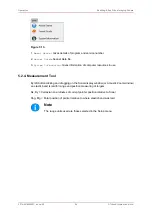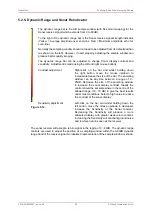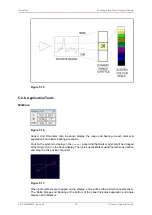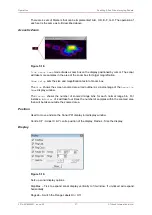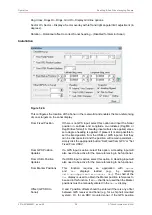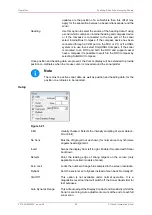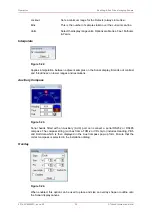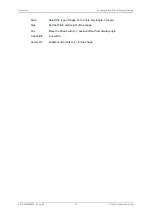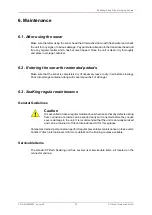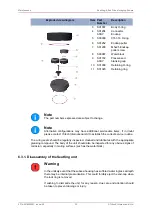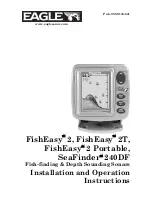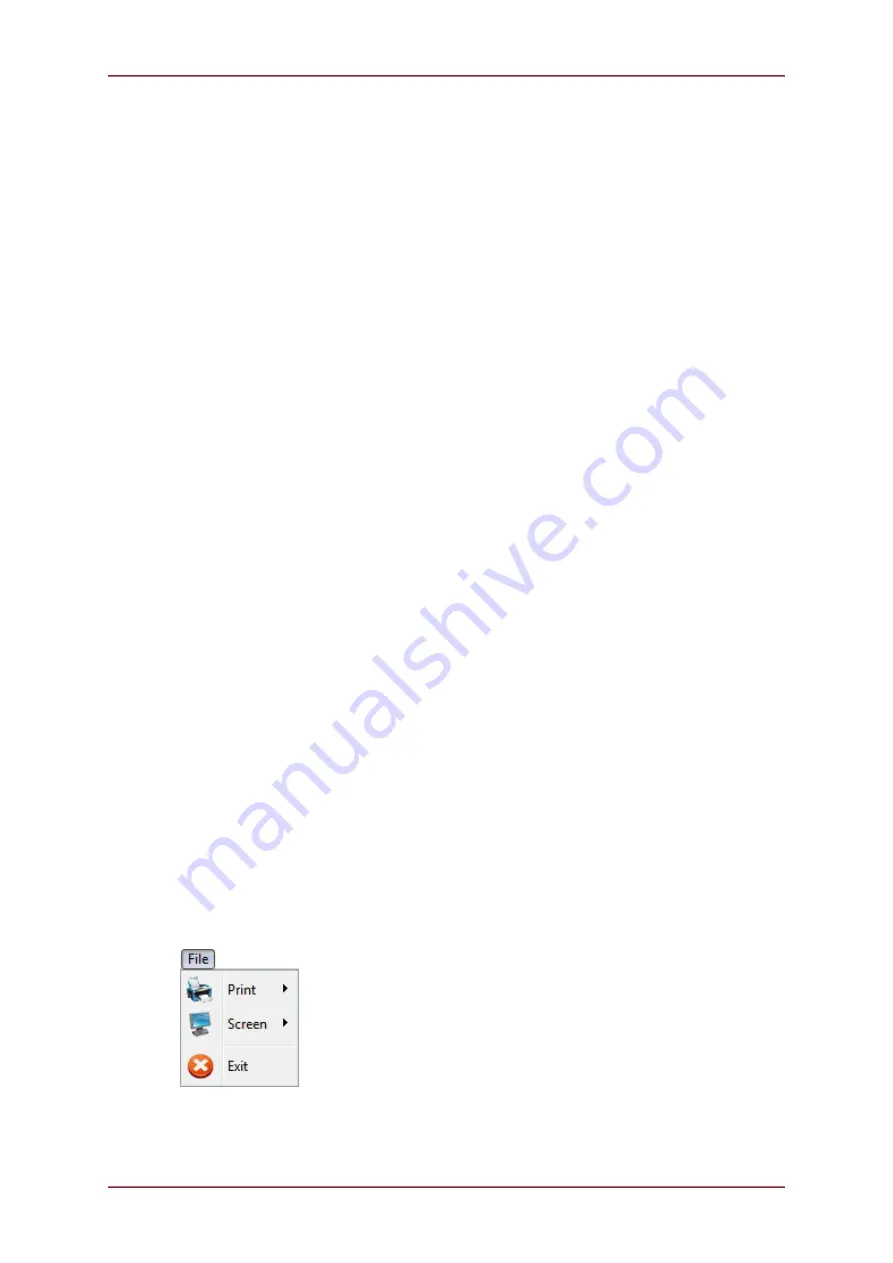
Operation
SeaKing & SeaPrince Imaging Sonars
0374-SOM-00001, Issue: 08
20
© Tritech International Ltd.
It is normal to keep this at a low setting of no more than
5dB to remove low level ‘noise’.
CYC (F1) - Cycle Window
This can be used when one of the display windows is
maximised using the Expand (F2) button and will cycle
between the Sonar display windows. Also use the F1
button to switch focus between the display windows. The
optional RAT controller will switch its control to the display
that has the focus. Note: clicking on a display with the
mouse pointer will also switch focus to that display.
EXP (F2) - Expand Window
This will maximise the current display window that is in
focus. Either click on a display window to switch focus
to it before expanding, or press the Cycle (F1) button to
switch focus to a display window.
ZOOM (F3)
This will toggle the Acoustic Zoom window on/off. This
draws a zoom box on the display positioned by the
cursor. This control is also toggled via Application Tools -
Acoustic Zoom. The Zoom window size and magnification
can then be adjusted in ‘Zoom Setup’ in the Application
Tools.
RES (F4) – Sonar Resolution
Resolution toggles through preset step sizes for the
sonar scanning. Available step sizes is dependant on the
sonar being used. Smaller angles give a higher resolution
picture but slower scan speeds. Usually a Lo or Med
resolution is used for tracking moving targets and Hi or
Ult for detailed examination of static targets.
FREQ (F5) - Sonar Frequency
This toggles between the channels available on the
sonar. For a single frequency sonar unit this control will be
inactive and will lock to indicate the operating frequency
of the sonar.
REV (F6) - Reverse Scan
Direction
This allows the operator to instantly reverse the scan
direction without waiting to reach the end of the scanned
sector.
Sector Quick Select
This group of 5 buttons in the bottom right of the control
allows the user to make a quick selection of a full 360°
scan or 180° forward, back, left or right. The display view
is changed automatically and the appropriate sector width
and direction set.
5.2.3. Main Menu
Figure 5.3.
1.
Output screenshot to printer.