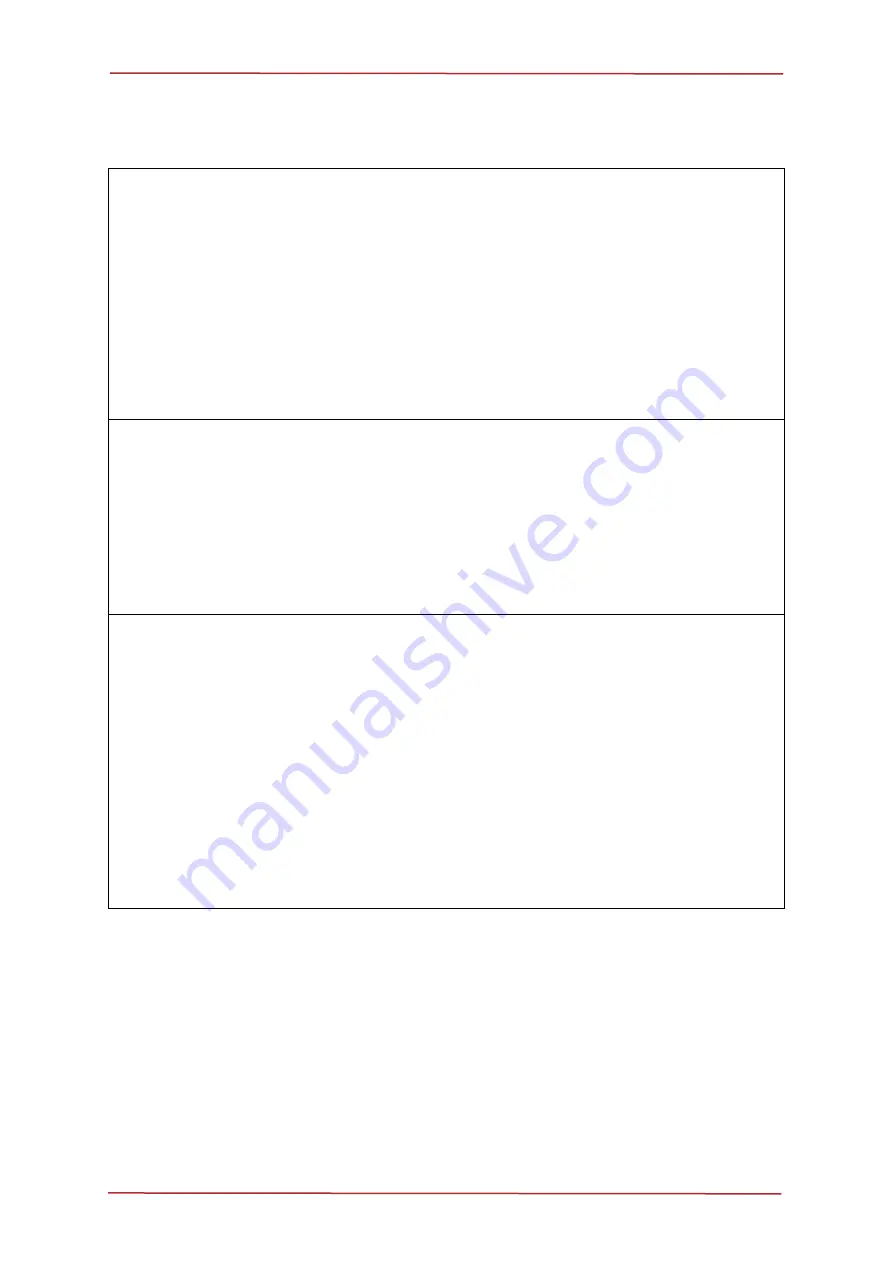
MicronNav 200 Hardware Manual
0734-SOM-00002-01
Page 25 of 27
Troubleshooting
When the unit is powered up nothing happens.
•
Check that the front panel indicators have not been turned off under software control
•
If using a “mains” AC source, check the fuse within the fuse drawer on the IEC power
inlet connector at the rear of the unit.
•
Check that the power supply requirements for either the AC (Mains) or DC source
have not been exceeded.
If the unit still continues to be unresponsive, refer to Tritech Support for further help.
The USB link between the MicronNav Hub and the PC doesn’t work.
•
Check that the USB cable length doesn’t exceed m
•
Check that the MicronNav Hub USB port is not plugged into any intermediate hubs
between the unit and the PC
•
Use the “Microsoft Windows” hardware Device Manager to check that all the USB
drivers are correctly installed and setup on the PC
The USB periph
erals plugged into the front of the MicronNav Hub unit, don’t work.
•
Check that the MicronNav Hub is powered up correctly
•
Check that the MicronNav Hub modules onboard peripherals and hub controller
have correctly registered and detected
on the C’s operating system
•
Check that all cables are correctly and firmly connected to their appropriate sockets
•
Use the “Microsoft Windows” hardware Device Manager to check that all the USB
drivers are correctly installed and setup on the PC
•
Check that the connected USB peripheral is not exceeding the 500mA current limit
on each USB port. Diagnostic LEDs are available within the module to indicate this
contact Tritech International Ltd for further details


































