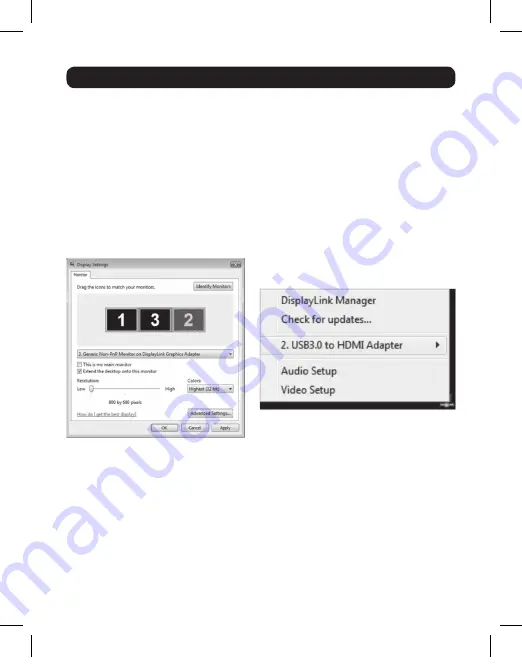
5
3. Using the Adapter
3.1 Display Properties
Once installed, the computer video can be
Extended
from the primary display to the add-
on display,
Mirrored
to display the same thing on both, or changed to use the add-on
display as the primary display. This can be done by opening the
Display Settings
page on
your computer (see below) and changing the settings.
To access the display settings, right-click on your computer’s desktop and select the
Properties
or
Personalize
option, depending on your Windows operating system. From there
you will need to access the
Settings
or
Display
option to get to the
Display Settings
page. A
quick way to access this page is to use the display adapter icon in the lower-right corner of
your computer screen. Right-click on this icon and select the
DisplayLink Manager
or
Video
Setup
option to automatically pull up your computer’s
Display Settings
page.
15-11-191-933220.indd 5
12/9/2015 3:40:28 PM












