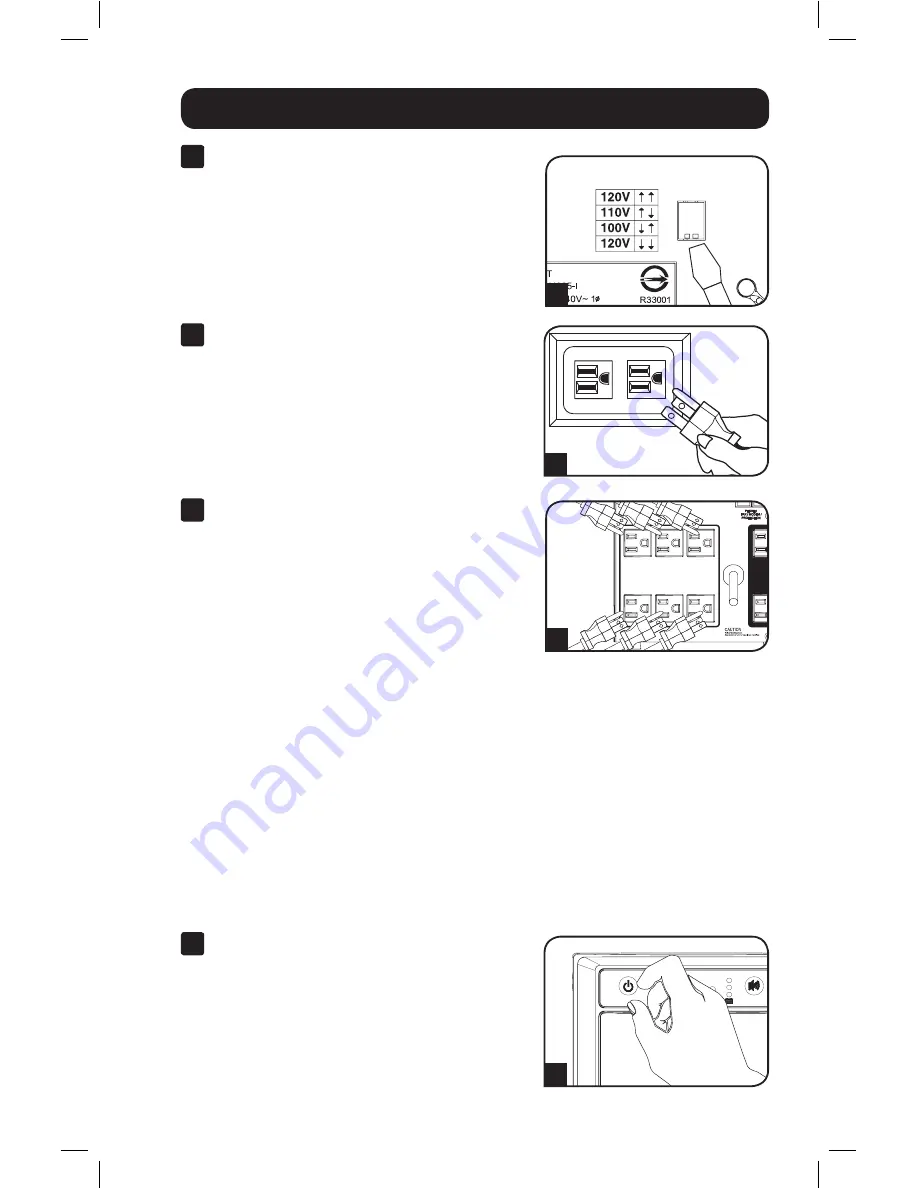
3
1
With the UPS disconnected from utility
power, use a small tool to set the
Voltage Dip Switch to match your input
voltage. (All models are preset to the
120V setting.)
2
Plug the UPS into an outlet on a
dedicated circuit.
NOTE! after you plug the UPS into a live AC
outlet, the UPS will automatically charge its
batteries,* but will not supply power to its
outlets until it is turned ON.
* The BATTERY CHARGE LED will be the only LED
illuminated
3
Plug your equipment into the UPS.
Models SMART1500SLT & SMART1050SLT:
All outlets provide battery backup and surge
protection for computers, monitors and other
critical devices.
Model SMART750SLT:
Select
outlets provide battery backup and surge
protection for computers, monitors and other
critical devices; select outlets provide surge
protection only for printers and other
nonessential devices.
Do not plug high-draw equipment such as
laser printers into the battery backup/surge
protection outlets.
Note: Your UPS is designed to support electronic
equipment only. You will overload the UPS if the total VA
rating for all equipment connected through the battery
backup/surge protection outlets exceeds the UPS's Output
Capacity. To find your equipment's VA ratings, look on their
nameplates. If the equipment is listed in amps, multiply
the number of amps by 120 to determine VA. (Example: 1
amp × 120 = 120 VA). If you are unsure if you have
overloaded the UPS's outlets, see “OUTPUT LOAD LEVEL”
LED description.
4
Turn the UPS ON.
Press and hold the “STANDBY” button for one
second. The alarm will beep once briefly after
one second has passed. Release the button.
1
2
3
4
Quick Installation
12-11-101 93-2442.indb 3
12/4/2012 10:52:40 AM




































