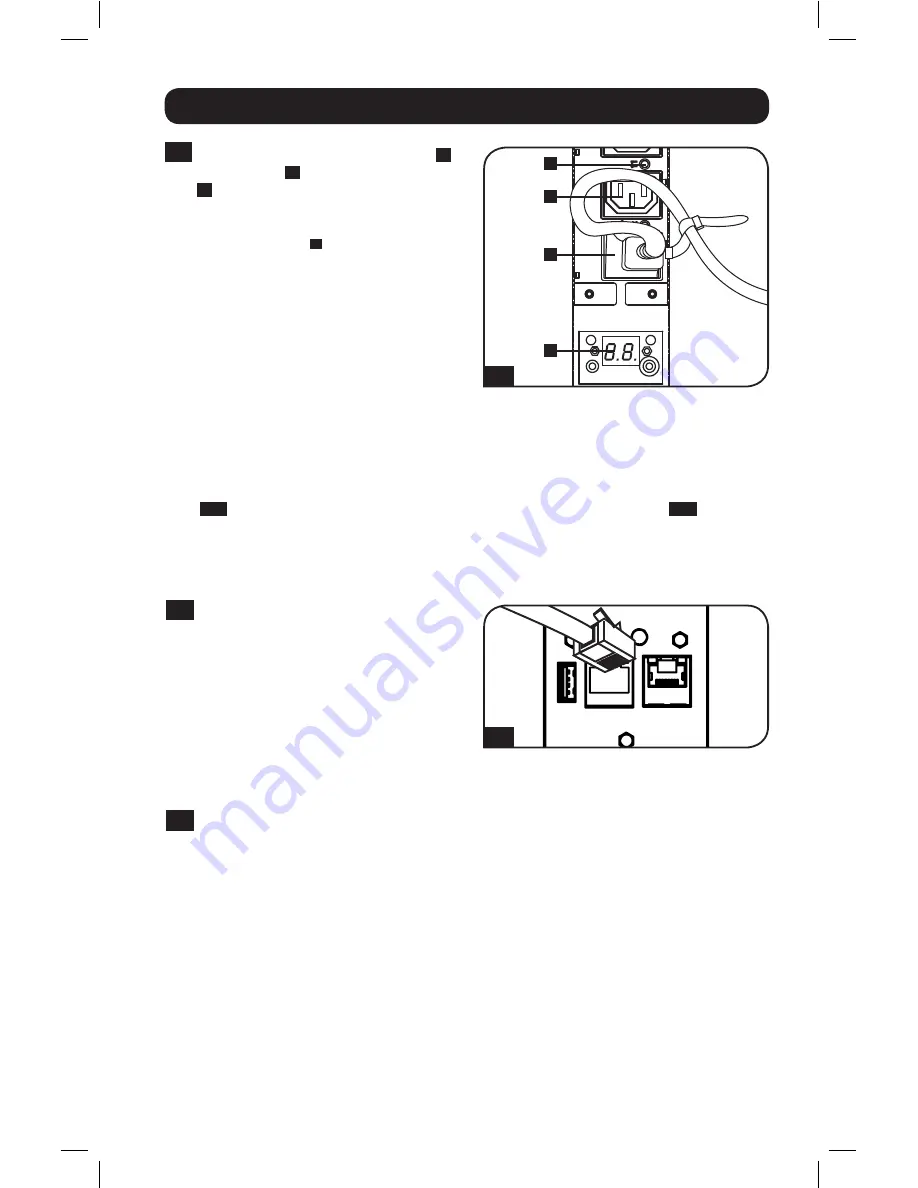
5
Installation
2-5
Connect your equipment's input plugs
A
to the outlets
B
of the PDU. The LED
C
near each outlet
(Switched Models
Only)
illuminates when the outlet is
ready to distribute live AC power. The
digital load meter
D
displays the total
connected equipment load in amps.
(Select models provide additional load
data. See the
Features
section for
more information.)
Note:
In order to minimize interference
among connected devices, connect each
device to the nearest PDU outlet and coil
excess power cord length.
Networking the PDU
Note:
The MAC address of the PDU (a 12-digit string in this format: 00 06 67 XX XX XX) is printed on a label
attached to the PDU enclosure.
If your network's DHCP server will assign a dynamic IP address to the PDU automatically, go to
Step
3-1
. If you will assign a static IP address to the PDU manually, go to Step
4-1
. If you are
uncertain which method to use, contact your network administrator for assistance before
continuing the installation process.
Dynamic IP Address Assignment
3-1
Connect Web Management Card to
Network:
Connect a standard Ethernet
patch cable to your network using the
RJ45 Ethernet port on your Web
Management Card.
Note:
This port does not support PoE (Power over
Ethernet) applications.
The card will attempt to obtain an IP
address via DHCP. This may take as long as
several minutes, depending on your
network environment.
3-2
Determine IP Address:
To identify the IP address assigned to the Web Management
Card, contact your network administrator and provide the MAC address of the Web
Management Card. You can also determine the IP address locally at the card.
Start a terminal emulation program, such as Tera Term Pro. Configure the COM port intended
for use by following these settings: 115.2 Kbps, 8, NONE, 1. Using the included RJ45 to DB9
cable (part number 73-1243), connect your PC to the PDU’s
CONFIG
port. When the login
prompt appears, login as
localadmin / localadmin
. When the Menu appears, navigate to
"3- Network Configuration", then to "1- IP Configuration". The assigned IP address will be
displayed. After you have determined the IP address, proceed to the
Test Network
Connection section
.
Note:
You may wish to request a long-term lease period for the IP address, depending on your application.
Note:
PowerAlert Device Manager and the Web Management Card support both IPv4 and IPv6. The
card is set up by default to receive a DHCP address for IPv4, IPv6 or both. Receiving both addresses
allows connection to the card via either the IPv4 or IPv6 address.
(Configuration may vary by model.)
2-5
A
D
3-1
B
C
16-10-210-933667.indb 5
12/19/2016 4:26:15 PM



































