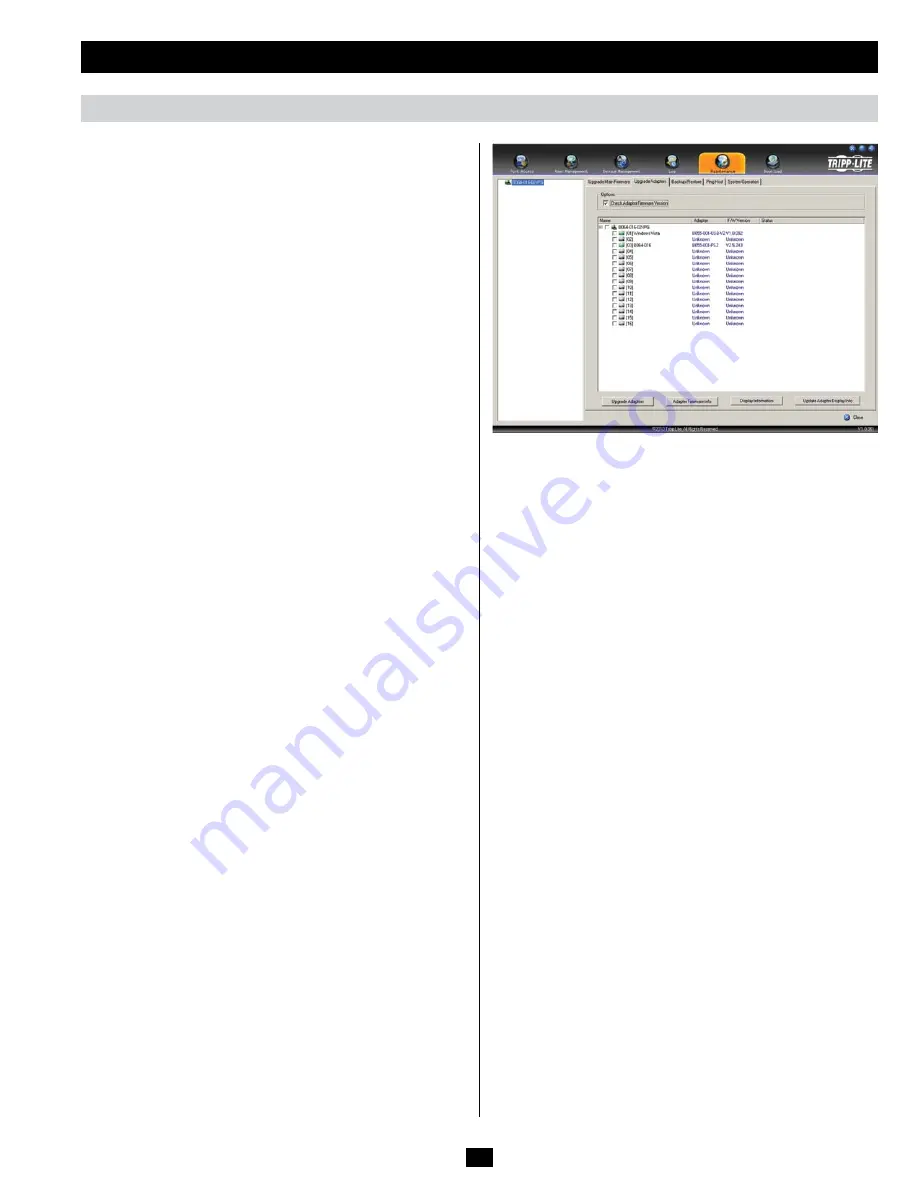
53
OSD Operation
(continued)
Upgrade Adapters
In addition to upgrading the KVM firmware, the
Maintenance
section
allows you to upgrade the firmware of the connected SIUs. The
firmware upgrade file for the master KVM also contains the firmware
for the SIUs, so you do not need separate files for each SIU. Once
you have uploaded the most current KVM firmware, the most current
SIU firmware is available via the
Upgrade Adapters
sub-section.
Note
: Only those SIUs that are directly connected to the master KVM
switch can be upgraded. SIUs that are connected to cascaded KVMs
will not be upgradeable via the master KVMs Maintenance section.
To upgrade the firmware to the connected SIUs, follow the steps
below.
1. Logon to the OSD, and navigate to the
Maintenance
section, which
will open with the
Upgrade Main Firmware
sub-section page
displayed. Select the
Upgrade Adapters
sub-section. The
Upgrade
Adapters
page opens, with a list of KVM ports displayed, and the
model number and firmware version number of the connected SIUs
listed to the right of the port number.
2. By default, the
Check Adapter Firmware Version
box is checked,
which causes the KVM to check to see if the current firmware is newer
than that of the firmware file you are using to upgrade the SIUs. If the
current version is newer, you will not be allowed to continue with the
upgrade. If you wish to perform a firmware upgrade without checking
to see if the current firmware version is newer than the upgrade file,
simply uncheck this checkbox.
3. Click the
Adapter Firmware Info
button to display the most current
SIU firmware versions available on the KVM switch. Compare this
information with the firmware version numbers displayed in the
Upgrade Adapters
list. If the version number displayed next to the
connected SIUs is older than that in the Adapter Firmware Info list,
you should upgrade the firmware.
4. Check the checkbox next to each SIU you wish to upgrade. Check the
master KVM checkbox to automatically check all SIUs at once.
5. Click the
Upgrade Adapters
button to begin the firmware upgrade. As
the upgrade proceeds, progress is shown in the
Status
column.
6. When the upgrade is finished, the
Status
column will display the text
Upgrade Successful.
In the event of a firmware upgrade failure, see the
SIU Firmware Upgrade Recovery
section below.
SIU Firmware Upgrade Recovery
Should the SIU firmware upgrade procedure fail, and the SIU becomes
unusable, follow the steps below.
1. Unplug the SIU from the computer/server it is connected to.
2. Slide the
Firmware Upgrade Recovery
switch (located next to the Cat5
connector) to the
Recover
position.
3. Plug the SIU back into the computer/server.
4. Start the SIU firmware upgrade procedure again.
5. After the SIU has been successfully upgraded, unplug it from the
computer/server, slide the
Firmware Upgrade Recovery
switch to the
Normal
position, and plug it back in.
Maintenance
(continued)






























