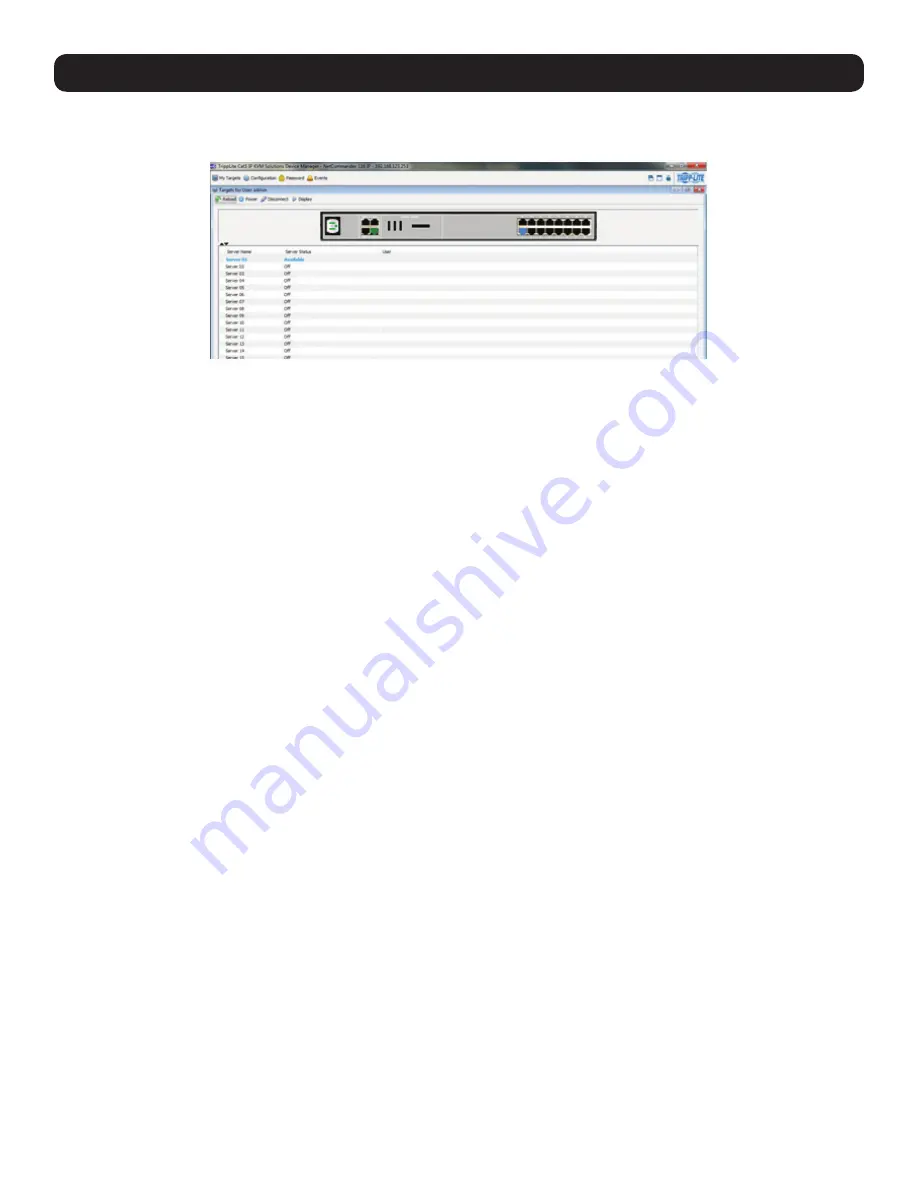
18
2. Web Configuration Interface
5. Enter in your username and password, and press
Enter
. If this is the first time you are accessing the KVM, enter in the default username
(admin)
and password
(access)
. The
My Targets
page of the Web Configuration Interface opens, showing the state of your unit, and
displaying all your available Target Servers.
Troubleshooting
Below is a list of tips that may help resolve common issues when accessing the KVM Interface:
•
Verify that file downloads are enabled in the browser.
If a supported JRE has not been installed, downloading the necessary file is
required.
•
Clear the Java Web Start cache prior to accessing the KVM Web Configuration Interface.
To clear the cache, open a command
prompt, type the following command, then press the
Enter
key:
javaws -uninstall
• For troubleshooting purposes, the Interface can be opened directly through the browser’s text field. Type the following command, then
press the
Enter
key:
https://<<IP address of the KVM Device>>/targets.jnlp
•
Ensure the Java cache and JavaScript are enabled.
•
Uninstall older versions of Java or verify they cannot be loaded
by managing the Java Runtime versions from the Java Control Panel.
•
Enter the KVM Interface’s URL in the Java Control Panel’s Exception Site List,
as described above.
• Changing Java Control Panel’s advanced settings may compromise the Interface.
Consider resetting to defaults if they have been
changed.


















