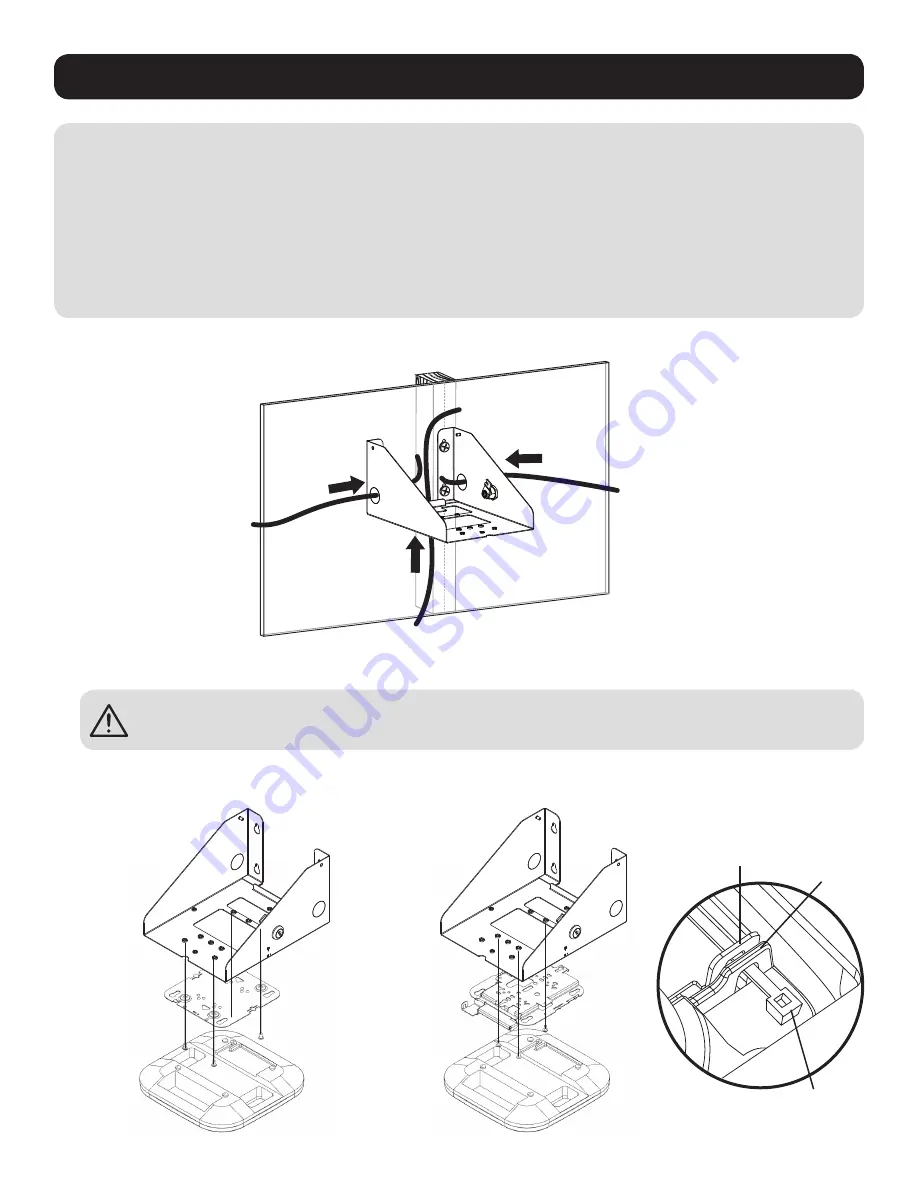
3
Installation
IMPORTANT!
Attach all data and power cables to the access point prior to attaching to the mount.
• Installers are responsible for providing wall-mounting hardware. Use a minimum of two #10 x 2” or larger screws (not included) to secure the
mount in place.
• Make sure that mounting screws are anchored into the center of the studs. Use of a stud finder is highly recommended.
• If there is no stud at the mounting location, it is recommended that you use four anchors to secure the mount in place. Due to the
weight of the mount, plastic expansion wall anchors are not recommended for drywall installations. Suitable anchors include: threaded
drywall anchors, threaded drywall toggles, sleeve-type hollow wall anchors (a.k.a. molly bolts) or toggle bolts.
• If placing the mount over a telecommunications receptacle, remove the wall plate, then fasten the mount to the wall. Once secured,
fasten the wall plate back over the receptacle.
• If no telecommunications receptacle is available, a surface mount box (or biscuit jack) and equipment cord can be mounted inside the unit.
• Use an adhesive-backed surface mount box.
2. Run Data and Power Cable (If Required) Through the Mount’s Rear Cutout or
Side Conduit Cutouts
3. Using the Provided Screws, Attach the Access Point to the Mount
3a. Cisco Low-Profile Bracket
(AIR-AP-BRACKET-1)* Installation
3b. Cisco Universal Bracket
(AIR-AP-BRACKET-2)* Installation
AIR-AP-BRACKET-2
Security Tab Access Point
Security Tab
Zip Tie
(Included)
* Cisco brackets not included.


































