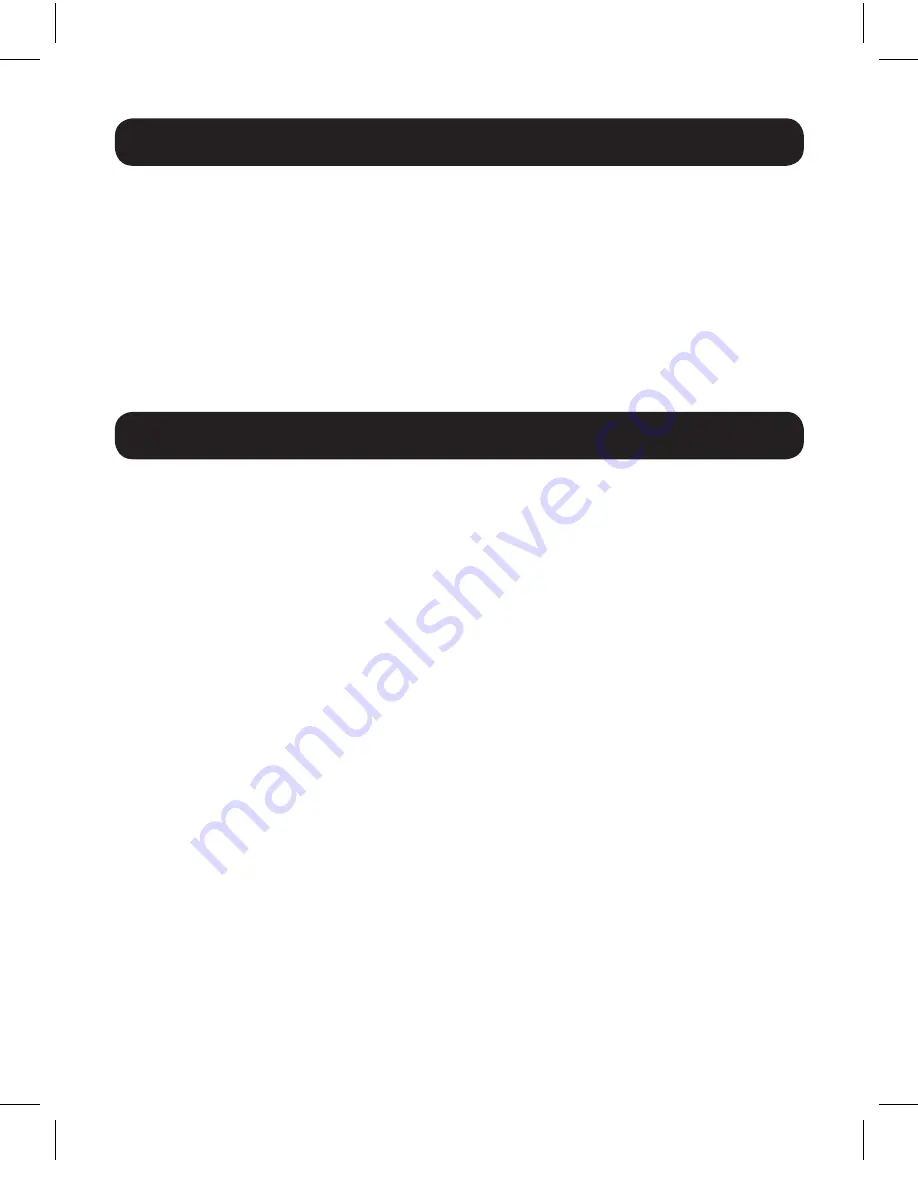
3
EDID Management
Standard Installation
A dipswitch is located on the front of the splitter, allowing for EDID
setting adjustments. See the
EDID Management Tables
section for
the different settings options.
Note:
The default factory setting is EDID mode 1. When in this mode, the unit
will detect the first HDMI output’s EDID settings and record them in the unit’s
memory. If there is no display on HDMI output 1, the device will switch to EDID
mode 4 for the B118-002 or EDID Mode 6 for the B118-004.
Note:
The maximum distances referenced in these instructions have been
tested at a video resolution of 1080p (60Hz) with 36-bit Deep Color (12 bits per
channel) using 28 AWG HDMI cables. Longer distances between the splitter and
connected monitors are achievable using 24 AWG HDMI cables and/or a source
set to display a lower video resolution.
1.
Make sure the power to all devices you will be connecting is turned
off.
2.
Connect the HDMI source to the splitter’s Input port.
Note:
The length of the HDMI cable connecting the source to the splitter
must not exceed 13 ft. (4 m).
3.
Connect an available Output port on the splitter to the display’s
HDMI input port.
Note:
The length of the HDMI cable connecting the splitter to the display
must not exceed 16 ft. (5 m).
4.
Repeat Step 3 for the splitter’s remaining Output ports.
5.
Connect the included power supply to the splitter, then plug into
a Tripp Lite Surge Protector, Power Distribution Unit (PDU) or
Uninterruptible Power Supply (UPS).
6.
Turn on the power to the HDMI source and displays.
16-03-383-933591-EN.indd 3
4/4/2016 11:39:06 AM


























