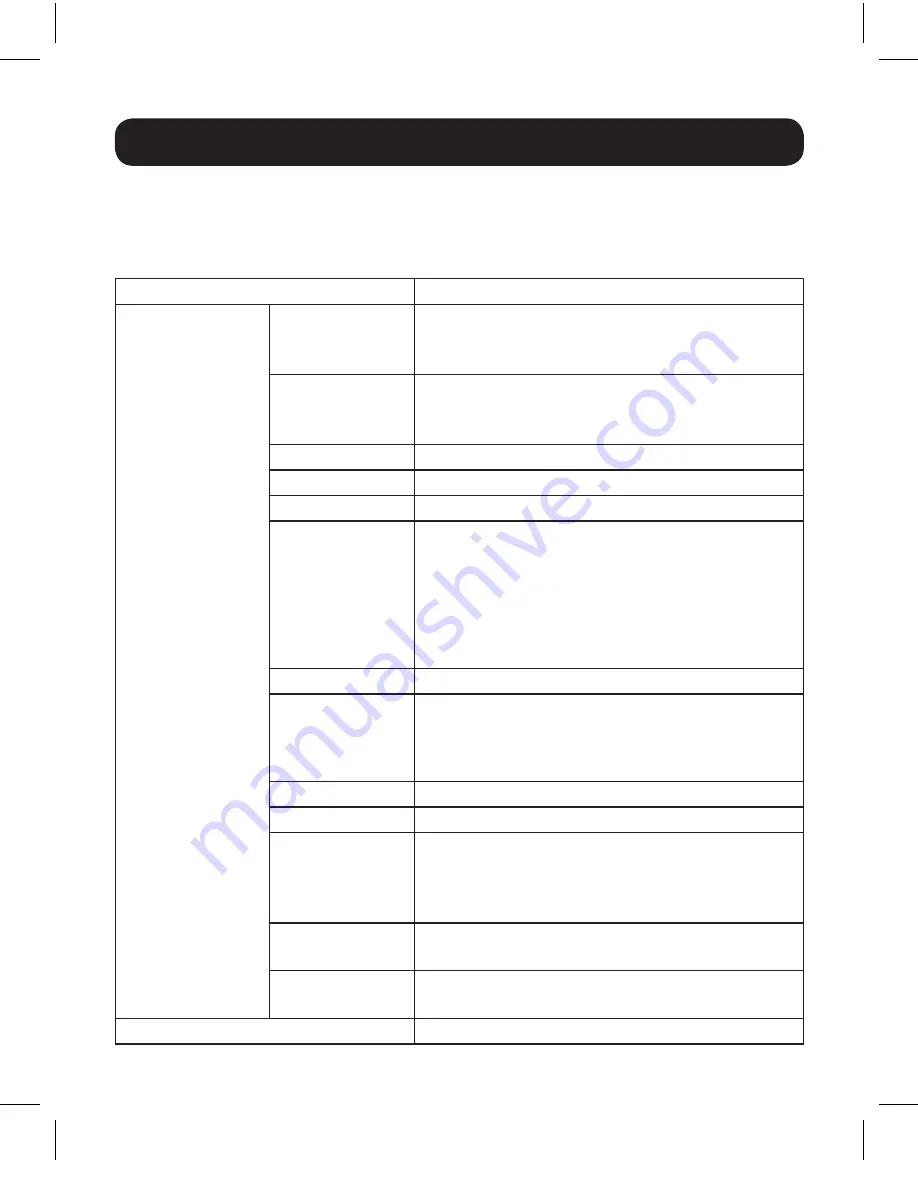
6
Operation
Keyboard Hotkey Commands
The following table lists the keyboard hotkey commands available for use on
the KVM switch.
Combination
Function
[Num Lock] plus
minus [-] key Or
[Ctrl] plus [F12]
key
[H]
Toggles between the default [Num Lock] [-] and
the alternate [Ctrl] [F12] Hotkey Setting Mode
invocation keys.
[T]
Toggles between the default [Scroll Lock]
[Scroll Lock] and alternate [Ctrl] [Ctrl] port
switching keyboard hotkey.
[F2]
Activates Mac keyboard mapping.
[F3]
Activates Sun keyboard mapping.
[F10]
Auto detects keyboard operating platform.
[F4]
Lists current switch settings via the paste
function of a text editor.
Note:
To perform this hotkey command, you must
first have a text editor or word processor (such as
Microsoft® Word) open, with the cursor in the page
window. Upon pressing this hotkey, the KVM’s current
settings will display.
[F5]
Performs a USB keyboard and mouse reset.
[F6][nn][ENTER] Sets the keyboard language layout.
Note:
nn is a two-digit number that represents one of
the following keyboard language codes: US English 33;
French 08; Japanese 15.
[A]
Initiates an Auto Scan.
[R][ENTER]
Resets hotkeys to the default setting.
[M]
Enables/Disables mouse emulation. This
function is enabled by default.
Note:
In order for Mouse Port Switching to work, this
function must be enabled.
[N]
Enables/Disables keyboard emulation. This
function is enabled by default.
[W]
Enables/Disables mouse-port switching. This
function is disabled by default.
[ESC] or [Space Bar]
Quits hotkey setting mode.
17-10-491-93365E.indb 6
12/4/2017 11:01:23 AM







































